This view of the Owner’s Manual contains the very latest information, which may vary slightly from the printed Owner’s Manual originally provided with your vehicle. It may also describe content that is not on or operates differently on your vehicle. Please consider the Owner’s Manual originally provided with your vehicle as the primary source of information for your vehicle.

The information contained in this publication was correct at the time of release.In the interest of continuous development, we reserve the right to change specifications, design or equipment at any time without notice or obligation.No part of this publication may be reproduced, transmitted, stored in a retrieval system or translated into any language in any form by any means without our written permission.Errors and omissions excepted.
Copyright © 2024 Ford Motor Company
General Information
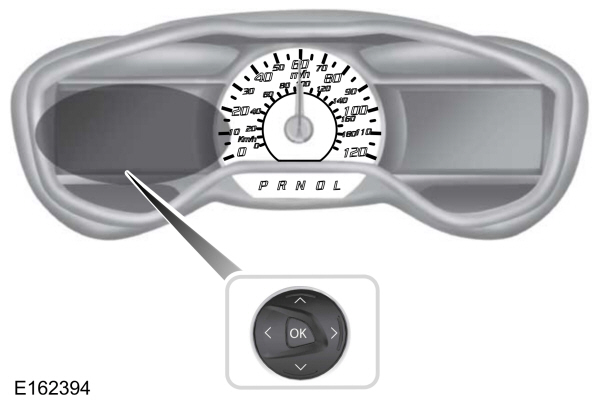
 Use the up or down arrow buttons to choose between the following display options.
Use the up or down arrow buttons to choose between the following display options.
 In this mode, you can view different vehicle system information and perform a system check.
In this mode, you can view different vehicle system information and perform a system check.
 In this mode, you can configure different driver setting choices.
In this mode, you can configure different driver setting choices.
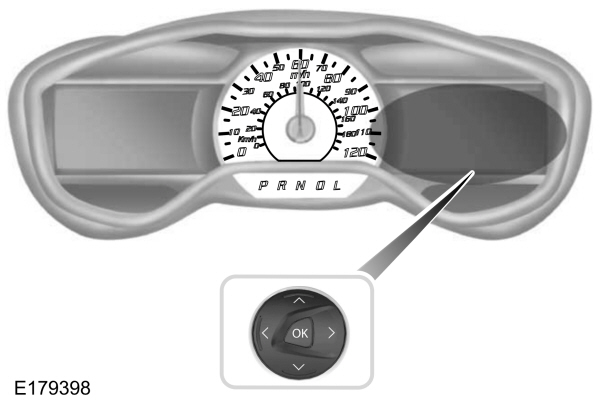
 WARNING:
Driving while distracted can result in loss of vehicle control, crash and injury. We strongly recommend that you use extreme caution when using any device that may take your focus off the road. Your primary responsibility is the safe operation of your vehicle. We recommend against the use of any hand-held device while driving and encourage the use of voice-operated systems when possible. Make sure you are aware of all applicable local laws that may affect the use of electronic devices while driving.
WARNING:
Driving while distracted can result in loss of vehicle control, crash and injury. We strongly recommend that you use extreme caution when using any device that may take your focus off the road. Your primary responsibility is the safe operation of your vehicle. We recommend against the use of any hand-held device while driving and encourage the use of voice-operated systems when possible. Make sure you are aware of all applicable local laws that may affect the use of electronic devices while driving. |
Various systems on your vehicle can be controlled using the information display controls on the steering wheel. Corresponding information is displayed in the information display.
Left Information Display Controls
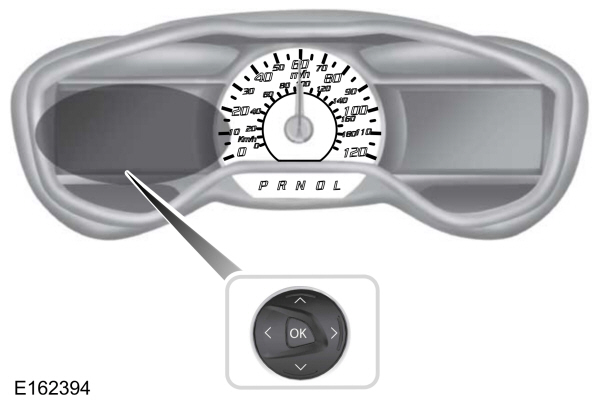
- Press the up and down arrow buttons to scroll through and highlight the options within a menu.
- Press the right arrow button to enter a sub-menu.
- Press the left arrow button to exit a menu.
- Press and hold the left arrow button at any time to return to the main menu display (escape button).
- Press the OK button to choose and confirm settings or messages.
Main menu
From the main menu bar on the left side of the information display, you can choose from the following categories:
 Display/Trip
Display/Trip |  Information
Information |
 Settings
Settings |
Scroll up or down to highlight one of the categories, and then press the right arrow key or OK to enter into that category. Press the left arrow key as needed to exit back to the main menu.
Display/Trip
 Use the up or down arrow buttons to choose between the following display options.
Use the up or down arrow buttons to choose between the following display options.Note:
The cluster will remember the menu level 2 state when you change the key state from the RUN to the OFF position.
| Display/Trip | |||
|---|---|---|---|
| Menu level 2 | Menu level 3 | Menu level 4 | Menu level 5 |
| Engage (Split Power + Avg Fuel Economy + Battery Gauge + Fuel Gauge) | Instantaneous Fuel | — | — |
Help | |||
| Empower (Power (with engine on/off threshold) + Avg Fuel Economy + Battery Gauge + Fuel Gauge) | Instantaneous Fuel | — | — |
Help | |||
| MyView (MyView + Battery Gauge + Fuel Gauge) | Change MyView | Vehicle Range | Vehicle Range |
Average Fuel | Average Fuel | ||
Split Power | Instantaneous Fuel | ||
Power + Threshold | Coolant Temp. | ||
Tach rpm x1000 | Accessory Power | ||
Accessory Power | Trip 1 | ||
Trip 1 | Trip 2 | ||
Trip 2 | Fuel History | ||
Fuel History | Coach | ||
Coach | Blank | ||
Blank | — | ||
Help | — | — | |
| Miles (or km)/Full Charge (Energi only) Shown in Plug-in Power Mode (avg miles(or km)/full charge + instant miles(or km)/full charge gauge + battery gauge + fuel gauge) | Help | — | — |
| Fuel Economy (Energi only) Shown in Hybrid Mode (avg fuel economy + instant fuel economy gauge + battery gauge + fuel gauge) | Help | ||
| Trip 1: Trip Data + Battery Gauge + Fuel Gauge | Help | — | — |
| Trip 2: Trip Data + Battery Gauge + Fuel Gauge | |||
Engage
Engage provides separate gauges for engine power and high voltage battery power in kilowatts (kW). The engine power gauge fill is white and the high voltage battery power gauge fill is blue. You can also see an instantaneous fuel economy gauge. When your vehicle is operating on battery power only, you will see EV displayed and the gauges will appear in blue.
Empower
Empower provides a power demand gauge in kilowatts (kW) which includes an engine on or off threshold.
- When your vehicle is operating with battery power only (below the threshold), you will see EV displayed and the gauge fill is blue.
- When your vehicle is operating with both the engine and the high voltage battery providing power the gauge fill is white.
- When power demand surpasses the amber indicator, this level of demand and associated fuel economy displays in amber.
- When the engine is on, reducing power demand to less than the threshold will allow the engine to turn off.
You can also see an instantaneous fuel economy gauge.
Note:
You can reset your average fuel economy by pressing and holding the OK button on the left hand steering wheel controls.
MyView
You can choose what to display in this view. Selecting Change MyView in the options menu allows you to scroll through two columns of content choices.
- Press the up or down arrow to view content.
- Press OK to save your selected content.
- You must select content in both columns before you can save your new MyView.
- Vehicle Range (Energi vehicles only) – Indicates the estimated distance your vehicle will travel with the energy currently onboard. Separately displays range available in Hybrid Mode fueled by gasoline, electric range available in Plug-in Power Mode, and total range. Gasoline range and electric range are also shown on the bottom of the right information display. Changes in driving pattern and climate control use will cause the values to vary.
- Accessory Power— Indicates electrical power demands from your vehicle’s accessory systems. Accessories use power but do not contribute to propelling your vehicle. The gauge separately displays power demand in kilowatts (kW) for climate and other accessories. Climate includes the power being used by high voltage climate control components such as the electric A/C compressor and the electric heater (Energi vehicles only). Other includes all power being used by the low voltage accessories (cabin fans, headlights, heated seats, etc.).
- Coolant Temp – Indicates engine coolant temperature. At normal operating temperature, the level indicator will be white and will be in the normal range (between H and C). If the engine coolant temperature exceeds the normal range, the level indicator will change to red to indicate that the engine is overheating. Stop your vehicle as soon as safely possible, turn your vehicle off and let the engine cool.
- Tach rpm x 1000 — When the gasoline engine is running, the tachometer gauge displays the engine speed in revolutions per minute (RPM). When your vehicle is operating on battery power only with the engine off, EV displays and the tachometer is greyed out.
Note:
The trip data, and average fuel economy cannot be reset in MyView.
Miles (or km)/Full Charge (Energi only)
In Hybrid Mode the display changes to Fuel Economy. Miles or Kilometers per Full Charge is an estimate of your EV Range with a fully charged battery.
This display is only available in Plug-in Power Mode.
Average Miles or Kilometers per Full Charge is provided along with an Instantaneous gauge. This information is based on your energy usage while driving. Energy usage is affected by your driving style and route, climate control use, outside temperature and other factors. For more information refer to Next Full Charge. See
Gauges.
When you select EV Now operation this screen will automatically be shown. You can press OK to enable the engine when viewing this screen during EV Now operation. See
Plug-In Hybrid Vehicle Operation.
Fuel Economy (Energi only)
This display is only available in Hybrid Mode. In Plug-in Power Mode the display changes to Miles (or km)/Full Charge.
An Instant Fuel Economy gauge is provided along with Avg Fuel Economy. While viewing this screen you can reset your average fuel economy by pressing and holding the OK button on the left hand steering wheel controls. For more information see Common Displays in this chapter.
Trip 1 & 2
Provides trip odometer, trip average fuel economy and trip timer.
Distance traveled on battery power only with the engine off is shown in blue next to total trip distance.
For Energi vehicles total plug-in electricity used in kilowatt hours (kWh) is shown in blue next to trip average fuel economy.
Info
 In this mode, you can view different vehicle system information and perform a system check.
In this mode, you can view different vehicle system information and perform a system check.Information | |
|---|---|
Tutorial | Displays a number of different system tutorials. Use the up/down arrows to scroll through the tutorials. Then press OK to view. |
| MyKey | MyKeys (Number of MyKeys programmed) |
| MyKey Miles (km) (Distance traveled using a programmed MyKey) | |
| Admin Keys (Number of admin keys) | |
| System Check | All active warnings will display first if applicable. The system check menu may appear different based upon equipment options and current vehicle status. Use the up/down arrow buttons to scroll through the list. |
Settings
 In this mode, you can configure different driver setting choices.
In this mode, you can configure different driver setting choices.Note:
Some items are optional and may not appear.
Note:
Some MyKey items will only appear if a MyKey is set.
Settings | ||||
|---|---|---|---|---|
| Menu level 2 | Menu level 3 | Menu level 4 | Menu level 5 | Menu level 6 |
Driver Assist | Traction Ctrl | On or Off | — | |
ECO Cruise | On or Off | — | ||
EV+ Mode | On or Off | — | ||
Rear Park Aid | On or Off | — | ||
Tire Monitor | Hold OK to Reset | — | ||
Vehicle | Auto Engine Off | On or Off | — | |
Lighting | Auto Light Rain | On or Off | ||
| Daytime Lights | On or Off | |||
Home Light | Select time interval | |||
| Remote Start | Climate Control | Heater - A/C | Auto or Last Settings | |
| Front Defrost | Auto or Off | |||
| Rear Defrost | Auto or Off | |||
| Driver Seat | Auto or Off | |||
| Passenger Seat | Auto or Off | |||
| Duration | 5, 10 or 15 minutes | |||
| Quiet Start | On or Off | |||
| System | Enable or Disable | |||
| Tire Mobility Kit | Select number of years | — | ||
MyKey | Create MyKey | Hold OK to Create MyKey | — | |
Traction Control | Always On or User Selectable | — | ||
Max Speed | Choose desired speed or off | — | ||
Speed Warning | Choose desired speed or off | — | ||
Volume Limiter | On or Off | — | ||
Clear MyKeys | Hold OK to Clear All MyKeys | — | ||
Display | Language | Select the desired language | — | |
Units | Distance | Select the desired units of measure | ||
| Temperature | Fahrenheit (°F) or Celsius (°C) | |||
Brake Coach | On or Off | — | ||
| Regen Active | On or Off | — | ||
| Charge Assist | On or Off | — | ||
| Driving History | Hold OK to Reset | — | ||
Right Information Display Controls
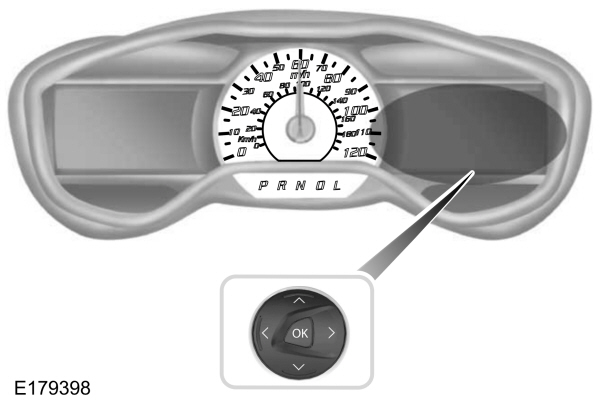
- Press the up and down arrow buttons to scroll through and highlight the options within a menu.
- Press the right arrow button to enter a sub-menu.
- Press the left arrow button to exit a menu.
- Press the OK button to choose and confirm your selection.
Main menu
From the main menu bar on the right side of the information display, you can choose from the following categories:
Entertainment
See your SYNC information.
Navigation or Compass
See your SYNC information.
Phone
See your SYNC information.
Fuel Economy
Use the up or down arrow buttons to choose between the following display options.
Note:
The information display will remember the menu level 2 state when you change the individual key state from the RUN to the OFF position.
| Fuel Economy | |||
|---|---|---|---|
| Menu level 2 | Menu level 3 | Menu level 4 | Menu level 5 |
| Efficiency Leaves | Help | — | — |
| Fuel History (Instantaneous Fuel Economy + Fuel Economy History + Avg Fuel Economy) | Duration | 5, 10 or 30 minutes | — |
| Help | — | — | |
| Coach | Help | — | — |
Efficiency Leaves
Efficiency leaves indicate short term driving efficiency measured over the last few minutes. The more leaves and vines that appear on the display, the better your fuel economy. Leaves and vines will occasionally appear and disappear to indicate a change in your driving efficiency.
Fuel History
From left to right this view includes an instantaneous fuel economy gauge, historical fuel economy data and average fuel economy. The historical data represents an average over time intervals of either 1, 2 or 6 minutes, with the leftmost interval being the most recent. Shown at the bottom of the view is the total time duration for the 5 intervals. You can select total duration in the options menu. Intervals shown in grey color are from the previous drive. The blue horizontal line represents the average fuel economy value shown to the right.
Note:
Hold OK to reset fuel history and average fuel economy.
Coach
This view provides a comparison of your recent acceleration, braking and cruising behavior, then recommends the most efficient use of energy under present conditions. The horizontal bars fill from left to right with best behavior and appear blue when at least half full. When the bars are less than half full, the color is amber, suggesting that you need a change in your driving behavior to achieve better energy efficiency.
Note:
Fuel Economy will be impacted by your use of brakes, accelerator and accessories, as well as environmental conditions such as hills and weather.
Note:
Fuel economy is not always a measure of appropriate driving behavior. For example, when driving uphill and maintaining an appropriate speed, your instant fuel economy may not be good (losing leaves) but the Coach may show a blue bar for Acceleration and Cruising.
Common Displays
Both Average fuel economy and an instantaneous fuel economy gauge are included in Engage, Empower, MyView (if selected) and Fuel Economy (shown in Hybrid Mode) on the left information display. They are also included in Fuel History on the right information display.
Average Fuel Economy
Average Fuel Economy is continuously averaged since the last reset. You can reset your average fuel economy by pressing and holding the OK button on the corresponding steering wheel controls. For Energi vehicles both Hybrid and Plug-in Power mode operation will be included in the calculation.
Note:
Average fuel economy cannot be reset in MyView.
Instantaneous Fuel Economy
If your instantaneous fuel economy is greater than the maximum value displayed, a + sign will be shown next to the maximum scale number. When your vehicle is operating on battery power only, EV will display and the gauge fill will show in blue.
Thank You For Your Feedback
