Contacting Us
Introduction
Symbols Glossary
Data Privacy
Environment
Visual Search
Child Safety
- Child Safety Precautions
- Booster Seats
- Child Safety Locks
Child Restraints
Installing Child Restraints
Seatbelts
- Seatbelt Precautions
- Fastening and Unfastening the Seatbelts
- Adjusting the Seatbelts During Pregnancy
- Adjusting the Seatbelt Height
- Adjusting the Seatbelt Length
- Checking the Seatbelts
- Seatbelt Extensions
Sensitive Locking Mode
Automatic Locking Mode
Seatbelt Reminder
Personal Safety System™
Airbags
Pedestrian Alert System
- What Is the Pedestrian Alert System
Pedestrian Alert System – Troubleshooting
911 Assist
Keys and Remote Controls
- Remote Control Limitations
- Opening and Closing the Flip Key
- Removing the Key Blade - Vehicles With: Push Button Start
- Sounding the Panic Alarm
- Locating Your Vehicle
- Changing the Remote Control Battery - Vehicles With: Keyed Ignition
- Changing the Remote Control Battery - Vehicles With: Push Button Start
- Replacing a Lost Key or Remote Control
- Programming the Remote Control
- Frequently Asked Questions
Keys and Remote Controls – Troubleshooting
MyKey™
Doors and Locks
- Reprogramming the Unlocking Function
- Door Lock Indicators
- Doors and Locks Audible Warnings
Operating the Doors From Outside Your Vehicle
Operating the Doors From Inside Your Vehicle
Autolock
Autorelock (If Equipped)
Doors and Locks – Troubleshooting
Sliding Door - Vehicles With: Manual Sliding Door
Sliding Door - Vehicles With: Power Sliding Door
- Sliding Door Precautions
- Stopping the Sliding Door Movement
- Resetting the Power Sliding Door
Opening the Sliding Door
Closing the Sliding Door
Sliding Door – Troubleshooting
Keyless Entry
- What Is Keyless Entry
- Keyless Entry Limitations
- Keyless Entry Settings
- Using Keyless Entry
Keyless Entry – Troubleshooting
Keyless Entry Keypad
Security
Passive Anti-Theft System
Security – Troubleshooting
Power Running Boards
- Power Running Board Precautions
- Power Running Board Settings
- Deploying and Stowing the Power Running Boards
Power Running Boards – Troubleshooting
Steering Wheel
Wipers and Washers
Exterior Lighting
- Exterior Lighting Control
- Using the Turn Signal Lamps
- How Do Cornering Lamps Work
- Switching the Daytime Running Lamps On and Off - Vehicles With: Daytime Running Lamps (DRL)
- Switching the Daytime Running Lamps On and Off - Vehicles With: Configurable Daytime Running Lamps
- Using the Front Fog Lamps
- Exterior Lamp Indicators
- Exterior Lamps On Audible Warning
Headlamps – Troubleshooting
Autolamps
Exterior Lamps
Automatic High Beam Control
Automatic High Beam Control – Troubleshooting
Interior Lighting
Windows
Interior Mirror
Exterior Mirrors
Instrument Cluster
- Instrument Cluster Overview - 3.5L Duratec/3.5L Ecoboost™
- Instrument Cluster Overview - Electric Motor
- Tachometer - 3.5L Duratec/3.5L Ecoboost™
- Power Gauge
- Speedometer
- Vehicle Range Display
- High Voltage Battery Gauge
- Engine Coolant Temperature Gauge - 3.5L Duratec/3.5L Ecoboost™
- What Are the Instrument Cluster Warning Lamps
- Instrument Cluster Warning Lamps
- What Are the Instrument Cluster Indicators
- Instrument Cluster Indicators
Fuel Gauge - 3.5L Duratec/3.5L Ecoboost™
Instrument Cluster Display - 3.5L Duratec/3.5L Ecoboost™
Instrument Cluster Display - Electric Motor
Trip Computer
Remote Start
- What Is Remote Start
- Remote Start Limitations - 3.5L Duratec/3.5L Ecoboost™
- Remote Start Limitations - Electric Motor
- Enabling Remote Start
- Remotely Starting and Stopping the Vehicle - 3.5L Duratec/3.5L Ecoboost™
- Remotely Starting and Stopping the Vehicle - Electric Motor
- Extending the Remote Start Duration
- Remote Start Settings
Climate Control - Vehicles With: Automatic Temperature Control
- Switching Climate Control On and Off
- Switching Recirculated Air On and Off
- Switching Air Conditioning On and Off
- Switching Defrost On and Off
- Switching Maximum Defrost On and Off
- Switching Maximum Cooling On and Off
- Switching the Electric Heater On and Off - Electric Motor
- Switching the Heated Rear Window On and Off
- Setting the Blower Motor Speed
- Switching the Heated Mirrors On and Off - Vehicles Without: Heated Rear Window
- Switching the Heated Mirrors On and Off - Vehicles With: Heated Rear Window
- Setting the Temperature
- Directing the Flow of Air
- Climate Control Hints - 3.5L Duratec/3.5L Ecoboost™
- Climate Control Hints - Electric Motor
Climate Control - Vehicles With: Manual Temperature Control
- Switching Climate Control On and Off
- Switching Recirculated Air On and Off
- Switching Air Conditioning On and Off
- Switching Defrost On and Off
- Switching Maximum Defrost On and Off
- Switching Maximum Cooling On and Off
- Switching the Heated Rear Window On and Off
- Setting the Blower Motor Speed
- Switching the Heated Mirrors On and Off - Vehicles Without: Heated Rear Window
- Switching the Heated Mirrors On and Off - Vehicles With: Heated Rear Window
- Setting the Temperature
- Directing the Flow of Air
- Climate Control Hints
Rear Passenger Climate Control
Front Seats
- Front Seat Precautions
- Sitting in the Correct Position
Manual Seats
Power Seats
Rear Seats
Rear Occupant Alert System (If Equipped)
Memory Function (If Equipped)
USB Ports
Power Outlet - Vehicles With: 110-120V Power Outlet
Power Outlet - Vehicles With: 110-120V 2.4kW Power Outlet
Power Outlet - Vehicles With: 12V Power Outlet
Cigar Lighter
Storage
Bottle Holders
Overhead Storage
Starting and Stopping the Engine
- Starting and Stopping the Engine – Precautions
- Ignition Switch
- Push Button Ignition Switch
- Stopping the Engine When Your Vehicle is Stationary - Vehicles With: Keyed Ignition
- Stopping the Engine When Your Vehicle is Stationary - Vehicles With: Push Button Start
- Stopping the Engine When Your Vehicle is Moving - Vehicles With: Keyed Ignition
- Stopping the Engine When Your Vehicle is Moving - Vehicles With: Push Button Start
- Accessing the Passive Key Backup Position
Starting the Engine
Engine Block Heater
Stopping the Engine
Automatic Engine Stop - Vehicles With: Push Button Start
Starting and Stopping the Engine – Troubleshooting
Starting and Powering Off - Electric Motor
- Starting and Powering Off Precautions
- Starting the Vehicle
- Powering Off
- Restarting the Vehicle After Powering Off
- Accessing the Passive Key Backup Position
Vehicle Power Down Timer
Starting and Powering Off – Troubleshooting
Auto-Start-Stop - 3.5L Ecoboost™ (If Equipped)
- What Is Auto-Start-Stop
- Auto-Start-Stop Precautions
- Switching Auto-Start-Stop On and Off - Vehicles With: SYNC 3 Lite, Vehicles Without: SYNC
- Switching Auto-Start-Stop On and Off - Vehicles With: SYNC 4
- Stopping the Engine
- Restarting the Engine
- Auto-Start-Stop Indicators
Auto-Start-Stop – Troubleshooting
Fuel and Refueling
- Fuel and Refueling Precautions
- Locating the Fuel Filler Funnel
- Fuel Tank Capacity - 3.5L Duratec
- Fuel Tank Capacity - 3.5L Ecoboost™
Fuel Quality
Running Out of Fuel
Fuel and Refueling – Troubleshooting
Catalytic Converter
- What Is the Catalytic Converter
- Catalytic Converter Precautions
Catalytic Converter – Troubleshooting
High Voltage Battery - Electric Motor
Charging Your Vehicle - Electric Motor
- What is AC Charging
- What is DC Charging
- Charging Your Vehicle Precautions
- Charging Equipment
- Locating the Charge Port
- Charge Port Indicators
- Setting the Charging Schedule and Preferences
- Using FordPass and Charging
- Charging Your Vehicle Hints
AC Charging
DC Charging
Charging Your Vehicle – Troubleshooting
Automatic Transmission
- Automatic Transmission Precautions
- Shifting Your Vehicle Into Gear - 1-Speed Automatic Transmission
- Automatic Transmission Position Indicators - 1-Speed Automatic Transmission
- Automatic Transmission Position Indicators - 10-Speed Automatic Transmission
- Automatic Transmission Audible Warnings - 1-Speed Automatic Transmission
- Automatic Transmission Audible Warnings - 10-Speed Automatic Transmission
- Using Progressive Range Selection - 10-Speed Automatic Transmission
Automatic Transmission Positions
Manually Shifting Gears - 10-Speed Automatic Transmission
Temporary Neutral Mode - 1-Speed Automatic Transmission
Automatic Return to Park (P) - 1-Speed Automatic Transmission
Brake Shift Interlock - 10-Speed Automatic Transmission
Automatic Transmission – Troubleshooting
All-Wheel Drive
- How Does All-Wheel Drive Work
- All-Wheel Drive Precautions
- All-Wheel Drive Limitations
All-Wheel Drive – Troubleshooting
Brakes
- Brake Precautions
- Brake Over Accelerator
- Checking the Brake Fluid
- Brake Fluid Specification
Anti-Lock Braking System
Brakes – Troubleshooting
Parking Brake - Vehicles With: Conventional Mechanical Parking Brake
Parking Brake - Vehicles With: Push Down Parking Brake
Electric Parking Brake
- What Is the Electric Parking Brake
- Applying the Electric Parking Brake
- Applying the Electric Parking Brake in an Emergency
- Manually Releasing the Electric Parking Brake
- Automatically Releasing the Electric Parking Brake
- Electric Parking Brake Audible Warning
- Releasing the Electric Parking Brake if the Vehicle Battery Has Run Out of Charge
Electric Parking Brake – Troubleshooting
Reverse Brake Assist
Hill Start Assist
- What Is Hill Start Assist
- How Does Hill Start Assist Work
- Hill Start Assist Precautions
Hill Start Assist – Troubleshooting
Auto Hold
Traction Control
Stability Control
Steering
Electric Power Steering
Steering – Troubleshooting
Parking Aids
- Parking Aid Precautions
- Switching Parking Aid On and Off - Vehicles With: SYNC 3 Lite, Vehicles Without: SYNC
- Switching Parking Aid On and Off - Vehicles With: SYNC 4
- Parking Aid Indicators
Rear Parking Aid
Front Parking Aid
Side Parking Aid
Parking Aids – Troubleshooting
Rear View Camera
180 Degree Camera
360 Degree Camera
Active Park Assist
- What Is Active Park Assist
- Active Park Assist Precautions
- Switching Active Park Assist On and Off - Vehicles With: SYNC 3 Lite, Vehicles Without: SYNC
- Switching Active Park Assist On and Off - Vehicles With: SYNC 4
- Entering a Parallel Parking Space
- Entering a Perpendicular Parking Space
- Exiting a Parking Space
Active Park Assist – Troubleshooting
Cruise Control
Adaptive Cruise Control
- How Does Adaptive Cruise Control Work
- Adaptive Cruise Control Precautions
- Adaptive Cruise Control Limitations
- Switching Adaptive Cruise Control On and Off
- Adaptive Cruise Control Automatic Cancellation
- Setting the Adaptive Cruise Control Speed
- Setting the Adaptive Cruise Control Gap
- Canceling the Set Speed
- Resuming the Set Speed
- Overriding the Set Speed
- Adaptive Cruise Control Indicators
- Switching From Adaptive Cruise Control to Cruise Control
- How Does Intelligent Adaptive Cruise Control Work
- Intelligent Adaptive Cruise Control Precautions
- Intelligent Adaptive Cruise Control Limitations
- Switching Intelligent Mode On and Off
- Adjusting the Set Speed Tolerance
- Intelligent Adaptive Cruise Control Alerts
- Intelligent Adaptive Cruise Control Indicators
Intelligent Adaptive Cruise Control
Drive Mode Control
Eco Coach
Speed Limiter
- How Does the Speed Limiter Work
- Speed Limiter Precautions
- Switching the Speed Limiter On and Off
- Setting the Speed Limit
- Changing the Set Speed Limit
- Canceling the Set Speed Limit
- Resuming the Set Speed Limit
- Intentionally Exceeding the Set Speed Limit
- Speed Limiter Indicators
- Speed Limiter Audible Warnings
Intelligent Speed Limiter
- What Is the Intelligent Speed Limiter
- How Does the Intelligent Speed Limiter Work
- Intelligent Speed Limiter Precautions
- Switching the Intelligent Speed Limiter On and Off
- Setting the Speed Limit
- Changing the Set Speed Limit
- Adjusting the Speed Limit Tolerance
- Canceling the Set Speed Limit
- Resuming the Set Speed Limit
- Intentionally Exceeding the Set Speed Limit
- Intelligent Speed Limiter Indicators
- Intelligent Speed Limiter Audible Warnings
- Switching From Intelligent Speed Limiter to Speed Limiter
Intelligent Speed Limiter – Troubleshooting
Lane Keeping System
- What Is the Lane Keeping System
- How Does the Lane Keeping System Work
- Lane Keeping System Precautions
- Lane Keeping System Limitations
- Switching the Lane Keeping System On and Off
- Switching the Lane Keeping System Mode
- Lane Keeping System Settings
- Lane Keeping System Indicators
Alert Mode
Aid Mode
Alert and Aid Mode
Blind Spot Assist - Vehicles With: Blind Spot Information System, Vehicles Without: Trailer Tow
Blind Spot Assist with Trailer Coverage - Vehicles With: Blind Spot Information System/Trailer Tow
Lane Keeping System – Troubleshooting
Blind Spot Information System
- What Is Blind Spot Information System
- How Does Blind Spot Information System Work
- Blind Spot Information System Precautions
- Blind Spot Information System Limitations
- Blind Spot Information System Requirements
- Switching Blind Spot Information System On and Off
- Locating the Blind Spot Information System Sensors
- What Is Blind Spot Information System with Trailer Coverage
- How Does Blind Spot Information System With Trailer Coverage Work
- Blind Spot Information System With Trailer Coverage Limitations
- Switching Blind Spot Information System With Trailer Coverage On and Off
- Setting a Trailer Length
- Selecting a Trailer
- Blind Spot Information System Indicators
Blind Spot Information System With Trailer Coverage
Blind Spot Information System – Troubleshooting
Cross Traffic Alert
- What Is Cross Traffic Alert
- How Does Cross Traffic Alert Work
- Cross Traffic Alert Precautions
- Cross Traffic Alert Limitations
- Switching Cross Traffic Alert On and Off
- Locating the Cross Traffic Alert Sensors
- Cross Traffic Alert Indicators
Cross Traffic Alert With Trailer Coverage
Cross Traffic Alert – Troubleshooting
Pre-Collision Assist
- What Is Pre-Collision Assist
- How Does Pre-Collision Assist Work
- How Does Pre-Collision Assist with Intersection Assist Work
- Pre-Collision Assist Precautions
- Pre-Collision Assist Limitations
- Locating the Pre-Collision Assist Sensors - Vehicles Without: Adaptive Cruise Control
- Locating the Pre-Collision Assist Sensors - Vehicles With: Adaptive Cruise Control
Distance Indication
Automatic Emergency Braking
Pre-Collision Assist – Troubleshooting
Speed Sign Recognition
- What Is Speed Sign Recognition
- How Does Speed Sign Recognition Work
- Speed Sign Recognition Precautions
- Speed Sign Recognition Limitations
- Speed Sign Recognition Indicators
- Setting the Speed Sign Recognition Speed Warning
- Setting the Speed Sign Recognition Speed Tolerance
Speed Sign Recognition – Troubleshooting
Driver Alert
Load Carrying
Rear Cargo Area
Rear Cargo Area Anchor Points
Connecting a Trailer
- Connecting a Trailer Precautions
- Connecting a Trailer
Connecting a Trailer – Troubleshooting
Towing a Trailer
- Towing a Trailer Precautions - 3.5L Duratec/3.5L Ecoboost™
- Towing a Trailer Precautions - Electric Motor
- Trailer Brake Precautions - 3.5L Duratec/3.5L Ecoboost™
- Towing a Trailer Limitations - 3.5L Duratec/3.5L Ecoboost™
- Loading Your Trailer - 3.5L Duratec/3.5L Ecoboost™
- Trailer Towing Hints - 3.5L Duratec/3.5L Ecoboost™
- Launching or Retrieving a Boat or Personal Watercraft - 3.5L Duratec/3.5L Ecoboost™
Integrated Trailer Brake Controller
- What Is the Integrated Trailer Brake Controller
- Integrated Trailer Brake Controller Precautions
- Using the Integrated Trailer Brake Controller
- Adjusting the Integrated Trailer Brake Controller Mode
Integrated Trailer Brake Controller – Troubleshooting
Trailer Sway Control
Driving Hints
- Cold Weather Precautions
- Driving on Snow and Ice
- Breaking-In
- Driving Economically
- Driving Through Shallow Water - 3.5L Duratec/3.5L Ecoboost™
- Driving Through Shallow Water - Electric Motor
- Floor Mats
Driving in Special Conditions
Electric Vehicle
Crash and Breakdown Information
- Roadside Assistance - 3.5L Duratec/3.5L Ecoboost™
- Roadside Assistance - Electric Motor
- Switching the Hazard Flashers On and Off
- Accessing the Emergency Exit - Bus
- Transporting the Vehicle
Jump Starting the Vehicle
Post-Crash Alert System
Post Impact Braking
Automatic Crash Shutoff
Recovery Towing - Battery Electric Vehicle
Fail-Safe Cooling - 3.5L Duratec/3.5L Ecoboost™
Towing Your Vehicle
Emergency Equipment
Fuses
- Fuse Precautions
- Identifying Fuse Types
Under Hood Fuse Box
Body Control Module Fuse Box
High Current Fuse Box
Fuses – Troubleshooting
Maintenance
- Maintenance Precautions
- Opening and Closing the Hood
- Under Hood Overview - 3.5L Duratec
- Under Hood Overview - 3.5L Ecoboost™
- Under Hood Overview - Electric Motor
- Engine Cooling Fan - 3.5L Duratec/3.5L Ecoboost™, Gasoline
- 12V Battery Precautions
- What Is the Battery Management System
- How Does the Battery Management System Work
- Battery Management System Limitations
- Changing the 12V Battery - 3.5L Duratec/3.5L Ecoboost™
- Changing the 12V Battery - Electric Motor
- Resetting the Battery Sensor
- Recycling and Disposing of the 12V Battery
- Charging the 12V Battery - Electric Motor
- Adjusting the Headlamps
- Exterior Bulb Specification Chart
- Removing a Headlamp Assembly
- Removing a Rear Lamp Assembly
- Changing a Headlamp Bulb
- Changing a Front Parking Lamp Bulb
- Changing a Front Turn Signal Lamp Bulb
- Changing a Front Side Marker Lamp Bulb
- Changing a Clearance Lamp Bulb
- Changing a Mirror Turn Signal Lamp Bulb
- Changing a Rear Lamp Bulb
- Changing a Stoplamp Bulb
- Changing a Reversing Lamp Bulb
- Changing a License Plate Lamp Bulb
- Fuel Filter - 3.5L Duratec/3.5L Ecoboost™, Gasoline
- Drive Belt Routing - 3.5L Duratec/3.5L Ecoboost™, Vehicles With: Dual Generators
- Drive Belt Routing - 3.5L Duratec/3.5L Ecoboost™, Vehicles With: Single Generator
Engine Oil - 3.5L Duratec/3.5L Ecoboost™
Engine Air Filter - 3.5L Duratec/3.5L Ecoboost™
Coolant
12V Battery
12V Battery – Troubleshooting - 3.5L Duratec/3.5L Ecoboost™
12V Battery – Troubleshooting - Electric Motor
Exterior Bulbs
Interior Bulbs
Vehicle Care
- Cleaning the Exterior Precautions
- Cleaning Headlamps and Rear Lamps
- Cleaning Windows and Wiper Blades
- Cleaning Chrome, Aluminium or Stainless Steel
- Cleaning Wheels
- Cleaning the Engine Compartment - 3.5L Duratec/3.5L Ecoboost™
- Cleaning Stripes or Graphics
- Cleaning Camera Lenses and Sensors
- Cleaning the Underbody
- Repairing Minor Paint Damage
- Waxing Your Vehicle
Cleaning the Exterior
Cleaning the Interior
Wheel and Tire Information
Tire Care
Tire Pressure Monitoring System
Changing a Road Wheel
Capacities and Specifications
- Engine Specifications - 3.5L Duratec
- Engine Specifications - 3.5L Ecoboost™
- Motorcraft Parts - 3.5L Duratec
- Motorcraft Parts - 3.5L Ecoboost™
- Motorcraft Parts - Electric Motor
- Engine Oil Capacity and Specification - 3.5L Duratec
- Engine Oil Capacity and Specification - 3.5L Ecoboost™
- Cooling System Capacity and Specification - 3.5L Duratec
- Cooling System Capacity and Specification - 3.5L Ecoboost™
- Cooling System Capacity and Specification - Electric Motor
- Fuel Tank Capacity - 3.5L Duratec
- Fuel Tank Capacity - 3.5L Ecoboost™
- Air Conditioning System Capacity and Specification - 3.5L Duratec/3.5L Ecoboost™
- Air Conditioning System Capacity and Specification - Electric Motor
- Washer Fluid Specification
- Brake Fluid Specification
- Rear Axle Fluid Capacity and Specification - 3.5L Duratec/3.5L Ecoboost™
Vehicle Identification
Vehicle Identification Number
Connected Vehicle
- What Is a Connected Vehicle - Gasoline
- What Is a Connected Vehicle - Battery Electric Vehicle
- Connected Vehicle Requirements
- Connected Vehicle Limitations
- Connecting the Vehicle to a Wi-Fi Network - Vehicles With: SYNC 4
- Connecting the Vehicle to a Wi-Fi Network - Vehicles With: SYNC 3 Lite
Connecting the Vehicle to a Mobile Network
Connected Vehicle – Troubleshooting
Vehicle Wi-Fi Hotspot
- Creating a Vehicle Wi-Fi Hotspot - Vehicles With: SYNC 4
- Creating a Vehicle Wi-Fi Hotspot - Vehicles With: SYNC 3 Lite
- Changing the Vehicle Wi-Fi Hotspot Name or Password - Vehicles With: SYNC 4
- Changing the Vehicle Wi-Fi Hotspot Name or Password - Vehicles With: SYNC 3 Lite
Vehicle Wi-Fi Hotspot – Troubleshooting
Audio System
- Audio System Precautions
- Switching the Audio Unit On and Off
- Selecting the Audio Source - Vehicles Without: SYNC
- Selecting the Audio Source - Vehicles With: SYNC 4
- Selecting the Audio Source - Vehicles With: SYNC 3 Lite
- Playing or Pausing the Audio Source
- Adjusting the Volume
- Setting a Memory Preset
- Muting the Audio
- Scrolling Through Menu Items - Vehicles With: SYNC 3 Lite, Vehicles Without: SYNC
- Scrolling Through Menu Items - Vehicles With: SYNC 4
- Selecting a Menu Item - Vehicles With: SYNC 3 Lite, Vehicles Without: SYNC
- Selecting a Menu Item - Vehicles With: SYNC 4
- Adjusting the Sound Settings - Vehicles With: SYNC 3 Lite, Vehicles Without: SYNC
- Adjusting the Sound Settings - Vehicles With: SYNC 4
- Setting the Clock and Date - Vehicles Without: SYNC
- Setting the Clock and Date - Vehicles With: SYNC 4
- Setting the Clock and Date - Vehicles With: SYNC 3 Lite
- Switching the Display On and Off - Vehicles With: SYNC 3 Lite, Vehicles Without: SYNC
- Switching the Display On and Off - Vehicles With: SYNC 4
AM/FM Radio
Digital Radio
SYNC™
Center Display Overview
Voice Interaction
Alexa Built-In
Phone
Apps
Navigation
- Connected Navigation (If Equipped)
- Accessing Navigation
- Navigation Map Updates
- Trailer Towing Navigation
Adjusting the Map
Live Traffic
Setting a Destination
Waypoints
Route Guidance
Driver Identification
- How Does Driver Identification Work
- Signing In as a Driver
Driver Identification – Troubleshooting
Vehicle System Updates
Accessories
Ford Protect
Scheduled Maintenance
Customer Information
- Rollover Warning
- The Better Business Bureau Auto Line Program
- The Mediation and Arbitration Program
- Ordering a Canadian French Owner's Manual
- Reporting Safety Defects in the United States
- Reporting Safety Defects in Canada
- Third Party Software Copyright Acknowledgment
- Type Approvals
- Perchlorate
- Replacement Parts Recommendation
- Mobile Communications Equipment
- End User License Agreement
- Emission Law
- Export Unique Options
- Warranty Information
Appendices
This view of the Owner's Manual contains the very latest information, which may vary slightly from the printed Owner's Manual originally provided with your vehicle. It may also describe content that is not on or operates differently on your vehicle. Please consider the Owner's Manual originally provided with your vehicle as the primary source of information for your vehicle.

The information contained in this publication was correct at the time of release.In the interest of continuous development, we reserve the right to change specifications, design or equipment at any time without notice or obligation.No part of this publication may be reproduced, transmitted, stored in a retrieval system or translated into any language in any form by any means without our written permission.Errors and omissions excepted.
Copyright © 2024 Ford Motor Company
Setting the Charging Schedule and Preferences
 You can schedule charging to take advantage of lower-cost electricity rates during off-peak hours if you have signed up for a time of use pricing plan with your utility provider. You can also set an upper charge limit for your battery and a departure time and cabin temperature so your vehicle is ready to go when you are.
You can schedule charging to take advantage of lower-cost electricity rates during off-peak hours if you have signed up for a time of use pricing plan with your utility provider. You can also set an upper charge limit for your battery and a departure time and cabin temperature so your vehicle is ready to go when you are.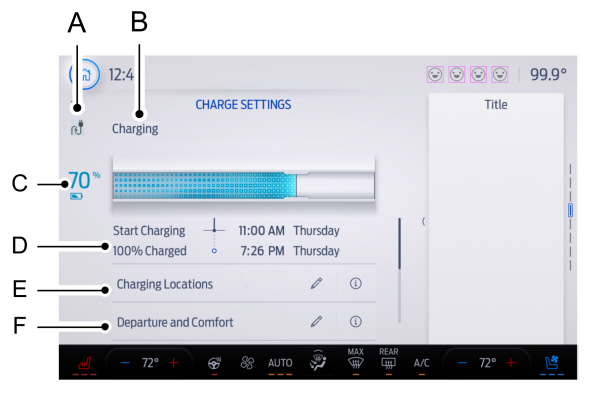
 Press the edit button to set preferred charge times for a specific charging location.
Press the edit button to set preferred charge times for a specific charging location.  Press the edit button for charging locations on the charge settings screen.
Press the edit button for charging locations on the charge settings screen.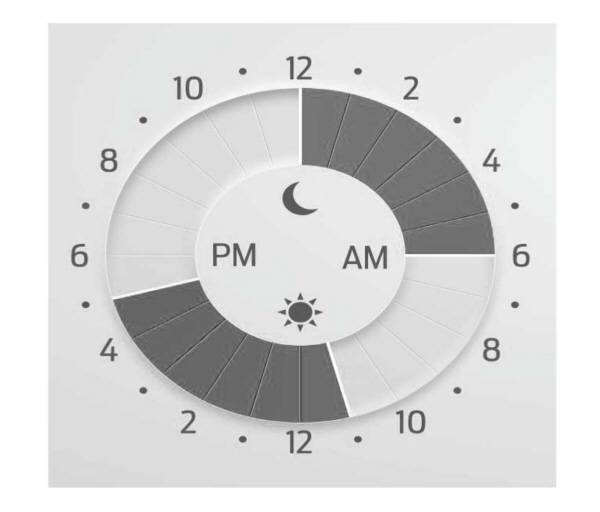
 Press the edit button for departure and comfort settings.
Press the edit button for departure and comfort settings.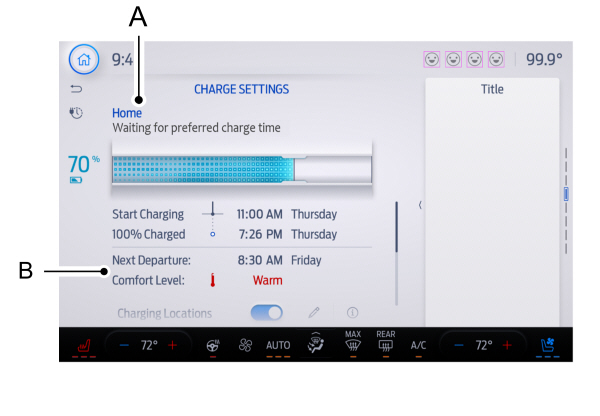

 You can schedule charging to take advantage of lower-cost electricity rates during off-peak hours if you have signed up for a time of use pricing plan with your utility provider. You can also set an upper charge limit for your battery and a departure time and cabin temperature so your vehicle is ready to go when you are.
You can schedule charging to take advantage of lower-cost electricity rates during off-peak hours if you have signed up for a time of use pricing plan with your utility provider. You can also set an upper charge limit for your battery and a departure time and cabin temperature so your vehicle is ready to go when you are.Scheduled charging can be set up in the on vehicle display or in the FordPass app.
To view your charge settings:
- Press Features on the touchscreen.
- Press Charge Settings on the touchscreen.
Charge Settings Screen
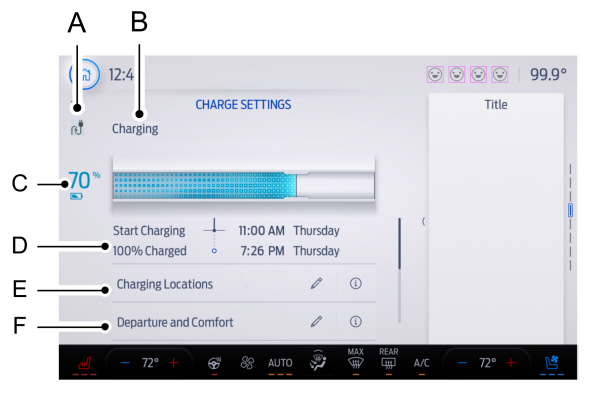
| A B C D E F |
Charge Status Icons
Displays when your vehicle is plugged in.
 Not charging due to a fault.
Not charging due to a fault. |  Not currently charging.
Not currently charging. |
 Charging.
Charging. |  Waiting to charge based on charge time settings.
Waiting to charge based on charge time settings. |
Charge Status
Shows the present state of the charging system.
| Charge Status | Action |
|---|---|
| Will charge when plugged in | The vehicle is unplugged and will start charging once plugged in. |
| Will wait for preferred charge time | The vehicle is unplugged at a location with charge times enabled. Charging is scheduled to start at the time displayed based on your settings. You must plug in prior to the start time shown for the vehicle to begin charging at that time. |
| Waiting for preferred charge time | The vehicle is plugged in at a location with charge times enabled. Charging will start at the time displayed, which is based on your charge time settings. |
| Charging stopped | The vehicle is plugged in and charging has been stopped through the FordPass app. |
| Charging | The vehicle is plugged in and charging. |
| Fast charging | The vehicle is plugged into a DC Fast Charge station and charging. |
| Charged | The vehicle finished charging to the target state of charge setting. |
| Charging 12V battery | The vehicle is plugged in and charging the 12V battery. |
| Cabin conditioning | The vehicle is plugged in and the climate control system is operating according to the departure and comfort settings. |
| Battery conditioning | The vehicle is plugged in and conditioning the high voltage battery. |
| Vehicle charge fault | The vehicle is plugged in and there is a fault within the vehicle charging system. Unplug and plug back in. If the fault is still present, contact your authorized EV certified dealer. |
| Charge station fault | The vehicle is plugged in and a fault has been detected with the charge station or charging cord. Please check the charging cord and the charging station or electrical supply. |
| Charge station not detected | A charging coupler has been plugged into the vehicle but there is no connection with a charging power source. |
| Charge station paused | The vehicle is plugged in and charging has been paused at the charge station. |
High Voltage Battery State of Charge
Displays the remaining charge percentage with 100% representing the total amount of energy you can get from an external charge.
Charging Time Information
When charging, the start and estimated end times are displayed.
When fast charging, the estimated time is displayed for 80% charge. Above 80% state of charge the estimated time is displayed for 100% charge.
When your vehicle is at a stored charging location and not plugged in, the start and end times display is based on known charging infrastructure.
Note:
Charging time information is estimated. Certain conditions could result in longer charging times. See
Charging Your Vehicle.
Charging Locations
 Press the edit button to set preferred charge times for a specific charging location.
Press the edit button to set preferred charge times for a specific charging location. Your vehicle prioritizes charging based on your preferred time settings. You can set two preferred charging time windows for weekdays and two for weekends. This feature allows you to take advantage of electric utility rate plans that offer lower pricing during certain times of day. Contact your utility company to see what plans are available.
Note:
Your vehicle will charge during your preferred time windows. Charging outside these windows only occurs when additional charging time is needed to reach the maximum charge level set for this location by your next departure time.
Note:
You can also access this feature using the FordPass app.
Charging Location Setup
Follow these steps to set time and charge level preferences for a charging location.
 Press the edit button for charging locations on the charge settings screen.
Press the edit button for charging locations on the charge settings screen.- Select an address from the list of recent charge locations. If the previously saved charge locations are not listed, then you must first select add new location. You can also edit settings for previously saved locations.
Note:
In order to save a charge location, the vehicle must have previously charged at that location.
- Confirm that this is the location you want to save with the help of the map view. Edit the location name if desired and set a maximum charge level. Press next.
Note:
Depending on the GPS location, the address on the navigation may not precisely match up with your charging location. Confirm on the map that the pin is in the expected location.
Note:
Charging will stop when your vehicle reaches the maximum charge level setting.
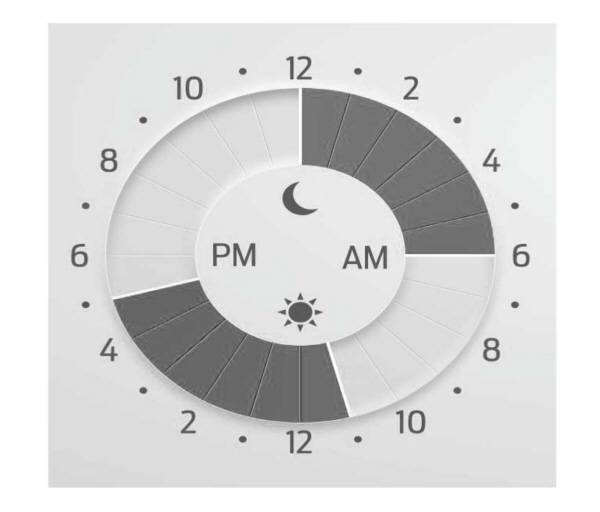
- Set preferred charging times for weekday and/or weekend by pressing and dragging along the 24 hour time wheel. You can set up to two blocks of time (charge windows). Press next once you have your desired time settings for weekday and weekend.
Note:
Selecting all or none of the 24 hours results in any time of day given equal priority for charging.
- The summary screen displays your settings for this location. Press save or press the left arrow to go back and change your settings. Whenever your vehicle is at a saved charging location, the charge settings screen displays the location name, and the charging times are based on your preferred time settings for that location plus the next departure time.
Note:
Reaching your max charge level by your next departure time is always the priority. When charge times are set, charging outside your preferred charging time windows could be necessary in order to finish by your next departure time. In this case, the vehicle will typically begin charging right away after plugging in. Charging will pause when the rest of the charge can be done within the preferred charge windows.
Departure and Comfort
 Press the edit button for departure and comfort settings.
Press the edit button for departure and comfort settings. Setting departure times allows you to control charging schedules and warm or cool your cabin and the high voltage battery when your vehicle is plugged in, so your vehicle is ready to drive when you are. By setting a departure time, your vehicle can use your charge time settings to minimize your electricity costs but still prioritize finishing charging before your scheduled departure. The calendar view allows you to program two departure times per day for each day of the week.
Note:
By using energy from your charging source while plugged in, battery temperature can be managed for best driving performance and less energy will be needed for heating or cooling of the cabin at the start of your drive. This helps maximize your driving range.
Note:
You can also access this feature using the FordPass app.
Departure and Comfort Setup
Follow these steps to set departure times and cabin comfort level.
- Press the edit button for departure and comfort on the charge settings screen.
- Select a time for each day of the week you want your settings to apply. Select the hour and minutes as well as your desired comfort level. Your selected days/times now display your departure and comfort settings. Press Save to apply your settings. The next departure display on the charge settings screen will update appropriately.
Note:
Save your departure settings before selecting additional days/times. The process must be repeated in order to add additional unique departure times and comfort levels.
Note:
Cabin conditioning comfort level may vary depending on whether you plug into a normal household outlet or a higher power outlet or charging station. The power available for conditioning is limited to the charging station power available. At low ambient temperatures and low charge power, a small amount of high voltage battery power in addition to the charging power could be used to heat the cabin.
Additional information and settings are displayed on the charge settings screen once charging locations and departure and comfort have been set up.
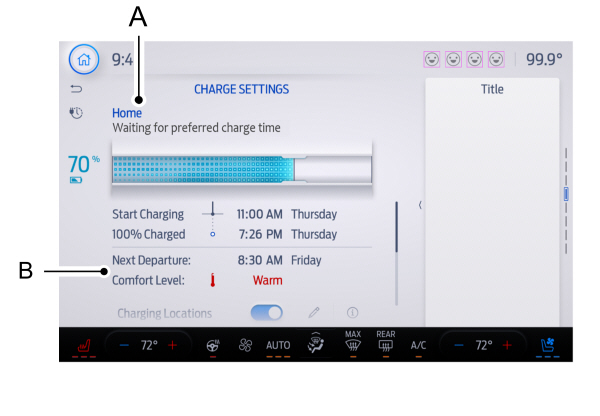
| A B |

| A B |
Charging Location Name
Displays when your vehicle is at a stored charging location.
Next Departure Time and Cabin Comfort Level
Displays the next departure time and associated cabin comfort setting.
On/Off Switch for Charging Locations
This switch is visible when your vehicle is at a saved charging location. Use this switch to turn your settings off and on for this location only. Switching off for this location does not delete your settings, however, you must switch back on to re-enable them.
Note:
If the charging locations switch is off, the target state of charge returns to 100%.
On/Off Switch for Departure and Comfort
This switch is visible when you have at least one departure time set. Use this switch to turn all departure times off and on. Switching off departure and comfort does not delete your settings, however, you must switch back on to re-enable them.
