This view of the Owner’s Manual contains the very latest information, which may vary slightly from the printed Owner’s Manual originally provided with your vehicle. It may also describe content that is not on or operates differently on your vehicle. Please consider the Owner’s Manual originally provided with your vehicle as the primary source of information for your vehicle.

The information contained in this publication was correct at the time of release.In the interest of continuous development, we reserve the right to change specifications, design or equipment at any time without notice or obligation.No part of this publication may be reproduced, transmitted, stored in a retrieval system or translated into any language in any form by any means without our written permission.Errors and omissions excepted.
Copyright © 2024 Ford Motor Company
Using Adaptive Cruise Control
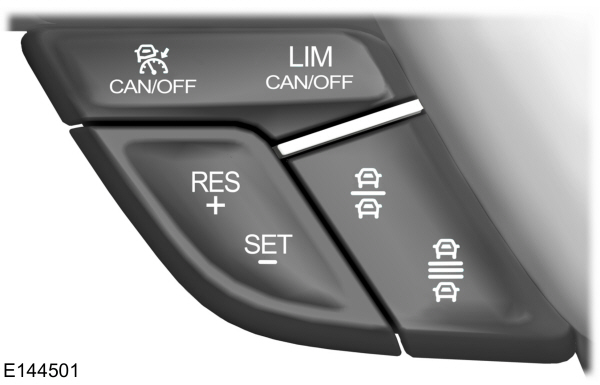
 The information display will show the grey indicator light.
The information display will show the grey indicator light.

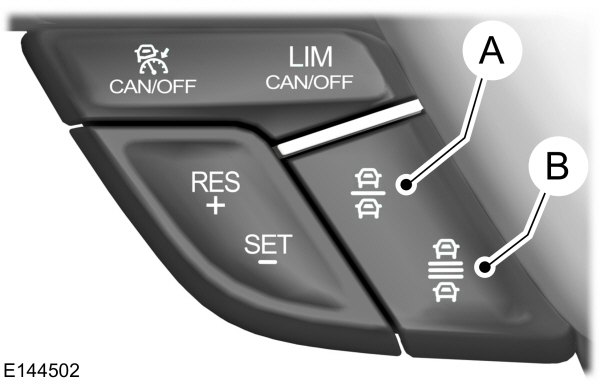

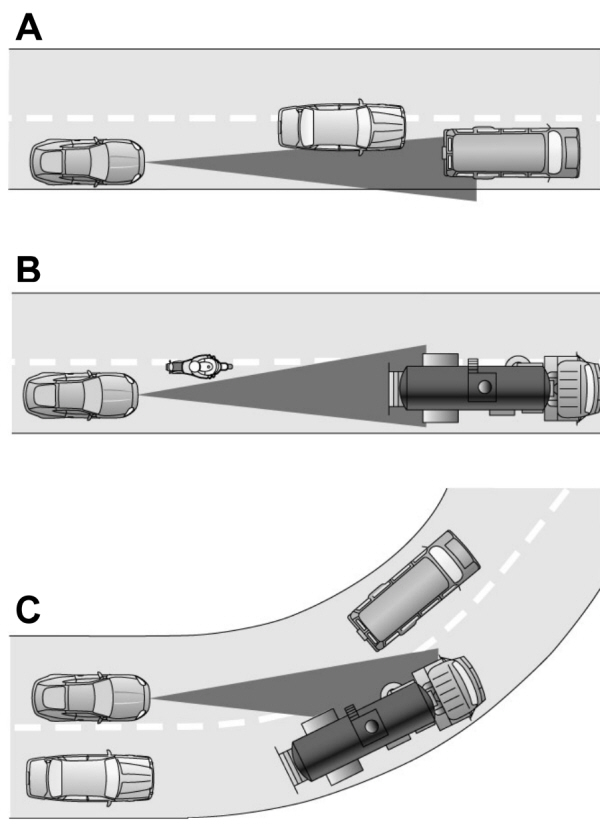

 WARNING:
Always pay close attention to changing road conditions when using adaptive cruise control. The system does not replace attentive driving. Failing to pay attention to the road may result in a crash, serious injury or death.
WARNING:
Always pay close attention to changing road conditions when using adaptive cruise control. The system does not replace attentive driving. Failing to pay attention to the road may result in a crash, serious injury or death. WARNING:
Adaptive cruise control does not detect stationary or slow moving vehicles below
6 mph (10 km/h).
WARNING:
Adaptive cruise control does not detect stationary or slow moving vehicles below
6 mph (10 km/h). WARNING:
Do not use adaptive cruise control on winding roads, in heavy traffic or when the road surface is slippery. This could result in loss of vehicle control, serious injury or death.
WARNING:
Do not use adaptive cruise control on winding roads, in heavy traffic or when the road surface is slippery. This could result in loss of vehicle control, serious injury or death. WARNING:
Do not use adaptive cruise control when towing a trailer that has trailer brakes. The auto-brake component of the adaptive cruise control system does not operate the trailer brakes. Using adaptive cruise control when towing a trailer that has trailer brakes may result in the loss of vehicle control, which could result in serious injury.
WARNING:
Do not use adaptive cruise control when towing a trailer that has trailer brakes. The auto-brake component of the adaptive cruise control system does not operate the trailer brakes. Using adaptive cruise control when towing a trailer that has trailer brakes may result in the loss of vehicle control, which could result in serious injury. WARNING:
Adaptive cruise control is not a crash warning or avoidance system.
WARNING:
Adaptive cruise control is not a crash warning or avoidance system. WARNING:
Adaptive cruise control does not detect pedestrians or objects in the road.
WARNING:
Adaptive cruise control does not detect pedestrians or objects in the road. WARNING:
Adaptive cruise control does not detect oncoming vehicles in the same lane.
WARNING:
Adaptive cruise control does not detect oncoming vehicles in the same lane. WARNING:
Do not use the system in poor visibility, for example fog, heavy rain, spray or snow.
WARNING:
Do not use the system in poor visibility, for example fog, heavy rain, spray or snow. WARNING:
Do not use the system when entering or leaving a freeway.
WARNING:
Do not use the system when entering or leaving a freeway. WARNING:
Do not use tire sizes other than those recommended because this can affect the normal operation of the system. Failing to do so may result in a loss of vehicle control, which could result in serious injury.
WARNING:
Do not use tire sizes other than those recommended because this can affect the normal operation of the system. Failing to do so may result in a loss of vehicle control, which could result in serious injury. |
Note:
It is your responsibility to stay alert, drive safely and be in control of the vehicle at all times.
The system adjusts your speed to maintain a proper distance between you and the vehicle in front of you in the same lane. You can select from one of four gap settings.
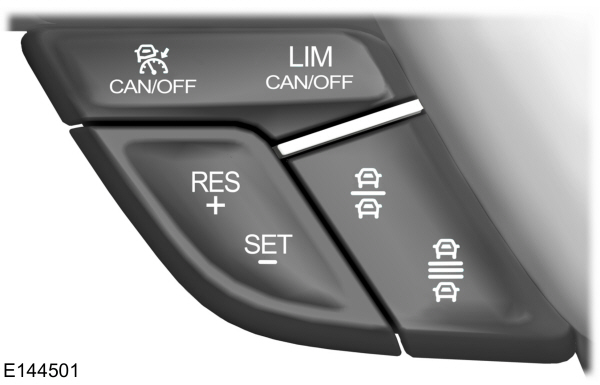
The controls for using your cruise control are located on the steering wheel.
Switching the System On
Press and release ON.
 The information display will show the grey indicator light.
The information display will show the grey indicator light.
The current gap setting and SET will also display.
Setting a Speed
- Accelerate to the desired speed.
- Press and release SET+. The vehicle speed will be stored in the memory.
- The information display will show a green indicator light, current gap setting and desired set speed.
- Take your foot off the accelerator pedal.

- A lead vehicle graphic will illuminate if there is a vehicle detected in front of you.
Note:
When adaptive cruise control is active, the set speed displayed in the information display may vary slightly from the speedometer.
Following a Vehicle
 WARNING:
When following a vehicle in front of you, your vehicle will not decelerate automatically to a stop, nor will your vehicle always decelerate quickly enough to avoid a crash without driver intervention. Always apply the brakes when necessary. Failing to do so may result in a crash, serious injury or death.
WARNING:
When following a vehicle in front of you, your vehicle will not decelerate automatically to a stop, nor will your vehicle always decelerate quickly enough to avoid a crash without driver intervention. Always apply the brakes when necessary. Failing to do so may result in a crash, serious injury or death. WARNING:
Adaptive cruise control only warns of vehicles detected by the radar sensor. In some cases there may be no warning or a delayed warning. You should always apply the brakes when necessary. Failing to do so may result in a crash, serious injury or death.
WARNING:
Adaptive cruise control only warns of vehicles detected by the radar sensor. In some cases there may be no warning or a delayed warning. You should always apply the brakes when necessary. Failing to do so may result in a crash, serious injury or death. |
Note:
The brakes may emit a sound when modulated by the adaptive cruise control system.
When a vehicle ahead of you enters the same lane or a slower vehicle is ahead in the same lane, the vehicle speed adjusts to maintain a preset gap distance. The distance setting is adjustable.
The lead vehicle graphic will illuminate.
The vehicle will maintain a constant distance between the vehicle ahead until:- the vehicle in front of you accelerates to a speed above the set speed
- the vehicle in front of you moves out of your lane or out of view
- the vehicle speed falls below 12 mph (20 km/h)
- a new gap distance is set.
The vehicle will apply the brakes to slow the vehicle to maintain a safe distance from the vehicle in front. The maximum braking which the system can apply is limited. You can override the system by applying the brakes.
If the system predicts that its maximum braking level will not be sufficient, an audible warning will sound while the system continues to brake. This is accompanied by a heads-up display; a red warning bar illuminating on the windshield. You should take immediate action.
Setting the Gap Distance
Note:
It is your responsibility to select a gap appropriate to the driving conditions.
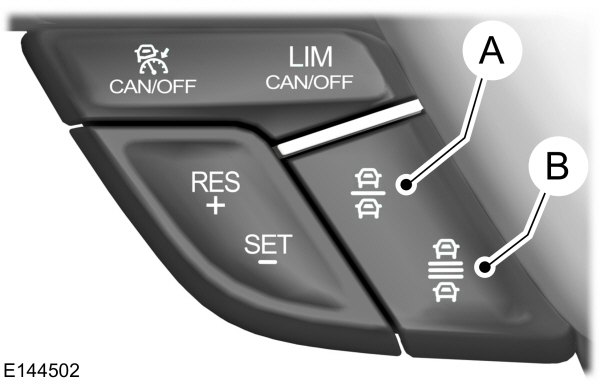
| A B |
You can decrease or increase the distance between your vehicle and the vehicle in front of you by pressing the gap control.

The selected gap appears in the information display as shown by the bars in the graphic. Four gap distance settings are available.
Adaptive cruise control, distance between vehicle settings
| Set speed | Graphic display, bars indicated between vehicles | Time gap, seconds | Distance gap | Dynamic behavior |
|---|---|---|---|---|
| mph (km/h) | yd (m) | |||
| 62 (100) | 1 | 1 | 31 (28) | Sport |
| 62 (100) | 2 | 1.4 | 43 (39) | Normal |
| 62 (100) | 3 | 1.8 | 55 (50) | Normal |
| 62 (100) | 4 | 2.2 | 67 (61) | Comfort |
Each time you start the vehicle, the system will select the last chosen gap for the current driver.
Disengaging the System
Press the brake pedal or press CNCL. The last set speed will display with a strikethrough but will not erase.
Overriding the System
 WARNING:
Whenever the driver is overriding the system by pressing the accelerator pedal, the system will not automatically apply the brakes to maintain separation from any vehicle ahead.
WARNING:
Whenever the driver is overriding the system by pressing the accelerator pedal, the system will not automatically apply the brakes to maintain separation from any vehicle ahead. |
You can override the set speed and gap distance by pressing the accelerator pedal.
 When you override the system, the green indicator light illuminates and the lead vehicle graphic does not show in the information display.
When you override the system, the green indicator light illuminates and the lead vehicle graphic does not show in the information display.The system will resume operation when you release the accelerator pedal. The vehicle speed will decrease to the set speed, or a lower speed if following a slower vehicle. |
Changing the Set Speed
- Accelerate or brake to the desired speed, then press and release SET+.
- Press and hold SET+ or SET- until the desired set speed shows on the information display. The vehicle speed will gradually change to the selected speed.
- Press and release SET+ or SET-. The set speed will change in approximately 1 mph (2 km/h) increments.
The system may apply the brakes to slow the vehicle to the new set speed. The set speed will display continuously in the information display while the system is active.
Resuming the Set Speed
Note:
Only use resume if you are aware of the set speed and intend to return to it.
Press and release RES. The vehicle will return to the previously set speed. The set speed will display continuously in the information display while the system is active.
Low Speed Automatic Cancellation
The system is not functional at vehicle speeds below 12 mph (20 km/h). An audible alarm will sound and the automatic braking releases if the vehicle drops below this speed.
Hilly Condition Usage
Note:
An audible alarm will sound and the system will shut down if it is applying brakes for an extended period of time. This allows the brakes to cool down. The system will function normally again when the brakes have cooled down.
You should select a lower gear position when the system is active in situations such as prolonged downhill driving on steep grades, for example in mountainous areas. The system needs additional engine braking in these situations to reduce the load on the vehicle’s regular brake system to prevent them from overheating.
Switching the System Off
Note:
The set speed memory erases when you switch off the system.
Press and release OFF or turn off the ignition.
Detection Issues
The radar sensor has a limited field of vision. It may not detect vehicles at all or detect a vehicle later than expected in some situations. The lead vehicle graphic will not illuminate if the system does not detect a vehicle in front of you.
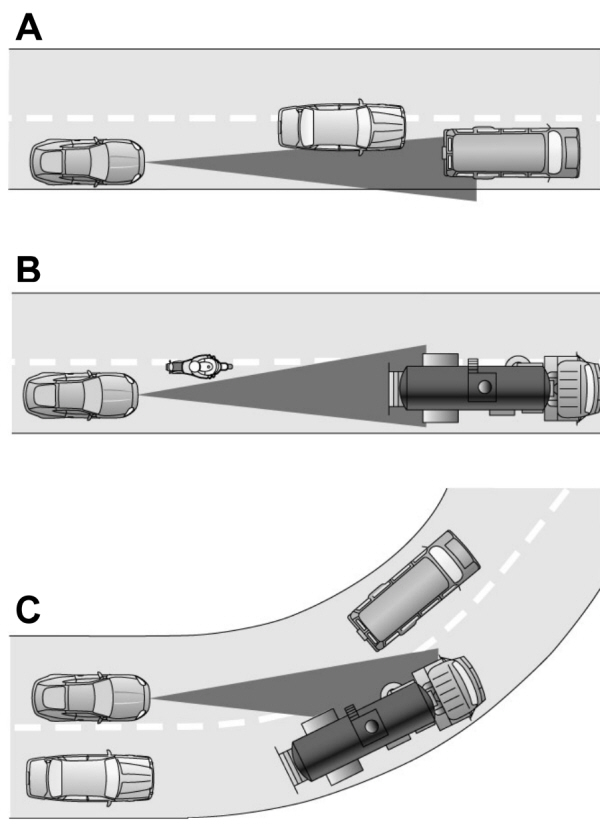
Detection issues can occur: AB C |
In these cases, the system may brake late or unexpectedly. The driver should stay alert and intervene when necessary.
If something hits the front end of your vehicle or damage occurs, the radar-sensing zone may change. This could cause missed or false vehicle detections. See an authorized dealer to have the radar checked for proper coverage and operation.
System Not Available
Conditions that can cause the system to deactivate or prevent the system from activating when requested include:- a blocked sensor
- high brake temperature
- a failure in the system or a related system.
Blocked Sensor

A message displays if something obstructs the radar signals from the sensor. The sensor is located behind a fascia cover near the driver side of the lower grille. The system cannot detect a vehicle ahead and will not function when something obstructs the radar signals. The following table lists possible causes and actions for this message displaying.
| Cause | Action |
|---|---|
| The surface of the radar in the grille is dirty or obstructed in some way. | Clean the grille surface in front of the radar or remove the object causing the obstruction. |
| The surface of the radar in the grille is clean but the message remains in the display. | Wait a short time. It may take several minutes for the radar to detect that it is free from obstruction. |
| Heavy rain or snow is interfering with the radar signals. | Do not use the system in these conditions because it may not detect any vehicles ahead. |
| Swirling water, or snow or ice on the surface of the road may interfere with the radar signals. | Do not use the system in these conditions because it may not detect any vehicles ahead. |
| You are in a desert or remote area with no other vehicles and no roadside objects. | Wait a short time or switch to normal cruise control. |
Due to the nature of radar technology, it is possible to get a blockage warning and not be blocked. This can happen, for example, when driving in sparse rural or desert environments. A false blocked condition will either self clear or clear after a key cycle.
Switching to Normal Cruise Control
 WARNING:
Normal cruise control will not brake due to slower vehicles. Always be aware of which mode you have selected and apply the brakes when necessary.
WARNING:
Normal cruise control will not brake due to slower vehicles. Always be aware of which mode you have selected and apply the brakes when necessary. |
You can manually change from adaptive cruise control to normal cruise control through the information display.
 The cruise control indicator light replaces the adaptive cruise control indicator light if you select normal cruise control. The gap setting will not display, the system will not automatically respond to lead vehicles and automatic braking will not activate. The system defaults to adaptive cruise control when you start the vehicle.
The cruise control indicator light replaces the adaptive cruise control indicator light if you select normal cruise control. The gap setting will not display, the system will not automatically respond to lead vehicles and automatic braking will not activate. The system defaults to adaptive cruise control when you start the vehicle. |
ECO Cruise Control
This feature saves vehicle energy by relaxing acceleration compared to standard cruise control. For example, your vehicle may temporarily lose speed when going uphill. ECO will appear in the information display when you activate ECO cruise control. It can be switched on or off in the information display. See
General Information.
- Please note that Ford will not respond to individual feedback.
- Please provide detailed feedback regarding any inaccuracies in the content or any missing content in the Owner's Manual.
- Your feedback will be investigated, and any necessary changes will be updated in the online Owner's Manual.
Your input is valuable in helping us improve our Owner's Manual. Thank you for taking the time to provide your feedback.
