This view of the Owner’s Manual contains the very latest information, which may vary slightly from the printed Owner’s Manual originally provided with your vehicle. It may also describe content that is not on or operates differently on your vehicle. Please consider the Owner’s Manual originally provided with your vehicle as the primary source of information for your vehicle.
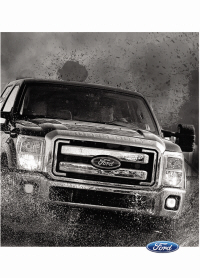
The information contained in this publication was correct at the time of release.In the interest of continuous development, we reserve the right to change specifications, design or equipment at any time without notice or obligation.No part of this publication may be reproduced, transmitted, stored in a retrieval system or translated into any language in any form by any means without our written permission.Errors and omissions excepted.
Copyright © 2024 Ford Motor Company
Using SYNC™ With Your Phone
Hands-free calling is one of the main features of SYNC. While the system supports a variety of features, many are dependent on your cell phone's functionality. At a minimum, most cell phones with Bluetooth wireless technology support the following functions:
- Answering an incoming call.
- Ending a call.
- Using privacy mode.
- Dialing a number.
- Redialing.
- Call waiting notification.
- Caller identification.
Other features, such as text messaging using Bluetooth and automatic phonebook download, are cell phone-dependent features. To check your cell phone's compatibility, see your cell phone's manual and visit www.SYNCMyRide.com, www.SYNCMyRide.ca or www.syncmaroute.ca.
Pairing Your Cell Phone for the First Time
Note:
SYNC can support downloading up to approximately 1000 entries per Bluetooth-enabled cell phone.
Note:
Make sure to switch on the ignition and the radio. Put the transmission in position park (P) (automatic transmission) or neutral with the parking brake applied (manual transmission).
Note:
To scroll through the menus, press the up and down arrows on your audio system.
Wirelessly pairing your cell phone with SYNC allows you to make and receive hands-free calls.
Press the phone button. When the display indicates there is no cell phone paired, do the following:
| Message | Action and Description |
|---|---|
NO PHONE | Press the OK button. |
FIND SYNC |
|
Depending on your cell phone's capability and your market, the system may prompt you with questions, such as setting the current cell phone as the primary cell phone (the cell phone SYNC automatically tries to connect with first upon vehicle start-up) and downloading your phonebook.
Pairing Subsequent Cell Phones
Note:
To scroll through the menus, press the up and down arrows on your audio system.
Note:
Make sure to switch on the ignition and the radio. Put the transmission in position park (P) (automatic transmission) or neutral with the parking brake applied (manual transmission).
Press the phone button, then scroll to:
| Message | Action |
|---|---|
PHONE SETNGS | Press the OK button. |
BT DEVICES | Press the OK button. |
ADD DEVICE | Press the OK button. When the following message appears in the display. |
FIND SYNC |
|
The system then prompts with questions, such as if you would like to set the current cell phone as the primary cell phone (the cell phone SYNC automatically tries to connect with first upon vehicle start-up) or download your phonebook.
Phone Voice Commands
Press the voice icon and say:
| Voice Commands |
|---|
Phone |
| You can then say any of the following commands. |
Call History Incoming |
Call History Missed |
Call History Outgoing |
Phonebook ___ |
Phonebook ___ at Home |
Phonebook ___ at Work |
Phonebook ___ in Office |
Phonebook ___ on Cell |
___ is a dynamic listing that should be the name of a contact in your phonebook. For example you could say "Call Mom".
You can also say any of the following:
| Voice Command | |
|---|---|
Call ___ | |
Call ___ at Home | |
Call ___ at Work | |
Call ___ in Office | |
Call ___ on Mobile | |
Call ___ on Other | |
Dial |
None of these commands are available until your cell phone information is completely downloaded using Bluetooth.
___ is a dynamic listing that should be the name of a contact in your phonebook. For example you could say "Call Mom".
The following commands are only available during active calls:
| Voice Commands |
|---|
Go To Privacy |
Hold |
Join |
Phone Menu Commands
To access the phone menu with voice commands, press the voice button and when prompted say:
| Voice Command |
|---|
[Phone] Menu |
| You can then say any of the following: |
[Phone] Connections | [Media] Connections | [Bluetooth] Connections |
[Phone] Settings [Message] Notification On |
[Phone] Settings [Message] Notification Off |
[Phone] Settings [Set] Phone Ringer |
[Phone] Settings [Set] Ringer 1 |
[Phone] Settings [Set] Ringer 2 |
[Phone] Settings [Set] Ringer 3 |
[Phone] Settings [Set] Ringer Off |
| Battery |
Phone Name |
| Signal |
Text Message Inbox |
Send [New] Text Message |
You do not need to say word contained within brackets for the system to understand your command.
Note:
To exit dial mode, press and hold the phone button or press MENU to go to the PHONE menu.
Phonebook Commands
When you ask SYNC to access content, for example the phonebook name or number, the requested information appears in the display to view.
Making a Call
Press the voice button and when prompted say:
| Voice Command | Action and Description |
|---|---|
Call ___ | This command is not available until your cell phone information is completely downloaded using Bluetooth. |
Dial | Use to enter a phone number digit by digit. |
| When the system confirms the number say one of the following commands: | |
Dial | To confirm the number and initiate the call. |
delete | To erase the last spoken digit. You can also press the left arrow button. |
clear | To erase all spoken digits. You can also press and hold the left arrow button. |
To end a call, press and hold the red phone button.
Receiving Calls
When receiving a call, you can:- Answer the call by pressing the phone button.
- Reject the call by pressing and holding the red phone button.
- Ignore the call by doing nothing.
Phone Options during an Active Call
During an active call, you have more menu features that become available, for example putting a call on hold or joining calls. Use the arrow buttons to scroll through the menu options.
Press the MENU button during an active call, then scroll to:
| Message | Action and Description | |
|---|---|---|
CALL MENU | Press the OK button. | |
| Select one of the following: | ||
PRIVACY | Press the OK button to switch a call from an active hands-free environment to your cell phone for a more private conversation. | |
CALL HOLD | Press the OK button to put an active call on hold. | |
JOIN CALLS | Join two separate calls. SYNC supports a maximum of three callers on a multiparty call or conference call. | |
| ||
JOIN CALLS | Press the OK button. | |
ENTER TONES | Enter tones such as numbers for passwords. Scroll until the desired number appears in the display, then press OK; a tone sounds as confirmation. Repeat as necessary. | |
PHONEBOOK | To access your phonebook contacts. | |
| ||
CALL HISTORY | To access your call history log. | |
| ||
RETURN | Exit the current menu. | |
Accessing Features Through the Phone Menu
The phone menu allows you to redial a number, access your call history and phonebook and sends text messages as well as access cell phone and system settings. You can also access advanced features, for example 911 Assist, Vehicle Health Report and SYNC Services.
Press the phone button to enter the Phone Menu, then scroll to:
| Message | Action and Description | |||
|---|---|---|---|---|
PHONE REDIAL | Press the OK button to redial the last number called. Press the OK button again to confirm. | |||
PHONE REDIAL | Access any previously dialed, received or missed calls after you connect your Bluetooth-enabled cell phone to SYNC.1 | |||
| Press the OK button then select one of the following and press the OK button again to confirm. | ||||
INCOMING | ||||
OUTGOING | ||||
MISSED | ||||
| The system attempts to automatically re-download your phonebook and call history each time your cell phone connects to SYNC (if the auto download feature is on and your Bluetooth-enabled cell phone supports this feature). | ||||
PHONEBOOK | To browse your phonebook select: | |||
| BROWSE | Press OK. Scroll down or up to the desired name and press OK. In addition to the Phonebook entry name, the phone number label (Work, Cell, Home or Other) shows on the display. If there are multiple phone number entries for a particular Phonebook name, you can scroll through the different phone labels at this time. Once you have the desired phone label on the screen press OK. The phone number that is stored under the selected label will be shown on the display. Press OK to dial this number. | |||
| To search for a contact in your phone book select: | ||||
| SEARCH | Press OK. Scroll down until you see the first letter of your phonebook entry. Press OK. Scroll down until you see the second letter of your desired phonebook entry. Press OK. Repeat entering letters to narrow your search. When you are satisfied with your entry press the right arrow key on the bezel. SYNC will jump to the phonebook contact name that matches your entry. Press OK. In addition to the Phonebook entry name, the phone number label (Work, Cell, Home or Other) shows on the display. If there are multiple phone number entries for a particular Phonebook name, you can scroll through the different phone labels at this time. Once you have the desired phone label on the screen press OK. The phone number that is stored under the selected label will be shown on the display. Press OK to dial this number. | |||
TEXT MESSAGE | Press the OK button to send, download, read and delete text messages.1 | |||
PHONE SETNGS | View your cell phone's status, set ring tones, select your message notification, change phonebook entries and automatically download your cell phone content among other features.1 | |||
SYNC Services | Access the SYNC Services portal where you can request various types of information, for example traffic reports and directions.2 | |||
911 Assist | Automatically place an emergency call to a 911 operator following a crash.3 | |||
Vehicle Health | Create and receive a diagnostic report card on your vehicle.2 | |||
APPLICATIONS | Interact with SYNC-capable mobile applications on your smartphone. | |||
SYS SETTINGS | Access Bluetooth Devices menu listings and advanced menu listings. | |||
EXIT MENU | Press the OK button to exit the phone menu. | |||
1 This is a cell phone-dependent feature.
2 This is an optional feature and available in the United States only.
3 This is an optional feature and available in the United States and Canada only.
Text Messaging
Note:
This is a cell phone-dependent feature.
SYNC allows you to receive, send, download and delete text messages. The system can also read incoming text messages to you so that you do not have to take your eyes off the road.
Receiving a Text Message
Note:
This is a cell phone-dependent feature. Your cell phone must support downloading text messages using Bluetooth to receive incoming text messages.
Note:
Forwarding a text message is a speed-dependent feature. It is only available when your vehicle is traveling at 3 mph (5 km/h) or less.
Note:
Only one recipient is allowed per text message.
When a new text message arrives, an audible tone sounds and the information display indicates you have a new message.
Following the notification you can do any of the following:
Do nothing to have the message go into your text message inbox.
To have SYNC read you the message using voice commands, press the voice button and when prompted say:
| Voice Command | Action and Description |
|---|---|
Read Message | Read Text Message | Text Message | SYNC will read the most recent text message to you. |
To open the test message, press OK to receive and open the text message. Press OK again and SYNC reads your message aloud as you are not able to view the message. You can then also choose whether you’d like to reply or forward the message.
Reply or forward the message, press OK and scroll to choose between:
| Message | Action and Description |
|---|---|
REPLY TO MSG | Press the OK button to access and then scroll through the list of pre-defined messages to send. |
FORWARD MSG | Press the OK button to forward the message to anyone in your Phonebook or Call History. You can also choose enter a number. |
Sending, Downloading and Deleting Your Text Messages
Text messaging is a cell phone-dependent feature. If your cell phone is compatible, SYNC allows you to receive, send, download and delete text messages.
Note:
Sending a text message is a speed-dependent feature. It is only available when your vehicle is traveling at 3 mph (5 km/h) or less.
Note:
You can only have one recipient per text message.
Press the phone button, then scroll to:
| Message | Action and Description |
|---|---|
TEXT MESSAGE | Press the OK button. |
| Select one of the following: | |
SEND MSG? | Allows you to send a new text message based on a pre-defined set of 15 messages. |
| |
DOWNLOAD MSG | Allows you to download your unread messages to SYNC. To download the messages, press the OK button to select. The display indicates the system is downloading your messages. When downloading is complete, SYNC returns you to the inbox. |
DELETE ALL | Allows you to delete current text messages from SYNC. To delete the messages, press the OK button to select. The display indicates when it is finished deleting all your text messages. SYNC returns you to the text message menu. |
RETURN | Press the OK button to exit the current menu. |
Accessing Your Phone Settings
These are cell phone-dependent features. Your cell phone settings allow you to access and adjust some features. For example ring tones, text message notification, modify your phonebook and set up automatic download.
Press the phone button, then scroll to:
| Message | Action and Description | |
|---|---|---|
PHONE SETNGS | Press the OK button. | |
| Select one of the following: | ||
PHONE STATUS | See the provider, name, signal power, battery power and roaming status of your connected cell phone. Press OK to select and scroll to view the information. When done, press OK again to return to the phone status menu. | |
SET RINGER | Select which ring tone sounds during an incoming call. You can choose one of the system ring tones or your cell phone ring tones. Press the OK button and scroll to hear the available options. You can also choose to use to use your phone's ring tone. | |
| Press the OK button to select the desired ring tone. If your cell phone supports in-band ringing, your cell phone ring plays when you choose the phone ringer option. | ||
MSG NTFY | You have the option of hearing an audible tone to notify you when a text message arrives. Press the OK button then select one of the following and press the OK button again to confirm. | |
MSG NTFY ON | ||
MSG NTFY OFF | ||
MODIFY PHONEBOOK | Modify the contents of your phone book (such as add, delete, download). Press OK to select and scroll between: | |
ADD CONTACTS | Press the OK button to add more contacts from your phonebook. Push the desired contact(s) on your cell phone. See your cell phone's manual on how to push contacts. | |
DELETE PHONEBOOK | Press OK to delete the current phone book and call history. When Delete Phonebook appears, press OK to confirm. SYNC takes you back to the Phone Settings menu. | |
DOWNLOAD PHONEBOOK | Press OK to select and press OK again when Confirm Download? appears. | |
AUTODOWNLOAD | Automatically download your phone book each time your phone connects to SYNC. Press OK to select. | |
AUTO ON? | When this message appears, press OK to have your phonebook automatically downloaded each time. Select Off to NOT download your phonebook every time your phone connects to SYNC. Your phonebook, call history and text messages can only be accessed when your specific phone is connected to SYNC. * | |
| SPEAK NAMES | When enabled, SYNC speaks the contact name that is displayed on the screen during phonebook browsing. | |
RETURN | Exit the current menu. | |
* Downloading times are cell phone-dependent and quantity-dependent. When Auto Download is on, it automatically deletes any changes, additions or deletions saved since your last download.
System Settings
This menu provides access to your Bluetooth Devices and Advanced menu features. Use the arrow buttons to scroll through the menu options.
Bluetooth Devices
The Bluetooth Devices menu allows you to add, connect and delete devices, set a cell phone as primary as well as turn your Bluetooth feature on and off.
Press the Phone button to enter the Phone Menu, then scroll to:
| Message | Action and Description |
|---|---|
SYS SETTINGS | Press the OK button. |
BT DEVICES | Press the OK button. |
| Select one of the following: | |
ADD DEVICE | See Using SYNC™ With Your Phone. 1 |
| CONNECT BT | Connect a previously paired Bluetooth-enabled phone. 2 Press OK to select and view a list of previously paired phones. Scroll until the desired device is chosen, then press OK to connect the phone. |
SET PRIMARY? | Set a previously paired phone as your primary phone. 3 Press OK to select and scroll to select the desired phone. Press OK to confirm. |
BT ON/OFF | Turn the Bluetooth feature on and off.4 Press OK and scroll to toggle between On and Off. When the desired selection is chosen, press OK. Setting Bluetooth to off disconnects all Bluetooth devices and turns off all Bluetooth features. |
DEL DEVICE | Delete a paired cell phone. Press the OK button and scroll to select the device. Press OK to confirm. |
DELETE ALL | Delete all previously paired phones (and all information originally saved with those phones). Press OK to select. |
RETURN | Exit the current menu. |
1 This is a speed-dependent feature. It is only available when your vehicle is traveling at 3 mph (5 km/h) or less.
2 You can only connect one device at a time. When another cell phone is connected, the previous one is disconnected.
3 SYNC attempts to connect with the primary phone at every ignition cycle. When a phone is selected as primary, it appears first in the list and is marked with an asterisk (*).
4Turning Bluetooth off disconnects all Bluetooth devices and deactivates all Bluetooth features.
Advanced
The Advanced menu allows you to access and set prompts, languages, defaults, perform a master reset, install an application and view system information.
To access the advanced menu, press the phone button to enter the Phone Menu, the scroll to:
| Message | Action and Description | |
|---|---|---|
SYS SETTINGS | Press OK. | |
ADVANCED | Press OK. | |
| Select one of the following: | ||
PROMPTS | Get help from SYNC by using questions, helpful hints or asking you for a specific action. To turn these prompts on or off: | |
| ||
LANGUAGES |
| |
DEFAULTS | Return to the factory default settings. This selection does not erase your indexed information, for example phonebook, call history, text messages or paired devices. Press the OK button to select and then press OK again when the following message appears in the display. | |
RESTORE? | ||
MASTER RESET | Completely erase all information stored on SYNC, for example phonebook, call history, text messages and paired devices, and return the system to the factory default settings. Press OK to select. The display indicates when complete. SYNC returns you to the Advanced menu. | |
| SYNC REBOOT | Press OK to select. | |
| CONFIRM REBOOT? | Press OK to select. You only need to press the OK button once. SYNC will be unresponsive for 2-4 minutes while it is rebooting. Wait 2-4 minutes before attempting to execute a SYNC command | |
INSTALL APP | Install applications you have downloaded. Press the OK button and scroll to select. Press the OK button to confirm. | |
SYSTEM INFO | Access the Auto Version number as well as the FDN number. Press the OK button to select. | |
RETURN | Exit the current menu. | |
Thank You For Your Feedback
