This view of the Owner’s Manual contains the very latest information, which may vary slightly from the printed Owner’s Manual originally provided with your vehicle. It may also describe content that is not on or operates differently on your vehicle. Please consider the Owner’s Manual originally provided with your vehicle as the primary source of information for your vehicle.
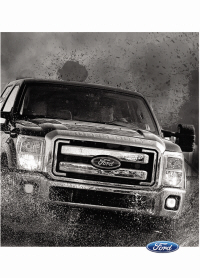
The information contained in this publication was correct at the time of release.In the interest of continuous development, we reserve the right to change specifications, design or equipment at any time without notice or obligation.No part of this publication may be reproduced, transmitted, stored in a retrieval system or translated into any language in any form by any means without our written permission.Errors and omissions excepted.
Copyright © 2024 Ford Motor Company
Phone
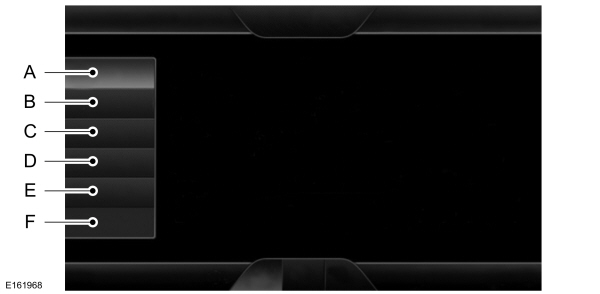




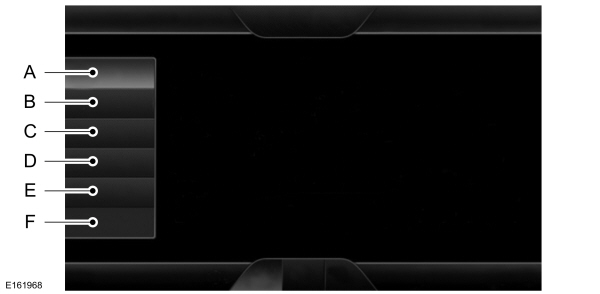
| Item | Message |
|---|---|
| A | Phone |
| B | Quick Dial |
| C | Phonebook |
| D | History |
| E | Messaging |
| F | Settings |
Hands-free calling is one of the main features of SYNC. Once you pair your cell phone, you can access many options using the touchscreen or voice commands. While the system supports a variety of features, many are dependent on your cell phone’s functionality.
At a minimum, most cell phones with Bluetooth wireless technology support the following functions:- Answering an incoming call.
- Ending a call.
- Using privacy mode.
- Dialing a number.
- Redialing.
- Call waiting notification.
- Caller ID.
Other features, such as text messaging using Bluetooth and automatic phonebook download, are cell phone-dependent features. To check your cell phone’s compatibility, see your cell phone’s user manual and visit www.SYNCMyRide.com, www.SYNCMyRide.ca or www.syncmaroute.ca.
Pairing Your Cell Phone for the First Time
 WARNING:
Driving while distracted can result in loss of vehicle control, crash and injury. We strongly recommend that you use extreme caution when using any device that may take your focus off the road. Your primary responsibility is the safe operation of your vehicle. We recommend against the use of any hand-held device while driving and encourage the use of voice-operated systems when possible. Make sure you are aware of all applicable local laws that may affect the use of electronic devices while driving.
WARNING:
Driving while distracted can result in loss of vehicle control, crash and injury. We strongly recommend that you use extreme caution when using any device that may take your focus off the road. Your primary responsibility is the safe operation of your vehicle. We recommend against the use of any hand-held device while driving and encourage the use of voice-operated systems when possible. Make sure you are aware of all applicable local laws that may affect the use of electronic devices while driving. |
The first thing you must do to use the phone features of SYNC is to pair your Bluetooth-enabled cell phone with SYNC. This allows you to use your cell phone in a hands-free manner.
Note:
This is a speed-dependent feature. It is unavailable when your vehicle is traveling at speeds over
3 mph (5 km/h).
Touch the upper left corner of the touchscreen:
| Message | Action and Description |
|---|---|
Add a phone | |
Find SYNC | Follow the on-screen instructions. Make sure that Bluetooth is set to On and that your cell phone is in the correct mode. See your cell phone’s manual if necessary. Select SYNC and a six-digit PIN appears on your device. If you are prompted to enter a PIN on your device, it does not support Secure Simple Pairing. To pair, enter the PIN displayed on the touchscreen. Skip the next step. When prompted on your cell phone’s display, confirm that the PIN provided by SYNC matches the PIN displayed on your cell phone. The display indicates when the pairing is successful. SYNC may prompt you with more cell phone options. For more information on your cell phone's capability, see your cell phone's manual and visit the website. |
Pairing Subsequent Cell Phones
Note:
This is a speed-dependent feature. It is unavailable when your vehicle is traveling at speeds over
3 mph (5 km/h).
Make sure that Bluetooth is set to On and that your cell phone is in the correct mode. See your device's manual if necessary.
To pair a subsequent cell phone, select:
| Menu Item | Action and Description |
|---|---|
Phone | |
Settings | |
Bluetooth Devices | |
Add Device | |
Find SYNC | Follow the on-screen instructions. Make sure that Bluetooth is set to On and that your cell phone is in the correct mode. See your cell phone’s manual if necessary. Select SYNC and a six-digit PIN appears on your device. If you are prompted to enter a PIN on your device, it does not support Secure Simple Pairing. To pair, enter the PIN displayed on the touchscreen. Skip the next step. When prompted on your cell phone’s display, confirm that the PIN provided by SYNC matches the PIN displayed on your cell phone. The display indicates when the pairing is successful. SYNC may prompt you with more cell phone options. For more information on your cell phone's capability, see your cell phone's manual and visit the website. |
Making Calls

Press the voice button and say a command similar to the following:
| Voice command |
|---|
Call |
Dial |
You can say the name of a person from your phone book to call or a say a number to dial. For example "Call John" or "Dial 867-5309".
 To end the call or exit phone mode, press and hold the phone button.
To end the call or exit phone mode, press and hold the phone button. |
Receiving Calls
During an incoming call, an audible tone sounds. Call information appears in the display if it is available.

To accept the call, select:
| Message |
|---|
Accept |
Note:
You can also accept the call by pressing the phone button on the steering wheel.

To reject the call, select:
| Message |
|---|
Reject |
Note:
You can also reject the call by pressing the phone button on the steering wheel.
Ignore the call by doing nothing. SYNC logs it as a missed call.
Phone Menu Options
Press the top left corner on the touchscreen to select from the following options:
| Menu Item | Action and Description | |
|---|---|---|
Phone | Touch this button to access the on-screen numerical pad to enter a number and place a call. During an active call, you can also choose any of these options: | |
Mute Call | ||
Hold Call | ||
Privacy | ||
Join Calls | ||
End | ||
Quick Dial | Select to call stored contacts. | |
Phonebook | Touch this button to access and call any contacts in your previously downloaded phonebook. The system places the entries in alphabetical categories summarized at the top of the screen | |
| To turn on contact picture settings, if your device supports this feature, select: | ||
Phone | ||
Settings | ||
Manage Phonebook | ||
Display Photos from Phonebook | ||
| Certain smartphones may support transferring street addresses when listed with phonebook contact information. If your cell phone supports this feature, you can select and use these addresses as destinations and save them as favorites. | ||
Call History | Note: This is a cell phone-dependent feature. If your cell phone does not support downloading call history using Bluetooth, SYNC keeps track of calls made with the SYNC system. After you connect your Bluetooth-enabled cell phone to SYNC, you can access any previously dialed, received or missed calls. You can also choose to save these to: | |
Favorites | Quick Dial | |
Messaging | Send text messages using the touchscreen. See Text Messaging later in this section. | |
Settings | Touch this button to access various phone settings, for example turning Bluetooth on and off, managing your phonebook and more. See Phone Settings later in this section | |
Text Messaging
Note:
Downloading and sending text messages using Bluetooth are cell phone-dependent features.
Note:
Certain features in text messaging are speed-dependent and not available when your vehicle is traveling at speeds over
3 mph (5 km/h).
Note:
SYNC does not download read text messages from your cell phone.
You can send and receive text messages using Bluetooth, read them aloud and translate text messaging acronyms, for example LOL.
Touch the top left corner of the display, then select:
| Message |
|---|
Phone |
Messaging |
| Then any of the following: |
| Listen (speaker icon) |
Dial |
Send Text |
View |
Delete |
Composing a Text Message
Note:
This is a speed-dependent feature. It is unavailable when your vehicle is traveling at speeds over
3 mph (5 km/h).
Note:
Downloading and sending text messages using Bluetooth are cell phone-dependent features.
To compose and send a text message, select:
| Message | Action and Description |
|---|---|
Phone | |
Messaging | |
Send Text | Enter a cell phone number or choose from your phonebook. |
Edit Text | Allows you to customize the pre-defined message or create a message on your own. |
Send | Sends the message as it is. |
You can then preview the message, verify the recipient as well as update the message list.
Text Message Options
| Message | |
|---|---|
I’ll call you back in a few minutes. | |
I just left, I’ll be there soon. | |
Can you give me a call? | |
I’m on my way. | |
I’m running a few minutes late. | |
I’m ahead of schedule, so I’ll be there early. | |
I’m outside. | |
I’ll call you when I get there. | |
OK | |
Yes | |
No | |
Thanks | |
Stuck in traffic. | |
Call me later. | |
LOL |
Receiving a Text Message
Note:
If you select View and your vehicle is traveling over
3 mph (5 km/h), the system offers to read the message to you instead of allowing you to view it while driving.
When a new message arrives, an audible tone sounds and the screen displays a pop-up with the caller name and ID, if supported by your cell phone. You can select:
| Message | Action and Description |
|---|---|
View | To view the text message. |
Listen | For SYNC to read the message to you. |
Dial | To call the contact. |
Ignore | To exit the screen. |
Phone Settings
To enter the phone settings menu select:
| Message | Action and Description |
|---|---|
Phone | |
Settings | |
| Then any of the following: | |
Bluetooth Devices | Connect, disconnect, add or delete a device, as well as save it as a favorite. |
Bluetooth | To turn Bluetooth off or on. |
Do Not Disturb | If you want all calls to go directly to your voicemail and not ring in the vehicle. When this feature is on, text message notifications do not ring inside the cabin either. |
911 Assist | Turn the 911 Assist feature on and off. See Information. |
Phone Ringer | Select the ring tone you want to hear when you receive a call. Choose from possible system ring tones, your currently paired cell phone’s ring tone, a beep, text-to-speech or a silent notification. |
Text Message Notification | Select a text message notification, if supported by your cell phone. Choose from possible system alert tones, text-to-speech or silent. |
Internet Data Connection | If your cell phone is compatible, use this screen to adjust your internet data connection. Select to make your connection profile with the personal area network or to turn off your connection. You can also choose to adjust your settings or have the system always connect, never connect when roaming or query on connect. Press ? for more information. |
Manage Phonebook | To access features such as automatic phonebook download, re-download your phonebook, add contacts from your cell phone as well as delete or upload your phonebook. |
Roaming Warning | To have the system alert you when your cell phone is in roaming mode. |
Phone Voice Commands

Press the voice button and when prompted say any of the following or a similar command:
| Voice command |
|---|
Call Voicemail |
Listen to Message |
Reply to Message |
Pair Phone |
Help |
Thank You For Your Feedback
