This view of the Owner's Manual contains the very latest information, which may vary slightly from the printed Owner's Manual originally provided with your vehicle. It may also describe content that is not on or operates differently on your vehicle. Please consider the Owner's Manual originally provided with your vehicle as the primary source of information for your vehicle.
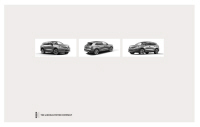
The information contained in this publication was correct at the time of release.In the interest of continuous development, we reserve the right to change specifications, design or equipment at any time without notice or obligation.No part of this publication may be reproduced, transmitted, stored in a retrieval system or translated into any language in any form by any means without our written permission.Errors and omissions excepted.
Copyright © 2024 Ford Motor Company
SYNC™ 3 Troubleshooting
Your SYNC 3 system is easy to use. However, should questions arise, please refer to the tables below.
To check your cell phone's compatibility, refer to the regional Ford or Lincoln website.
| Cell phone issues | ||
|---|---|---|
| Issue | Possible cause | Possible solution |
| There is background noise during a phone call. | The audio control settings on your cell phone may be affecting SYNC 3 performance. | Refer to your device's manual about audio adjustments. |
| During a call, I can hear the other person but they cannot hear me. | Possible cell phone malfunction. | Try switching your cell phone off, resetting it or removing the battery, then try again. |
| Make sure that the microphone for SYNC 3 is not set to off. Look for the microphone icon on the phone screen. | ||
| During a call, I cannot hear the other person and they cannot hear me. | The system may need to be restarted. | To restart your system, shut down the engine, open and close the door, and then lock the door and wait for 2-3 minutes. Make sure that your SYNC 3 screen is black and the lighted USB port is off. |
| SYNC 3 is not able to download my phonebook. | This is a cell phone-dependent feature. | Check your cell phone's compatibility. |
| Possible cell phone malfunction. | Make sure you allow SYNC 3 to retrieve contacts from your phone. Refer to your cell manual. | |
| You must switch on your cell phone and the automatic phonebook download feature on SYNC 3. | ||
| Try switching your cell phone off, resetting it or removing the battery, then try again. | ||
| The system says "Phonebook downloaded" but my SYNC 3 phonebook is empty or is missing contacts. | Limitations on your cell phone's capability. | Make sure you allow SYNC 3 to retrieve contacts from your phone. Refer to your cell manual. |
| If the missing contacts are stored on your SIM card, move them to your cell phone's memory. | ||
| You must switch on your cell phone and the automatic phonebook download feature on SYNC 3. | ||
| I am having trouble connecting my cell phone to SYNC 3. | This is a cell phone-dependent feature. | Check your cell phone's compatibility. |
| Possible cell phone malfunction. | Try switching your cell phone off, resetting it or removing the battery, then try again. | |
| Try deleting your device from SYNC 3 and deleting SYNC from your device, then trying again. | ||
| Always check the security and auto accept prompt settings relative to the SYNC 3 Bluetooth connection on your cell phone. | ||
| Update your cell phone's firmware. | ||
| Switch the auto download setting off. | ||
| Text messaging is not working on SYNC 3. | This is a cell phone-dependent feature. | Check your cell phone's compatibility. |
| Possible cell phone malfunction. | Try switching your cell phone off, resetting it or removing the battery, then try again. | |
| iPhone |
| |
| Your iPhone is now set up to forward incoming text messages to SYNC 3. Repeat these steps for every other SYNC 3 vehicle that you connect. Your iPhone will only forward incoming text messages to SYNC 3 if the iPhone is not unlocked in the messaging application. Replying to text messages using SYNC 3 is not supported by iPhone. Text messages from WhatsApp and Facebook Messenger are not supported. | ||
| Audible text messages do not work on my cell phone. | This is a cell phone-dependent feature. | Your cell phone must support downloading text messages through Bluetooth to receive incoming text messages. |
| This is a cell phone limitation. | Because each cell phone is different, refer to your device's manual for the specific cell phone you are pairing. In fact, there can be differences between cell phones due to brand, model, service provider and software version. | |
| USB and Bluetooth Stereo issues | ||
|---|---|---|
| Issue | Possible cause | Possible solution |
| I am having trouble connecting my device. | Possible device malfunction. | Disconnect the device from SYNC 3. Try switching your device off, resetting it or removing the battery, then reconnect it to SYNC 3. |
| Make sure you are using the manufacturer's cable. | ||
| Make sure to correctly insert the USB cable into the device and your vehicle's USB port. | ||
| Make sure that the device does not have an auto-install program or active security settings. | ||
| The device has a lock screen enabled. | Make sure your device is unlocked before connecting it to SYNC 3. | |
| SYNC 3 does not recognize my device when I start my vehicle. | This is a device limitation. | Make sure you are not leaving the device in your vehicle during very hot or cold temperatures. |
| Bluetooth audio does not stream. | This is a device-dependent feature. | Make sure you connect the device to SYNC 3 and that you have started the media player on your device. |
| The device is not connected. | ||
| The device is in a bad state. | Try switching your device off, resetting it or removing the battery, then reconnect it to SYNC 3. | |
| SYNC 3 does not recognize music that is on my device. | Your music files may not contain the correct artist, song title, album or genre information. | Make sure that all song details are populated. |
| The file may be corrupted. | Try replacing the corrupt file with a new version. | |
| The song may have copyright protection that does not allow it to play. | Some devices require you to change the USB settings from mass storage to media transfer protocol class. | |
| The file format is not supported by SYNC 3. | Convert the file to a supported format. See Entertainment. | |
| The device needs to be re-indexed. | Update media index. See Settings. | |
| The device has a lock screen enabled. | Make sure your device is unlocked before connecting it to SYNC 3. | |
| When I connect my device, I sometimes do not hear any sound. | This is a device limitation. | Disconnect the device from SYNC 3. Try switching your device off, resetting it or removing the battery, then connect it back to SYNC 3. |
| To listen to Apple devices through USB, select AirPlay from the devices Control Center, then select Dock Connector. | ||
| To listen to Apple devices through Bluetooth Stereo, select AirPlay from the devices Control Center, then select SYNC. | ||
| SYNC 3 does not display the song information, repeat, or shuffle buttons. | The device or media player is incompatible. | Connect a compatible device or media player. |
| Wi-Fi Access Point issues | ||
|---|---|---|
| Issue | Possible cause | Possible solution |
| Failed connection. | Password error. | Verify password. |
| Weak signal. | Check for a poor Wi-Fi signal. | |
| Multiple Access points within range with the same SSID. | Use a unique name for your SSID, don’t use the default name unless it contains a unique identifier, such as part of the MAC address. | |
| Disconnecting after successful connection. | Weak signal probably due to distance from the access point, obstruction or high interference. | Position the vehicle close to the access point with the front of the vehicle facing the access point direction and remove obstacles if possible. Other Wi-Fi, Bluetooth, microwave and cordless phones may cause interference. |
| Poor signal seen by SYNC 3 despite being near a access point. | There may be an obstruction between SYNC 3 and the access point. | If the vehicle is equipped with heated windshield, try positioning the vehicle so that the windshield is not facing the access point. If you have metallic window tinting but not on the windshield, position the vehicle to face the access point. If all windows are tinted, you can open the windows in the direction of the access point if that is feasible. Try to remove other obstructions that may impact signal quality such as opening the garage door. |
| An access point is not listed in the list of available networks. | The access point was defined as a hidden network. | Please set the network to visible and try again. |
| SYNC 3 is not seen when searching for Wi-Fi networks from your phone or other devices. | SYNC 3 does not currently provide a access point. | SYNC 3 currently does not provide an access point. |
| Software download takes too long. | Poor signal strength, too far from the access point, access point is supporting multiple connections, slow Internet connection or other problems. | Check the signal quality (under network details), if SYNC 3 indicates good or excellent, test with another high-speed equipped access point where the environment is more predictable. |
| SYNC 3 seems to connect with a access point and the signal strength is excellent but the software is not being updated. | It is possible that there is no new software. The connected access point may be a managed one and it requires either a subscription or agreeing to the terms and conditions. | Test the connection with another device, if the access point requires a subscription, you may contact the service provider. |
| AppLink Issues | ||
|---|---|---|
| Issue | Possible cause(s) | Possible solution(s) |
| AppLink Mobile Applications: When I select "Find Mobile Apps," SYNC 3 does not find any applications. | You did not connect an Applink Compatible phone to SYNC 3. | Make sure you have a compatible smartphone; an Android with OS 2.3 or higher or an iPhone 3GS or newer with iOS 5.0 or higher. Additionally, make sure you pair and connect your phone to SYNC 3 in order to find AppLink-capable apps on your device. iPhone users must also connect to a USB port with an Apple USB cable. |
| My phone is connected, but I still cannot find any apps. | AppLink-enabled apps are not installed and running on your mobile device. | Make sure you have downloaded and installed the latest version of the app from your phone's app store. Make sure the app is running on your phone. Some apps require you to register or login to the app on the phone before using them with AppLink. Also, some may have a "Ford SYNC" setting, so check the app's settings menu on the phone. |
| My phone is connected, my app(s) are running, but I still cannot find any apps. | Sometimes apps do not properly close and re-open their connection to SYNC 3, over ignition cycles, for example. | Closing and restarting apps may help SYNC 3 find the application if you cannot discover it inside the vehicle. On an Android device, if apps have an 'Exit' or 'Quit' option, then select it and restart the app. If the app does not have that option, select the phone's settings menu and select 'Apps', then find the particular app and choose 'Force stop.' Do not forget to restart the app afterward, then select "Find Mobile Apps" on SYNC 3. |
| On an iPhone with iOS7+, to force close an app, double tap the home button then swipe up on the app to close it. Tap the home button again, then select the app again to restart it. After a few seconds, the app should then appear in SYNC 3's Mobile App's Menu. | ||
| My Android phone is connected, my app(s) are running, I restarted them, but I still cannot find any apps. | There is a Bluetooth issue on some older versions of the Android operating system that may cause apps that were found on your previous vehicle drive to not be found again if you did not switch Bluetooth off. | Switch Bluetooth off and then on to reset it on your phone. If you are in your vehicle, SYNC 3 should be able to automatically re-connect to your phone if you press the "Phone" button. |
| My iPhone is connected, my app is running, I restarted the app but I still cannot find it on SYNC 3. | You may need to reset the USB connection to SYNC 3. | Unplug the USB cable from the phone, wait a moment, and plug the USB cable back in to the phone. After a few seconds, the app should appear in SYNC 3's Mobile Apps Menu. If not, "Force Close" the application and restart it. |
| I have an Android phone. I found and started my media app on SYNC 3, but there is no sound or the sound is very low. | The Bluetooth volume on the phone may be low. | Increase the Bluetooth volume of the device by using the device's volume control buttons which are most often found on the side of the device. |
| I can only see some of the AppLink apps running on my phone listed in the SYNC 3 Mobile Apps Menu. | Some Android devices have a limited number of Bluetooth ports that apps can use to connect. If you have more AppLink apps on your phone than the number of available Bluetooth ports, you will not see all of your apps listed in the SYNC 3 mobile apps menu. | Force close or uninstall the apps you do not want SYNC 3 to find. If the app has a "Ford SYNC" setting, disable that setting in the app's settings menu on the phone. |
| Voice command issues | ||
|---|---|---|
| Issue | Possible cause | Possible solution |
| SYNC 3 does not understand what I am saying. | You may be using the wrong voice commands. | Review the cell phone voice commands and the media voice commands at the beginning of their respective sections. |
| Refer to the audio display during an active voice session to find a list of voice commands there. | ||
| You may be speaking too soon or at the wrong time. | Wait for the system to prompt you before you state your command. | |
| SYNC 3 does not understand the name of a song or artist. | You may be using the wrong voice commands. | Review the media voice commands at the beginning of the media section. |
| You may not be saying the name exactly as it appears on your device. | Say the song or artist name exactly as it is displayed on your device. For example, say "Play Artist Prince" or "Play song Purple Rain". | |
| Make sure you are saying the complete title such as "California remix featuring Jennifer Nettles". | ||
| If there are any abbreviations in the name, like ESPN or CNN, you have to spell those: "E-S-P-N" or "C-N-N". | ||
| The song or artist name may have some special characters that are not being recognized by SYNC 3. | Make sure that song titles, artists, album, and playlists names do not have any special characters like *, - or +. | |
| SYNC 3 does not understand or is calling the wrong contact when I want to make a call. | You may not be saying the name exactly as it appears on your phonebook. | Make sure that you are saying the name exactly as it appears on your phone. For example, if your contact is "Joe Wilson", say "Call Joe Wilson". If your contact name is "Mom", say "Call Mom". |
| The contact name may contain special characters. | Make sure that your contact names do not have any special characters like *, - or +. | |
| The SYNC 3 voice control system is having trouble recognizing foreign names stored on my cell phone. | You may not be saying the name exactly as it appears on your phonebook. | SYNC 3 applies the phonetic pronunciation rules of the selected language to the contact names stored on your cell phone. |
| Helpful Hint: You can select your contact manually. Press PHONE. Select the option for phonebook and then contact name. Press the soft-key option to hear it. SYNC 3 will read the contact name to you, giving you some idea of the pronunciation it is expecting. | ||
| The SYNC 3 voice control system is having trouble recognizing foreign tracks, artists, albums, genres and playlist names from my media player or USB flash drive. | You may be saying the foreign names using the currently selected language for SYNC 3. | SYNC 3 applies the phonetic pronunciation rules of the selected language to the names stored on your media player or USB flash drive. It is able to make some exceptions for very popular artist names (for example, U2) such that you can always use the English pronunciation for these artists. |
| The system generates voice prompts and the pronunciation of some words may not be accurate for my language. | SYNC 3 uses text-to-speech voice prompt technology. | SYNC 3 uses a synthetically generated voice rather than pre-recorded human voice. |
| SYNC 3 offers several new voice control features for a wide range of languages. Dialing a contact name directly from the phonebook without pre-recording (for example, “call John Smith”) or selecting a track, artist, album, genre or playlist directly from your media player (for example, "play artist Madonna"). | ||
| Personal Profiles | ||
|---|---|---|
| Issue | Possible cause and solution | |
| I cannot create a profile. | Personal Profiles have not been set up. | |
| An invalid profile name was entered. | ||
| A memory button was not selected when prompted. | ||
| The vehicle’s ignition was not On and in Park or was shifted out of Run or Park while creating a profile. | ||
| Personal Profiles is turned off. | ||
| I cannot link a keyfob. | The lock button was not selected on a keyfob when prompted. | |
| The keyfob selected was already associated to another profile and an overwrite was declined. | ||
| A profile recall was performed while linking a keyfob. | ||
| The vehicle’s ignition was not On and in Park, or was shifted out of Run or Park while linking a keyfob. | ||
| The old linking method is used. | ||
| My personalized settings do not save. | The unsaved setting is not supported by Personal Profiles. | |
| A different Personal Profile is active than expected. | ||
| Another user has changed settings for the wrong Personal Profile. | ||
| My profile will not recall. | A Personal Profile has not been created. | |
| Personal Profiles is turned off. | ||
| The requested profile is already active. | ||
| The memory button being used is not linked to a profile. | ||
| The keyfob being used is not linked to a profile. | ||
| The wrong keyfob is being used. | ||
| A button other than unlock or remote start is being pressed on a linked keyfob. | ||
| The Personal Profile was deleted. | ||
| My preset positions recall but my profile does not. | Personal Profiles is turned off. | |
| My profile recalls but my preset positions do not. | The vehicle is in motion. | |
| The preset positions are the same as the Guest or previously active profile. | ||
| I lost a keyfob. | Unlink and relink your keyfob in the Personal Profiles menu. You may need to see your authorized dealer. | |
| I lost all profiles. | Keyfobs had been erased and reprogramed. This could happen if you let dealership add a new keyfob to replace lost one. | |
| Master Reset had been performed without your acknowledgement. | ||
| General | ||
|---|---|---|
| Issue | Possible cause | Possible solution |
| The language selected for the instrument cluster and information and entertainment display does not match the SYNC 3 language (phone, USB, Bluetooth audio, voice control and voice prompts). | SYNC 3 does not support the currently selected language for the instrument cluster and information and entertainment display. | SYNC 3 only supports four languages in a single module for text display, voice control and voice prompts. The country where you bought your vehicle dictates the four languages based on the most popular languages spoken. If the selected language is not available, SYNC 3 remains in the current active language. |
| SYNC 3 offers several new voice control features for a wide range of languages. Dialing a contact name directly from the phonebook without pre-recording (for example, “call John Smith”) or selecting a track, artist, album, genre or playlist directly from your media player (for example, "play artist Madonna"). | ||
| SYNC 3 System Reset | |
|---|---|
| The system has a System Reset feature that can be performed if the function of a SYNC 3 feature is lost. This reset is intended to restore functionality and will not erase any information previously stored in the system (such as paired devices, phonebook, call history, text messages, or user settings). To perform a System Reset, press and hold the Seek Up (>>|) button while pressing and holding the Radio Power button. After approximately 5 seconds the screen will go black. Allow 1-2 minutes for the system reset to complete. You may then resume using the SYNC 3 system. |
For additional assistance with SYNC 3 troubleshooting, refer to the regional Ford or Lincoln website.
Thank You For Your Feedback
