This view of the Owner's Manual contains the very latest information, which may vary slightly from the printed Owner's Manual originally provided with your vehicle. It may also describe content that is not on or operates differently on your vehicle. Please consider the Owner's Manual originally provided with your vehicle as the primary source of information for your vehicle.

The information contained in this publication was correct at the time of release.In the interest of continuous development, we reserve the right to change specifications, design or equipment at any time without notice or obligation.No part of this publication may be reproduced, transmitted, stored in a retrieval system or translated into any language in any form by any means without our written permission.Errors and omissions excepted.
Copyright © 2024 Ford Motor Company
Audio Unit - Vehicles With: AM/FM/Bluetooth

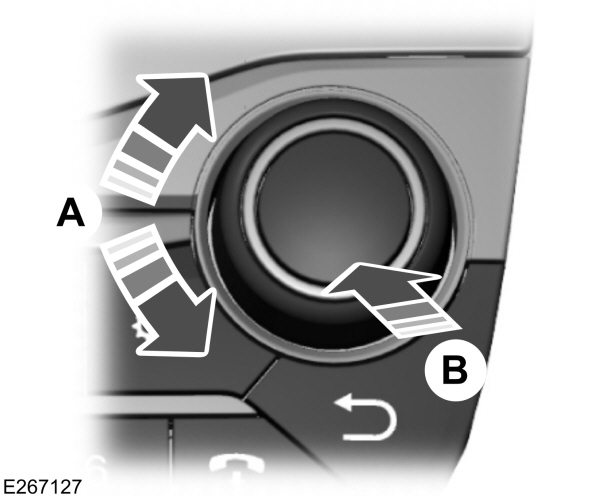
 WARNING:
Driving while distracted can result in loss of vehicle control, crash and injury. We strongly recommend that you use extreme caution when using any device that may take your focus off the road. Your primary responsibility is the safe operation of your vehicle. We recommend against the use of any hand-held device while driving and encourage the use of voice-operated systems when possible. Make sure you are aware of all applicable local laws that may affect the use of electronic devices while driving.
WARNING:
Driving while distracted can result in loss of vehicle control, crash and injury. We strongly recommend that you use extreme caution when using any device that may take your focus off the road. Your primary responsibility is the safe operation of your vehicle. We recommend against the use of any hand-held device while driving and encourage the use of voice-operated systems when possible. Make sure you are aware of all applicable local laws that may affect the use of electronic devices while driving. |
Note:
Depending on your vehicle option package, your system may look different from what you see here.

| A B C D E F G H I J K L M N O P |
Volume
Turn the control to adjust the volume.
Power
Press to switch the system on and off.
Radio
Press the button to select radio mode. Repeatedly press the button, or rotate the right-hand rotary control to scroll through the available radio sources.
Press the OK button to select preferred radio source.
Media
Press the button to select media mode. Repeatedly press the button, or rotate the right-hand rotary control to scroll through the available media sources.
Seek Down and Previous Track
In radio mode, select a frequency band and press this button. The system stops at the first station down the band. Press and hold the button to move quickly, then release to stop at the previous available station.
In media mode, press the button to select the previous track. Press and hold the button to move quickly backward through the current track.
Note:
Bluetooth® mode does not support this feature.
Pausing or Playing Media
In radio mode, press the button to mute the station. Press the button again to restore the station.
In media mode, press the button to pause playback. Press the button again to resume playback.
Seek Up and Next Track
In radio mode, select a frequency band and press this button. The system stops at the first station up the band. Press and hold the button to move quickly, then release to stop at the next available station.
In media mode, press the button to select the next track. Press and hold the button to move quickly forward through the current track.
Note:
Bluetooth mode does not support this feature.
Sound Settings
Press the button to adjust the sound settings. You can also activate and set the sensitivity of the adaptive or speed compensated volume.
System Settings
Press to access various system settings such as clock and Bluetooth pairing.
Connecting a Bluetooth Device
Press the settings button. Select Bluetooth and follow the instructions on the screen.
Note:
When pairing a new device, you can choose to download contacts, set this as the primary device and enable Emergency Assistance if available.
Traffic Information Control (if equipped)
Many stations that broadcast on the FM waveband have a TP code to signify that they carry traffic program information.
Turning On and Off
Press the settings button. Scroll using the right-hand rotary control and select .
If you are listening to a station that broadcasts traffic information, TP also displays. Otherwise, the unit searches for a traffic program.
Traffic information broadcasts automatically interrupt normal radio or USB playback and appear in the display.
If you select a non-traffic station using a preset button, the audio unit remains on that station unless you switch off, then on again.
Note:
is disabled by default.
Note:
If is on and you select a preset or manual tune to a non- station, you do not hear a traffic announcement.
Note:
When you are listening to a non- station and switch traffic announcement on and off again, a TP seek occurs.
OK Button
Press the button to confirm menu selection. In media mode, press to either play or pause a track.
Tune
In radio mode, turn to search the frequency band in individual increments. In media mode, turn to select a new track.
Changing Stations
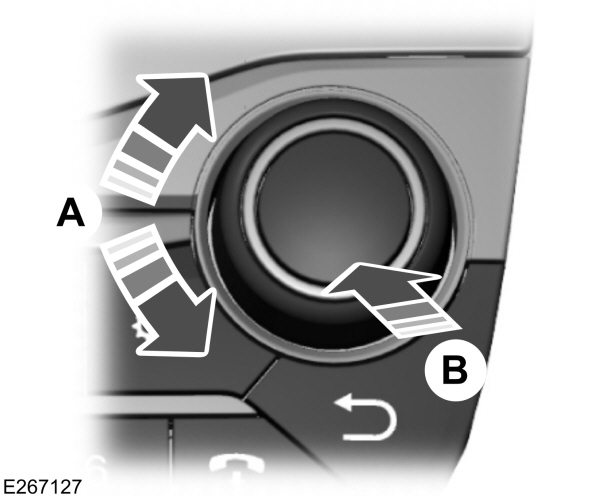
| A B |
Note:
You can change between auto or manual tuning with the rotary control using the system settings.
Previous Screen
Press to return to the previous screen.
End Phone Call
Press to end an active phone call.
Number Block
In radio mode, store and recall your favorite radio stations. To store a radio station, tune to the station, then press and hold a preset button until sound returns.
Station Presets
To store a radio station, press and hold one of the numeric preset buttons.
Note:
You can store six presets for each radio source.
Answer or Make Phone Call
Using a Cell Phone
Press the button to make a call from recent call list, contact list or dial a number .
| Menu |
|---|
Recent Calls |
Contacts |
Keypad |
Dial a Number
| Menu | Action |
|---|---|
Keypad | Select the menu using the OK button. |
| Select numbers using the tuning control and OK button. | |
| Select phone option on the display or press phone button on the radio bezel. |
Voice Recognition
This system allows you to use the voice recognition features of your phone and focus on your driving. Press and hold the voice control button.
Note:
This only works when connected via Bluetooth.
Thank You For Your Feedback
