This view of the Owner's Manual contains the very latest information, which may vary slightly from the printed Owner's Manual originally provided with your vehicle. It may also describe content that is not on or operates differently on your vehicle. Please consider the Owner's Manual originally provided with your vehicle as the primary source of information for your vehicle.

The information contained in this publication was correct at the time of release.In the interest of continuous development, we reserve the right to change specifications, design or equipment at any time without notice or obligation.No part of this publication may be reproduced, transmitted, stored in a retrieval system or translated into any language in any form by any means without our written permission.Errors and omissions excepted.
Copyright © 2024 Ford Motor Company
General Information
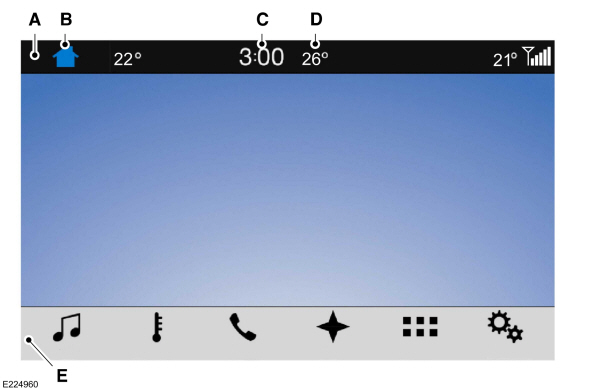
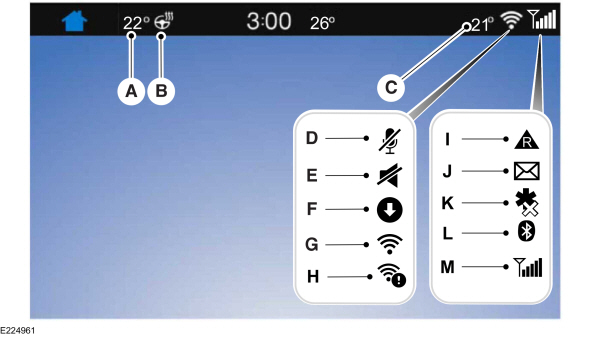
 Select the settings option on the feature bar.
Select the settings option on the feature bar. Select the settings option on the feature bar.
Select the settings option on the feature bar.
 WARNING:
Driving while distracted can result in loss of vehicle control, crash and injury. We strongly recommend that you use extreme caution when using any device that may take your focus off the road. Your primary responsibility is the safe operation of your vehicle. We recommend against the use of any hand-held device while driving and encourage the use of voice-operated systems when possible. Make sure you are aware of all applicable local laws that may affect the use of electronic devices while driving.
WARNING:
Driving while distracted can result in loss of vehicle control, crash and injury. We strongly recommend that you use extreme caution when using any device that may take your focus off the road. Your primary responsibility is the safe operation of your vehicle. We recommend against the use of any hand-held device while driving and encourage the use of voice-operated systems when possible. Make sure you are aware of all applicable local laws that may affect the use of electronic devices while driving. |
About SYNC
The system allows you to interact with the entertainment, information and communication systems on your vehicle using voice commands and a touchscreen. The system provides easy interaction with audio, phone, navigation, mobile apps and settings.
Note:
You can switch the system on and use it for up to an hour without switching the ignition on.
Note:
You can use the system after you switch the ignition off for up to 10 minutes or until you open a door.
Note:
For your safety, some features are speed-dependent. Their use is limited to when your vehicle speed is less than
5 km/h (3 mph).
Using the Touchscreen
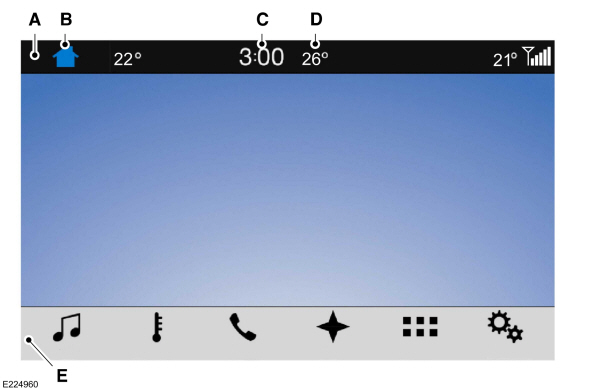
| A B C D E |
Status Bar
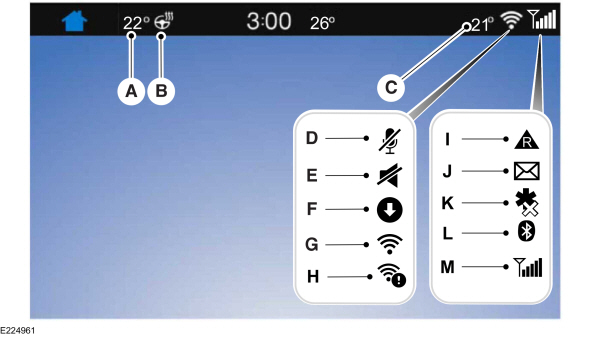
| A B C D E F G H I J K L M Note:
Messages also appear in the status bar. Select the message to use the associated feature. |
Feature Bar
 Select to use the radio, the CD player, a USB, a media player or a Bluetooth device. See
Entertainment.
Select to use the radio, the CD player, a USB, a media player or a Bluetooth device. See
Entertainment.
|  Select to use the climate controls.
Select to use the climate controls. |
Note:
Not available through the system on all models.
 Select to make calls and access the phonebook on your cell phone. See
Phone.
Select to make calls and access the phonebook on your cell phone. See
Phone.
|  Select to use the navigation system. See
Home Screen.
Select to use the navigation system. See
Home Screen.
|
 Select to search for and use compatible apps on your iOS or Android device. See
Apps.
Select to search for and use compatible apps on your iOS or Android device. See
Apps.
|  Select to adjust system settings. See
Settings.
Select to adjust system settings. See
Settings.
|
Cleaning the Touchscreen
Emergency Assistance
 WARNING:
Unless the Emergency Assistance setting is on prior to a collision, the system does not attempt to place an emergency call. This could delay the response time, increasing the risk of serious injury or death.
WARNING:
Unless the Emergency Assistance setting is on prior to a collision, the system does not attempt to place an emergency call. This could delay the response time, increasing the risk of serious injury or death. WARNING:
Do not wait for Emergency Assistance to make an emergency call if you can do it yourself. Dial emergency services immediately to avoid a delayed response time. If you do not hear Emergency Assistance within five seconds of the crash, the system or cell phone may be damaged or non-functional.
WARNING:
Do not wait for Emergency Assistance to make an emergency call if you can do it yourself. Dial emergency services immediately to avoid a delayed response time. If you do not hear Emergency Assistance within five seconds of the crash, the system or cell phone may be damaged or non-functional. WARNING:
Always place your phone in a secure location in your vehicle so it does not become a projectile or get damaged in a crash. Failure to do so may cause serious injury to someone or damage the phone which could prevent Emergency Assistance from working properly.
WARNING:
Always place your phone in a secure location in your vehicle so it does not become a projectile or get damaged in a crash. Failure to do so may cause serious injury to someone or damage the phone which could prevent Emergency Assistance from working properly. WARNING:
For this feature to work, your mobile phone must be Bluetooth-enabled and compatible with the system.
WARNING:
For this feature to work, your mobile phone must be Bluetooth-enabled and compatible with the system. |
Note:
Before setting the feature on, please read the important notice about the Emergency Assistance feature and the Emergency Assistance privacy notice later in this section for important information.
Note:
When you switch Emergency Assistance on or off, the settings apply to all paired mobile phones. If you switch Emergency Assistance off and a previously paired phone connects when you switch the ignition on, either a voice message plays, a display message or icon is shown or both.
Note:
Every mobile phone operates differently. While Emergency Assistance works with most mobile phones, some mobile phones may experience difficulties using this feature.
If an accident triggers the system, it initiates a call to the emergency services through a paired and connected cell phone. For more information, visit the regional Ford website.
Note:
In case of an emergency, Emergency Assistance, as a means of communication aid, can help you contact specific rescue departments of public security. Emergency Assistance does not implement the rescue operations. The local public security department deploys specific rescue operations according to the actual situation.
See
Supplementary Restraints System.
Important information regarding airbag deployment is in this chapter.
See
Roadside Emergencies.
Important information regarding the fuel pump shut-off is in this chapter.
To switch Emergency Assistance on and off please view the settings information. See
Settings.
To make sure that Emergency Assistance works correctly:- The system must have power and be working correctly at the time of the crash and during feature activation and use.
- You must switch on the feature before a crash.
- You must have a cell phone connected to the system.
- In certain countries, it may be necessary to have a valid and registered SIM card with credit in order to place and maintain an emergency call.
- A connected cell phone must have the ability to make and maintain an outgoing call at the time of the crash.
- A connected cell phone must have adequate network coverage, battery power and signal strength.
- Your vehicle must have battery power.
Note:
This feature only works in a country or region where Emergency Assistance can call the local emergency services. For more information, visit the regional Ford website.
In the Event of a Crash
Note:
Not every crash deploys an airbag or triggers the fuel pump shut off, which may turn on Emergency Assistance. However, if Emergency Assistance is triggered, the system tries to contact the emergency services. If a connected cell phone sustains damage or loses connection to the system, it searches for and tries to connect to any available previously paired cell phone. The system attempts to dial the emergency services.
Before Making a Call
- If you do not cancel the call and SYNC makes a successful call, an introductory message plays for the emergency operator. After this message, there is hands-free communication between your vehicle's occupants and the operator.
- The system provides a short window of time (approximately 10 seconds) to cancel the call. If you do not cancel the call, the system attempts to dial the emergency services.
- The system plays a message letting you know when it attempts to make an emergency call. You can cancel the call by selecting the relevant button or by pressing the end call button on the steering wheel.
During a Call
- Emergency Assistance uses your vehicle GPS or cellular network information when available to determine the most appropriate language to use. It alerts the emergency operator of the crash and delivers the introductory message. This may include your vehicle GPS coordinates.
- The language the system uses to interact with the occupants of your vehicle may differ from the language used to deliver information to the emergency operator.
- After the delivery of the introductory message the voice line opens so that you can speak hands-free with the emergency operator.
- When the line is connected, you must be prepared to provide your name, phone number and location information immediately.
Note:
While the system provides information to the emergency operator, the system plays a message letting you know it is sending important information. It then lets you know when the line is open to start hands-free communication.
Note:
During an Emergency Assistance call, an emergency priority screen appears which contains vehicle GPS coordinates when available.
Note:
It is possible that GPS location information is not available at the time of the crash; in this case, Emergency Assistance will still attempt to place an emergency call.
Note:
It is possible that the emergency services will not receive the GPS coordinates; in this case, hands-free communication with an emergency operator is available.
Note:
The emergency operator may also receive information from the cellular network such as cell phone number, cell phone location and cell phone carrier name independent from Emergency Assistance.
Emergency Assistance may not work if:
- Your cell phone or Emergency Assistance hardware sustains damage in the crash.
- The vehicle battery or the system has no power.
- A crash ejects your cell phone from your vehicle.
- You do not have a valid and registered SIM card with credit in your cell phone.
- You are in a country or region where the Emergency Assistance cannot place the call. For more information, visit the regional Ford website.
Important Information About Emergency Assistance
Emergency Assistance does not currently call emergency services in the following countries:- Albania.
- Armenia.
- Azerbaijan.
- Belarus.
- Bosnia and Herzegovina.
- Georgia.
- Macedonia.
- Moldova.
- Netherlands.
- Russia.
- Ukraine.
Emergency Assistance Privacy Notice
When you switch on Emergency Assistance, it may disclose to emergency services that your vehicle has been in a crash involving the deployment of an airbag or activation of the fuel pump shut off. This feature has the capability to disclose your location information to the emergency operator or other details about your vehicle or crash to provide the most appropriate emergency services. If you do not want to disclose this information, do not switch on the feature.
Safety Information
 WARNING:
Driving while distracted can result in loss of vehicle control, crash and injury. We strongly recommend that you use extreme caution when using any device that may take your focus off the road. Your primary responsibility is the safe operation of your vehicle. We recommend against the use of any hand-held device while driving and encourage the use of voice-operated systems when possible. Make sure you are aware of all applicable local laws that may affect the use of electronic devices while driving.
WARNING:
Driving while distracted can result in loss of vehicle control, crash and injury. We strongly recommend that you use extreme caution when using any device that may take your focus off the road. Your primary responsibility is the safe operation of your vehicle. We recommend against the use of any hand-held device while driving and encourage the use of voice-operated systems when possible. Make sure you are aware of all applicable local laws that may affect the use of electronic devices while driving. |
- Do not attempt to service or repair the system.Have an authorized dealer check your vehicle.
- Do not operate playing devices if the power cords or cables are broken, split or damaged. Place cords and cables out of the way, so they do not interfere with the operation of pedals, seats, compartments or safe driving abilities.
- Do not leave playing devices in your vehicle during extreme conditions as it could cause them damage. See your device's user guide for further information.
Updating the System
Updating the System Using a USB Drive
Downloading an Update
- Go to the SYNC update page on the regional Ford website.
- Download the update.
Note:
The website notifies you if an update is available.
- Insert a USB drive into your computer.
Note:
The USB drive needs to be empty and meet the minimum requirements detailed on the website.
- Follow the instructions provided to download the update to the USB drive.
Installing an Update
Note:
You can use the system when an installation is in progress.
- Disconnect all other USB devices from the USB ports.
- Connect the USB drive with the update to a USB port.
Note:
Installation starts automatically within 10 minutes.
Updating the System Using a Wi-Fi Network Connection
Connecting to a Wi-Fi Network
 Select the settings option on the feature bar.
Select the settings option on the feature bar.Select System Wi-Fi.
Select Available Wi-Fi Networks.
Select an available Wi-Fi network.
Note:
Enter the network password to connect to a secure network.
Switching Automatic System Updates On
 Select the settings option on the feature bar.
Select the settings option on the feature bar.Select General.
Select Automatic System Updates.
Switch automatic system updates on.
The system is now set to check for and receive system updates when it is connected to a Wi-Fi network.
Note:
You can use the system when a download is in progress.
Note:
If the system is disconnected from the Wi-Fi network when a download is in progress, the download continues the next time the system is connected to a Wi-Fi network.
Additional Information and Assistance
For additional information and assistance, we recommend that you contact an authorized dealer or refer to the regional Ford website.
Privacy Information
When you connect a cellular phone to the system, it creates a profile within your vehicle that links to that cellular phone. This profile helps in offering you more cellular features and operating more efficiently. Among other things, this profile may contain data about your cellular phone book, text messages (read and unread), and call history, including history of calls when your cell phone was not connected to the system. In addition, if you connect a media device, the system creates and retains an index of supported media content. The system also records a short diagnostic log of approximately 10 minutes of all recent system activity. The log profile and other system data may be used to improve the system and help diagnose any problems that may occur. The cellular profile, media device index, and diagnostic log remain in your vehicle unless you delete them and are generally accessible only in your vehicle when the cellular phone or media player is connected.
If you no longer plan to use the system or your vehicle, we recommend you perform a master reset to erase all stored information. See
Settings.
System data cannot be accessed without special equipment and access to your vehicle's module. Ford Motor Company does not access the system data for any purpose other than as described absent consent, a court order, or where required by law enforcement, other government authorities, or other third parties acting with lawful authority. Other parties may seek to access the information independently of Ford Motor Company.
Thank You For Your Feedback
