This view of the Owner's Manual contains the very latest information, which may vary slightly from the printed Owner's Manual originally provided with your vehicle. It may also describe content that is not on or operates differently on your vehicle. Please consider the Owner's Manual originally provided with your vehicle as the primary source of information for your vehicle.

The information contained in this publication was correct at the time of release.In the interest of continuous development, we reserve the right to change specifications, design or equipment at any time without notice or obligation.No part of this publication may be reproduced, transmitted, stored in a retrieval system or translated into any language in any form by any means without our written permission.Errors and omissions excepted.
Copyright © 2024 Ford Motor Company
360 Degree Camera
 The camera button is on the instrument panel. Pressing the camera button activates the system.
The camera button is on the instrument panel. Pressing the camera button activates the system.  Additional camera views may be available for vehicles with specific features. Press the small camera icon shown on the top left corner of the display screen to open the camera view menu.The following camera views can be accessed in park (P), neutral (N) or drive (D) when you press the camera button:
Additional camera views may be available for vehicles with specific features. Press the small camera icon shown on the top left corner of the display screen to open the camera view menu.The following camera views can be accessed in park (P), neutral (N) or drive (D) when you press the camera button: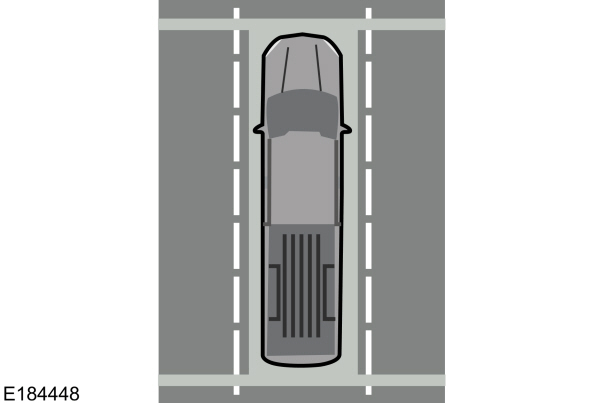

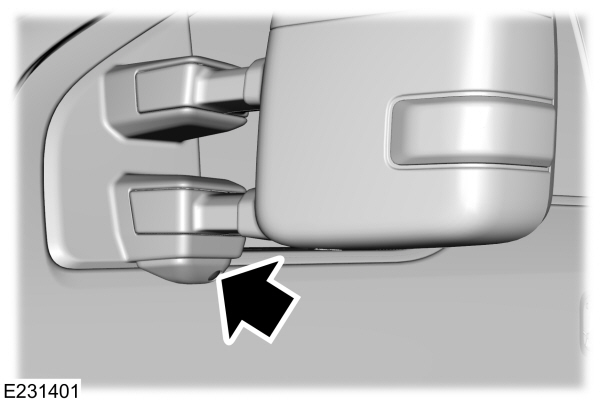
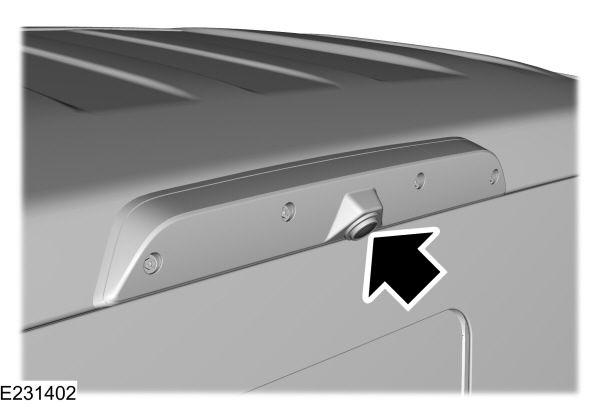

 Access the auxiliary camera view by pressing the button on the display screen when in reverse (R).
Access the auxiliary camera view by pressing the button on the display screen when in reverse (R).
 WARNING:
The 360 degree camera system still requires the driver to use it in conjunction with looking out of the windows, and checking the interior and exterior mirrors for maximum coverage.
WARNING:
The 360 degree camera system still requires the driver to use it in conjunction with looking out of the windows, and checking the interior and exterior mirrors for maximum coverage. WARNING:
Objects that are close to either corner of the bumper or under the bumper, might not be seen on the screen due to the limited coverage of the camera system.
WARNING:
Objects that are close to either corner of the bumper or under the bumper, might not be seen on the screen due to the limited coverage of the camera system. WARNING:
Use caution when turning camera features on or off when the transmission is not in park (P). Make sure your vehicle is not moving.
WARNING:
Use caution when turning camera features on or off when the transmission is not in park (P). Make sure your vehicle is not moving. |
Note:
The 360 degree camera system turns off when your vehicle is in motion at low speed, except when in reverse (R).
The 360 degree camera system consists of front, side and rear cameras. The system:- Allows you to see what is directly in front or behind your vehicle.
- Provides cross traffic view in front and behind your vehicle.
- Allows you to see a top-down view of the area outside your vehicle, including the blind spots.
- Provides visibility around your vehicle to you in parking maneuvers such as:Centering in a parking space.Obstacles near vehicle.Parallel parking.
Camera Views
 The camera button is on the instrument panel. Pressing the camera button activates the system.
The camera button is on the instrument panel. Pressing the camera button activates the system. When in park (P), neutral (N) or drive (D), only images from the front cameras are displayed. Press the camera button to display the front camera image on the display screen.
When in reverse (R), only images from the rear cameras are displayed. When you shift into reverse (R), the rear view camera image automatically shows on the display screen.
Advanced Camera Views (If Equipped)
 Additional camera views may be available for vehicles with specific features. Press the small camera icon shown on the top left corner of the display screen to open the camera view menu.
Additional camera views may be available for vehicles with specific features. Press the small camera icon shown on the top left corner of the display screen to open the camera view menu.- Front 360 + Normal:Contains the normal front camera view next to a 360 degree camera view.
- Front Normal View:Provides an image of what is directly in front of your vehicle.
- Front Split View:Provides an extended view of what is in front of your vehicle.
- Rear High View: Provides an image of your truck bed and can be used to assist you when backing up to align and hitch a fifth wheel or gooseneck trailer.
- Auxiliary View: Provides a rear view image from the back of your trailer while reversing.
- Rear 360 + Normal: Contains the normal rear camera view next to a 360 degree camera view. Press the zoom (+) button to quickly access Rear Normal View from this screen.
- Rear Normal View: Provides an image of what is directly behind your vehicle.
- Rear Split View: Provides an extended view of what is behind your vehicle.
- Rear High View: Provides an image of your truck bed and can be used to assist you when backing up to align and hitch a fifth wheel or gooseneck trailer.
- Auxiliary View: Provides a rear view image from the back of your trailer while reversing.
- Trailer Reverse Guidance View: Provides an image of the rear of your vehicle using the side cameras, useful when reversing with a trailer. Use the arrows at the bottom of the screen to adjust the side camera position. See Trailer Reversing Aids.
Keep Out Zone
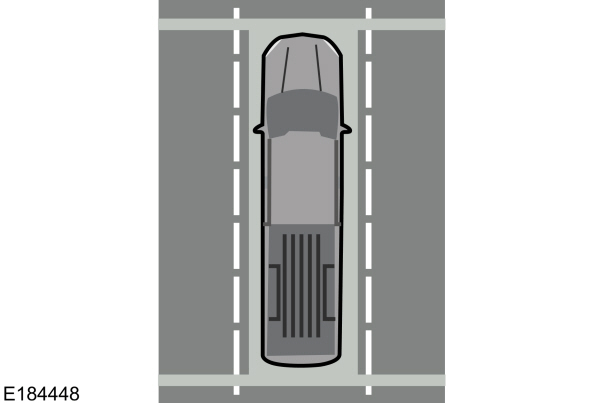
The Keep Out Zone is represented by the yellow dotted lines running parallel to your vehicle. It is designed to give you the indication on the ground of the fully extended outside mirror position.
Front Camera
 WARNING:
The front camera system still requires the driver to use it in conjunction with looking out of your vehicle.
WARNING:
The front camera system still requires the driver to use it in conjunction with looking out of your vehicle. |

The front video camera is in the grille and provides a video image of the area in front of your vehicle. It adds assistance to the driver while driving forward at low speeds. To use the front video camera system, place the transmission in any gear except reverse (R). An image will display once the camera enable button is pressed. The area displayed on the screen may vary according to your vehicle's orientation or road condition.
Side Camera
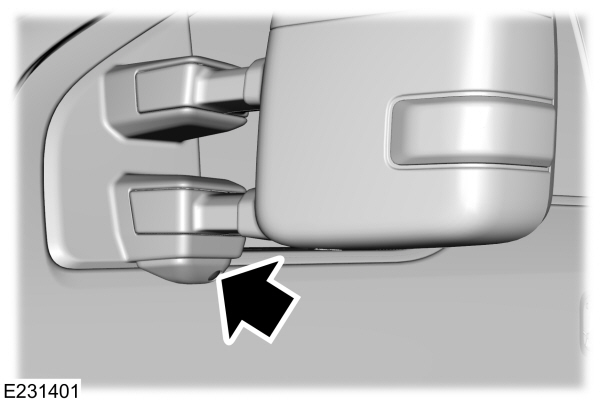
The side view camera is in the outside mirror and provides a video image of the area on the sides of your vehicle. It aids you while parking your vehicle, or when parking with a trailer attached.
Note:
Use caution when using the 360 view while any of the doors are ajar. If a door is ajar, the camera will be out of position and the video image could be incorrect.
Bed View Camera (If Equipped)
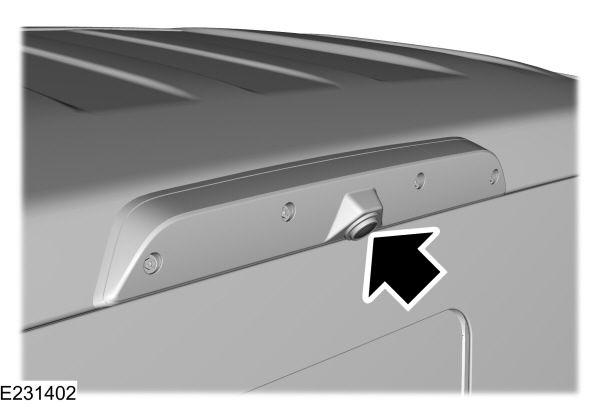
The bed view camera system is a variant of the rear view camera that is mounted within the high-mount stop lamp. It is designed to display the contents of your truck bed or assist you when backing up to align and hitch a fifth wheel or gooseneck trailer. The bed view camera is not meant as an alternative to the rear view camera.

The camera view contains a dynamic guideline to help you locate the center of your vehicle. This view can be accessed while in drive (D) or reverse (R).
Auxiliary Camera (If Equipped)
Note:
The auxiliary camera works with trailers up to
50 ft (15 m) in length.
 Access the auxiliary camera view by pressing the button on the display screen when in reverse (R).
Access the auxiliary camera view by pressing the button on the display screen when in reverse (R).Access the auxiliary camera while in drive (D) by pressing the camera button twice.
The auxiliary camera system is a variant of the rear view camera. It is designed to display a rear view image from the back of a trailer while reversing. The auxiliary camera is not meant as an alternative to the rear view camera.
Thank You For Your Feedback
