This view of the Owner's Manual contains the very latest information, which may vary slightly from the printed Owner's Manual originally provided with your vehicle. It may also describe content that is not on or operates differently on your vehicle. Please consider the Owner's Manual originally provided with your vehicle as the primary source of information for your vehicle.

The information contained in this publication was correct at the time of release.In the interest of continuous development, we reserve the right to change specifications, design or equipment at any time without notice or obligation.No part of this publication may be reproduced, transmitted, stored in a retrieval system or translated into any language in any form by any means without our written permission.Errors and omissions excepted.
Copyright © 2024 Ford Motor Company
Audio Unit - Vehicles With: AM/FM/Touchscreen Display

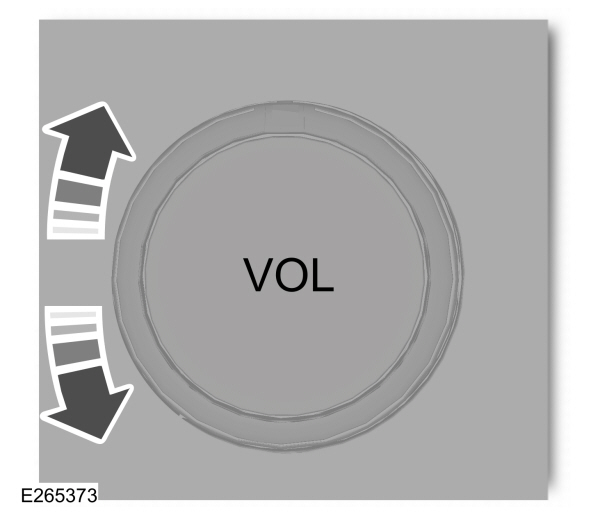
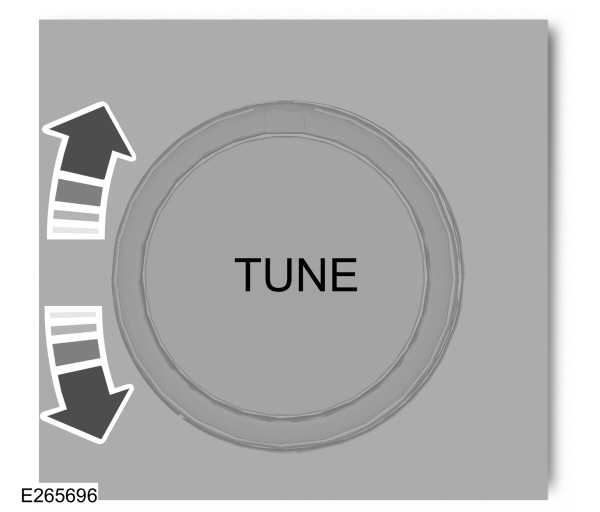
 WARNING:
Driving while distracted can result in loss of vehicle control, crash and injury. We strongly recommend that you use extreme caution when using any device that may take your focus off the road. Your primary responsibility is the safe operation of your vehicle. We recommend against the use of any hand-held device while driving and encourage the use of voice-operated systems when possible. Make sure you are aware of all applicable local laws that may affect the use of electronic devices while driving.
WARNING:
Driving while distracted can result in loss of vehicle control, crash and injury. We strongly recommend that you use extreme caution when using any device that may take your focus off the road. Your primary responsibility is the safe operation of your vehicle. We recommend against the use of any hand-held device while driving and encourage the use of voice-operated systems when possible. Make sure you are aware of all applicable local laws that may affect the use of electronic devices while driving. |

Note:
Depending on your vehicle option package, the controls could look different from what you see here.
Note:
Some features, such as satellite radio, may not be available in your location. Check with an authorized dealer.
Note:
The touchscreen system controls most of the audio features.
Adjusting the Volume
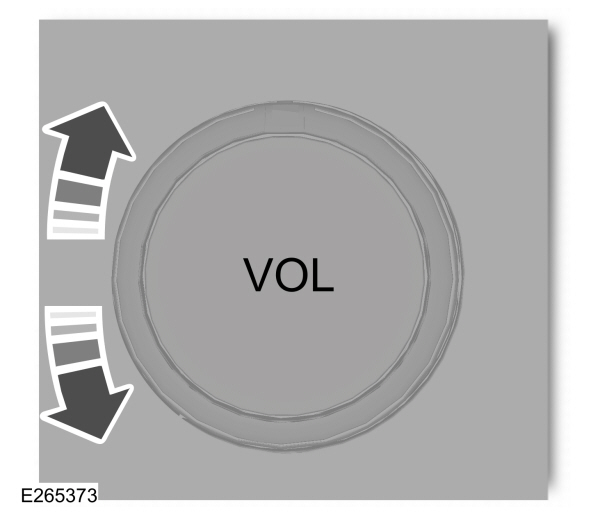
Turn to adjust the volume.
Some vehicles may be able to adjust the volume using buttons on the steering wheel.
Changing Radio Stations
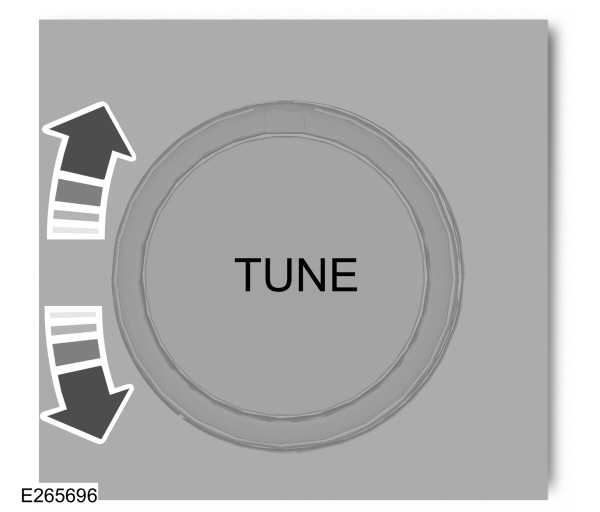
In radio mode, turn to search through the radio frequency band.
In satellite radio mode, turn to find the previous or next available satellite radio station.
Selecting the Audio Modes
 Press and release the button to access different audio modes, for example AM and FM.
Press and release the button to access different audio modes, for example AM and FM. |
Setting a Memory Preset
Tune to a station, then press and hold one of the memory preset buttons on the touchscreen. The audio briefly mutes while the system saves the station and returns once the station is stored.
Switching the Audio Unit On and Off
 Press and release the button.
Press and release the button. |
Using Seek, Fast Forward and Reverse

| 
|
In radio mode, select a frequency band and press and release either button. The system stops at the first station it finds in that direction.
In satellite radio mode, press and release to select the next or previous satellite radio station. If you select a specific category, such as jazz, rock or news, press to find the next or previous station in that category.
Thank You For Your Feedback
