This view of the Owner’s Manual contains the very latest information, which may vary slightly from the printed Owner’s Manual originally provided with your vehicle. It may also describe content that is not on or operates differently on your vehicle. Please consider the Owner’s Manual originally provided with your vehicle as the primary source of information for your vehicle.

The information contained in this publication was correct at the time of release.In the interest of continuous development, we reserve the right to change specifications, design or equipment at any time without notice or obligation.No part of this publication may be reproduced, transmitted, stored in a retrieval system or translated into any language in any form by any means without our written permission.Errors and omissions excepted.
Copyright © 2024 Ford Motor Company
Audio Unit

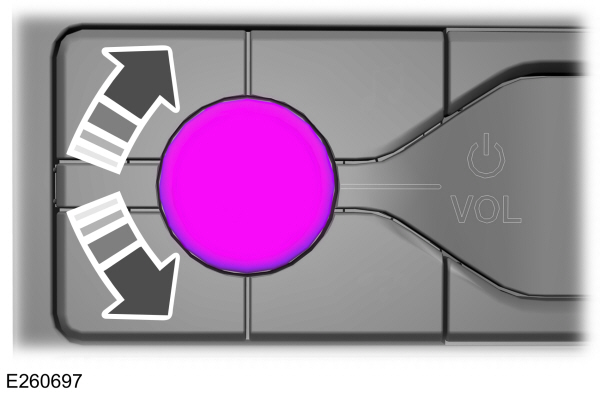
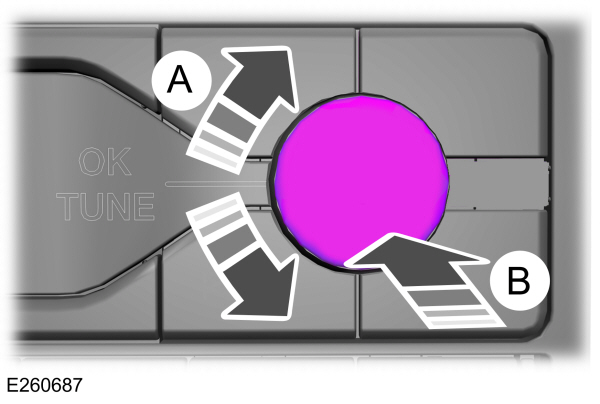
 In media mode, press and release the button to pause playback. Press the button again to resume playback.
In media mode, press and release the button to pause playback. Press the button again to resume playback.
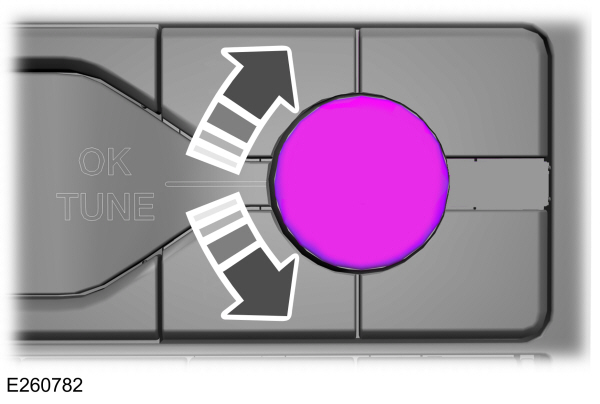
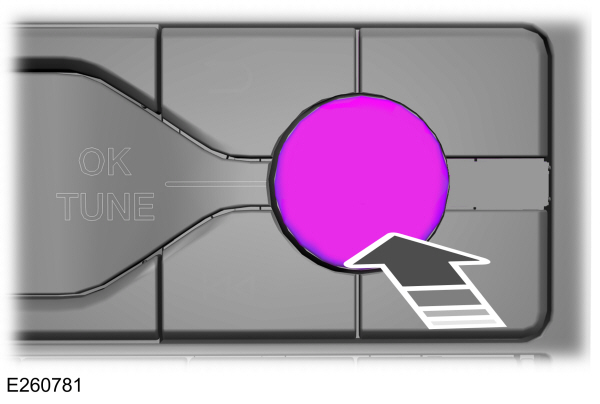
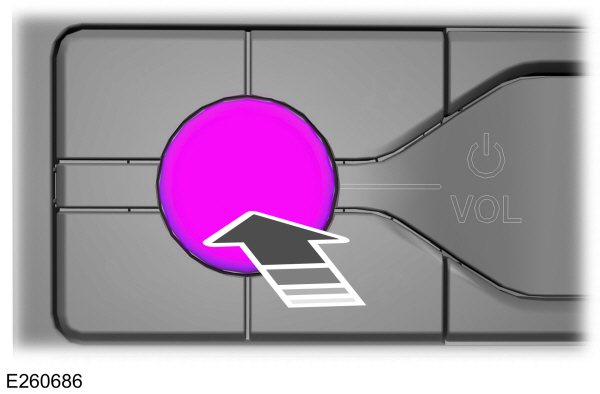
 WARNING:
Driving while distracted can result in loss of vehicle control, crash and injury. We strongly recommend that you use extreme caution when using any device that may take your focus off the road. Your primary responsibility is the safe operation of your vehicle. We recommend against the use of any hand-held device while driving and encourage the use of voice-operated systems when possible. Make sure you are aware of all applicable local laws that may affect the use of electronic devices while driving.
WARNING:
Driving while distracted can result in loss of vehicle control, crash and injury. We strongly recommend that you use extreme caution when using any device that may take your focus off the road. Your primary responsibility is the safe operation of your vehicle. We recommend against the use of any hand-held device while driving and encourage the use of voice-operated systems when possible. Make sure you are aware of all applicable local laws that may affect the use of electronic devices while driving. |

Note:
Depending on your vehicle option package, the controls may look different from what you see here.
Note:
Some features, such as satellite radio, may not be available in your location. Check with an authorized dealer.
Accessing the Sound Settings
 Press the button to adjust the sound settings. You can also activate and set the sensitivity of the adaptive or speed compensated volume.
Press the button to adjust the sound settings. You can also activate and set the sensitivity of the adaptive or speed compensated volume. |
Accessing the System Settings
 Press the button.
Press the button. |
Adjusting the Volume
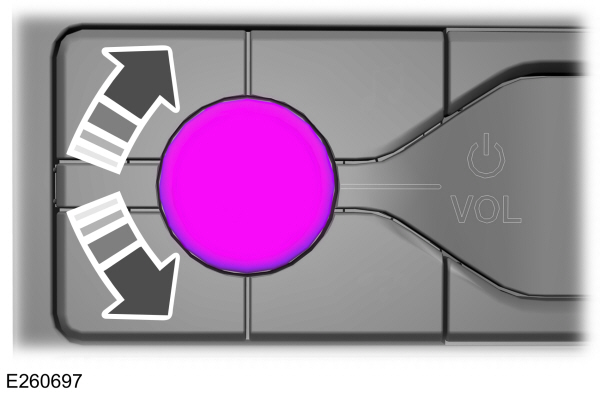
Turn to adjust the volume.
Changing Radio Stations
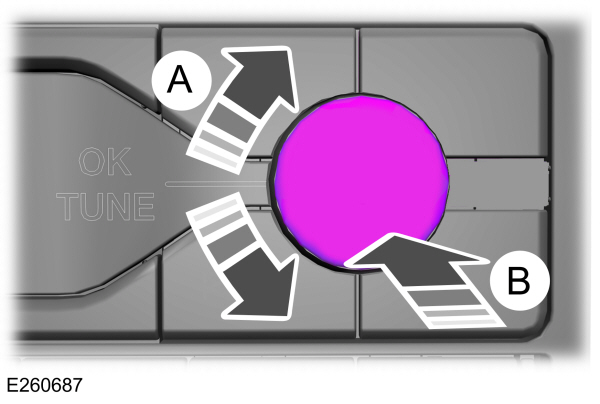
| A B |
Note:
You can change between auto or manual tuning with the rotary control using the system settings.
Note:
You can change radio stations using the seek buttons.
Note:
You can recall radio stations using the numeric preset buttons.
Pausing or Playing Media
 In media mode, press and release the button to pause playback. Press the button again to resume playback.
In media mode, press and release the button to pause playback. Press the button again to resume playback.In radio mode, press the button to mute the signal. Press the button again to restore the signal.
Returning to the Previous Screen
 Press and release the button.
Press and release the button. |
Scrolling Through the Menu Options
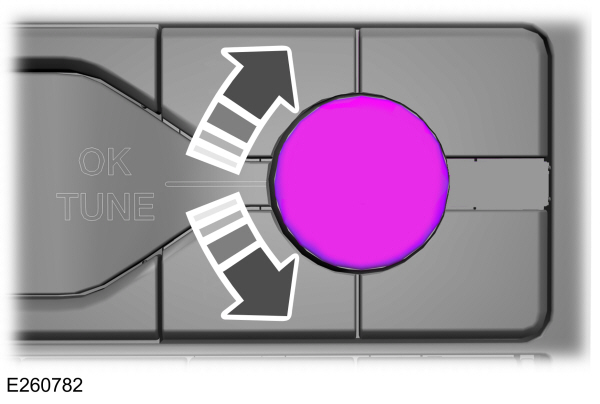
Selecting Media
 Press the button to select media mode.
Press the button to select media mode. Repeatedly press the button, or rotate the right-hand rotary control to scroll through the available media sources. |
Selecting a Menu Option
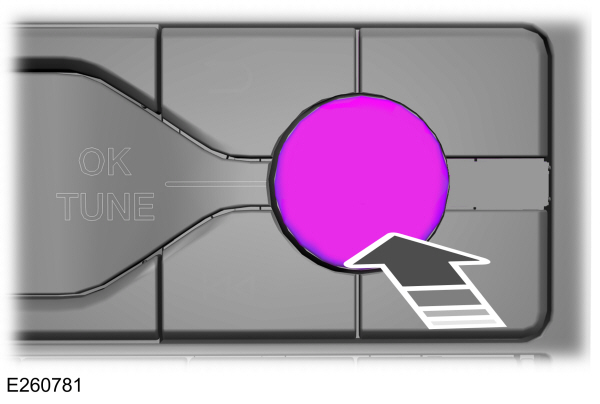
Selecting the Radio
 Press the button to select radio mode.
Press the button to select radio mode. Press the button again to display the available radio sources. Repeatedly press the button, or rotate the right-hand rotary control to scroll through the available radio sources. |
Setting a Memory Preset
Tune to a station then press and hold one of the numbered memory preset buttons. The audio mutes briefly while the system saves the station and returns once the station is stored.
Switching the Audio Unit On and Off
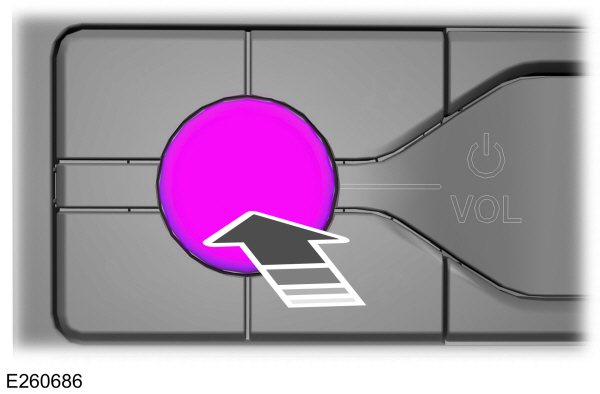
Press and release the button.
Using a Cell Phone
 Press the button to either answer an incoming phone call or to make a phone call.
Press the button to either answer an incoming phone call or to make a phone call. |  Press and hold the button to end a phone call.
Press and hold the button to end a phone call. |
Using Seek, Fast Forward and Reverse
 Press and release the button to skip to the next track.
Press and release the button to skip to the next track.Press and hold the button to fast forward through the track. |  Press and release the button to return to the beginning of a track.
Press and release the button to return to the beginning of a track.Repeatedly press the button to return to previous tracks. Press and hold the button to rewind. |
In radio mode, select a frequency band and press and release either button. The system stops at the first station it finds in that direction.
In satellite radio mode, press and release to select the next or previous satellite radio station. If you select a specific category, such as jazz, rock or news, press to find the next or previous station in the category you select.
Thank You For Your Feedback
