This view of the Owner's Manual contains the very latest information, which may vary slightly from the printed Owner's Manual originally provided with your vehicle. It may also describe content that is not on or operates differently on your vehicle. Please consider the Owner's Manual originally provided with your vehicle as the primary source of information for your vehicle.

The information contained in this publication was correct at the time of release.In the interest of continuous development, we reserve the right to change specifications, design or equipment at any time without notice or obligation.No part of this publication may be reproduced, transmitted, stored in a retrieval system or translated into any language in any form by any means without our written permission.Errors and omissions excepted.
Copyright © 2024 Ford Motor Company
General Information - Mach 1
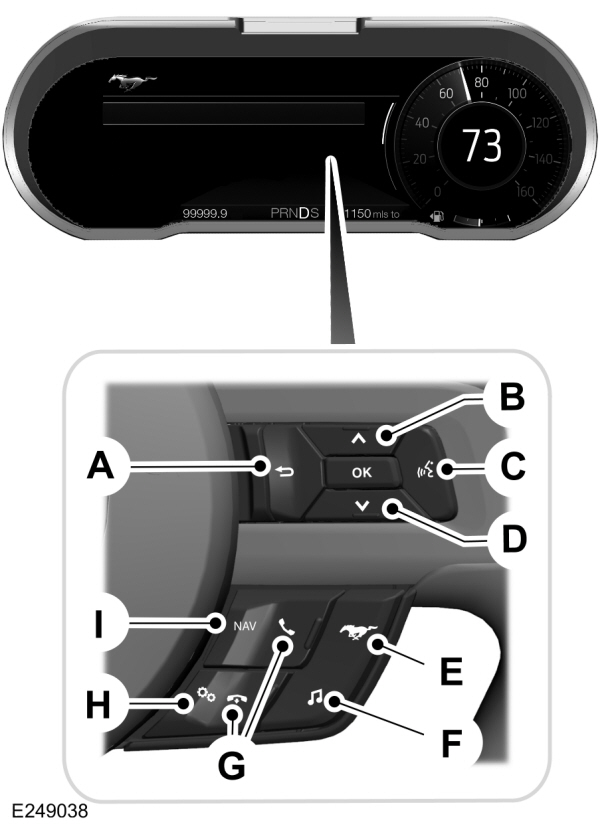
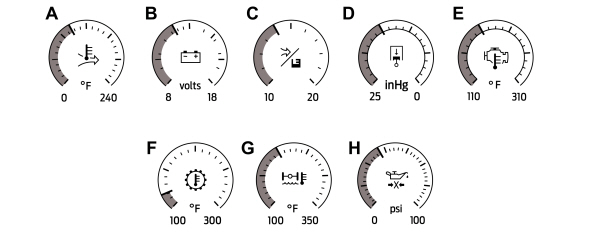
 WARNING:
Driving while distracted can result in loss of vehicle control, crash and injury. We strongly recommend that you use extreme caution when using any device that may take your focus off the road. Your primary responsibility is the safe operation of your vehicle. We recommend against the use of any hand-held device while driving and encourage the use of voice-operated systems when possible. Make sure you are aware of all applicable local laws that may affect the use of electronic devices while driving.
WARNING:
Driving while distracted can result in loss of vehicle control, crash and injury. We strongly recommend that you use extreme caution when using any device that may take your focus off the road. Your primary responsibility is the safe operation of your vehicle. We recommend against the use of any hand-held device while driving and encourage the use of voice-operated systems when possible. Make sure you are aware of all applicable local laws that may affect the use of electronic devices while driving. |
Note:
Some items could appear slightly different or not at all if the features are optional.
Information Display Controls
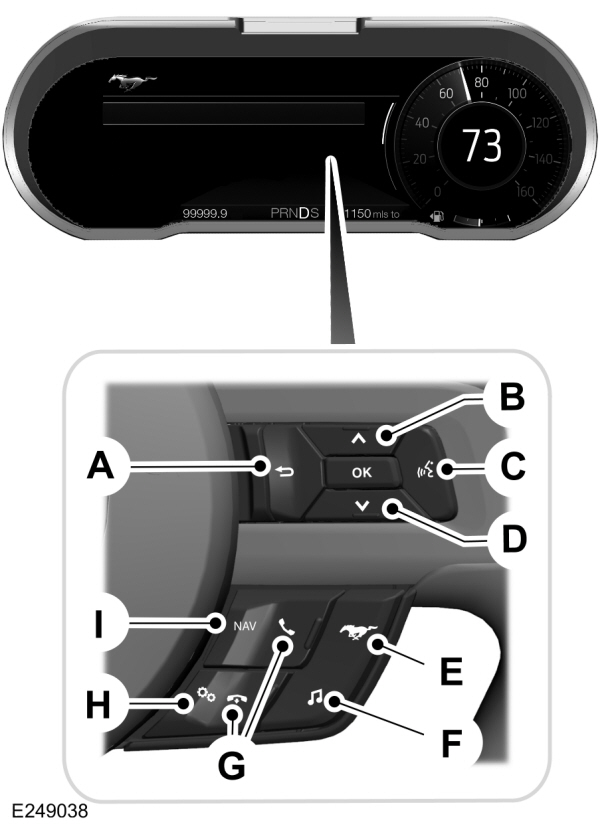
| A B C D E F G H I |
- Press one of the quick action menu buttons to enter a menu.
- Toggle (B) and (D) to scroll through and highlight the options within a menu.
- Press the OK button.
- Press (A) to exit a menu.
- Press the open menu's quick action menu button at any time to close the menu.
- Press the OK button to choose and confirm settings or messages.
Settings
Settings | |||||||
|---|---|---|---|---|---|---|---|
Trip/Fuel Info | |||||||
Driver Assist | Auto Engine Off | ||||||
Blindspot | |||||||
Pre-Collision Assist | |||||||
Cross Traffic Alert | |||||||
Cruise Control | |||||||
Driver Alert | |||||||
Hill Start Assist | |||||||
Rear Park Aid | |||||||
Lane Keeping System | |||||||
Tire Monitor | |||||||
Wipers | |||||||
Speedometer MPH | |||||||
Speedometer km/h | |||||||
Advanced Settings | Vehicle | ||||||
MyKey | |||||||
Display Setup | |||||||
Pony
 WARNING:
Track Apps™ is for track use only. Remember that even advanced technology cannot defy the laws of physics. It is always possible to lose control of a vehicle due to inappropriate driver input for the conditions. Aggressive driving on any road condition can cause you to lose control of your vehicle increasing the risk of personal injury or property damage.
WARNING:
Track Apps™ is for track use only. Remember that even advanced technology cannot defy the laws of physics. It is always possible to lose control of a vehicle due to inappropriate driver input for the conditions. Aggressive driving on any road condition can cause you to lose control of your vehicle increasing the risk of personal injury or property damage. |
Track Apps™ provides a suite of options to record and optimize your track performances. See
Track Use - Mach 1.
Pony | |||||||
|---|---|---|---|---|---|---|---|
MyMode | Show Status | ||||||
Add MyMode | MyMode must be configured and saved before selection enabled. | ||||||
Exhaust Mode | Choose your applicable setting.1 | ||||||
Quiet Start | |||||||
Track Apps | Acceleration Timer | ||||||
Brake Performance | |||||||
Line Lock | |||||||
Lap Timer | |||||||
Start Option | |||||||
Performance Shift Indicator | Shift Point | ||||||
Shift Tone | |||||||
Shift Light Mode | |||||||
Launch Control | Launch Control | ||||||
RPM | |||||||
| Rev Match | |||||||
Gauges | Show Gauges | ||||||
Configure MyGauges | |||||||
MyColor | Primary Color | ||||||
Secondary Color | |||||||
Ambient Light | |||||||
Create MyColor | |||||||
Cluster Appearance | Change with Drive Mode | ||||||
Normal | |||||||
Sport | |||||||
Track | |||||||
1See
Track Use - Mach 1.
Note:
Quiet start allows you to schedule when the exhaust mode turns on the quiet setting. The time window can be from 1 to 24 hours.
Note:
Depending on your vehicle configuration, some features such as Exhaust Mode and Line Lock may be if equipped.
Note:
The menu options for Performance Shift Indicator, Launch Control, and Rev Match are for manual transmissions only.
Phone
See
General Information.
Audio
See
General Information.
Navigation (If Equipped)
See
General Information.
Configure MyGauges
When configuring your gauges you can select to display up to three virtual gauges.
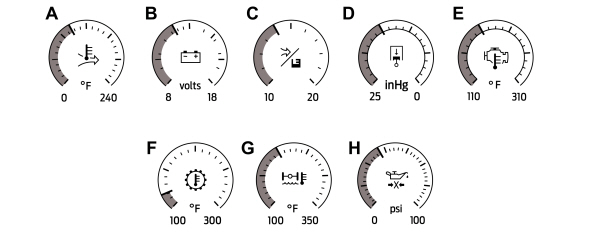
| A B C D E F G H |
- Please note that Ford will not respond to individual feedback.
- Please provide detailed feedback regarding any inaccuracies in the content or any missing content in the Owner's Manual.
- Your feedback will be investigated, and any necessary changes will be updated in the online Owner's Manual.
Your input is valuable in helping us improve our Owner's Manual. Thank you for taking the time to provide your feedback.
