This view of the Owner's Manual contains the very latest information, which may vary slightly from the printed Owner's Manual originally provided with your vehicle. It may also describe content that is not on or operates differently on your vehicle. Please consider the Owner's Manual originally provided with your vehicle as the primary source of information for your vehicle.

The information contained in this publication was correct at the time of release.In the interest of continuous development, we reserve the right to change specifications, design or equipment at any time without notice or obligation.No part of this publication may be reproduced, transmitted, stored in a retrieval system or translated into any language in any form by any means without our written permission.Errors and omissions excepted.
Copyright © 2024 Ford Motor Company
Using Adaptive Cruise Control - Vehicles With: 4.2 Inch Instrument Cluster Display Screen/Adaptive Cruise Control With Lane Centering

 Press to set the system in standby mode.
Press to set the system in standby mode.
 Press the toggle button upward to set the current speed.
Press the toggle button upward to set the current speed.
 You can decrease or increase the distance between your vehicle and the vehicle in front by pressing the gap control.
You can decrease or increase the distance between your vehicle and the vehicle in front by pressing the gap control.
 Press the button once or tap the brake pedal.
Press the button once or tap the brake pedal. Press the button.
Press the button. Press the button once with the system in standby mode.
Press the button once with the system in standby mode.
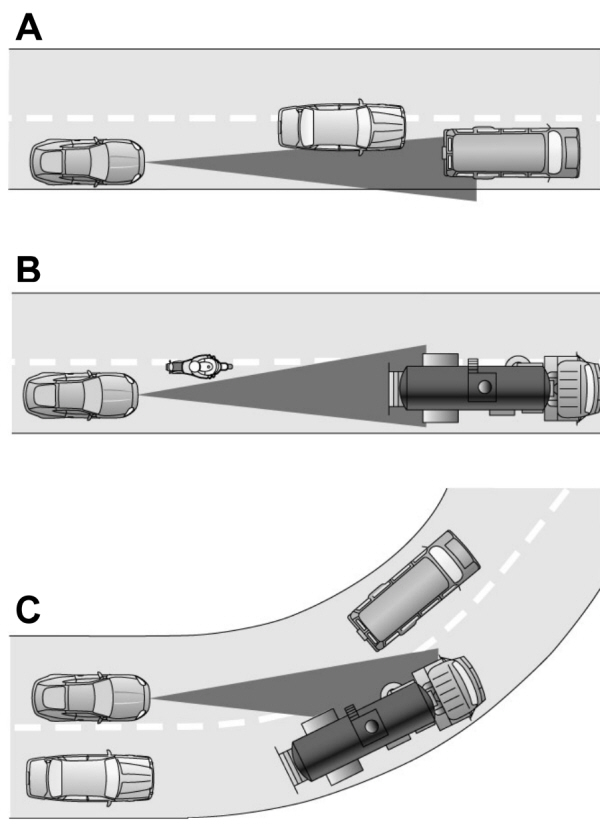
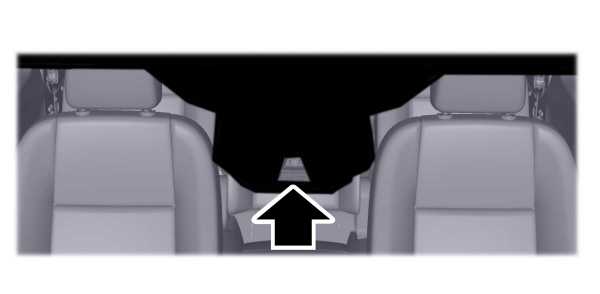

 The indicator appears when you switch the system on.
The indicator appears when you switch the system on.
 Press and release the button.
Press and release the button.
 If your vehicle starts to slow down, you must contribute to the steering control and press and release the button or briefly press the accelerator pedal to regain full system performance.Automatic cancellation can also occur if:
If your vehicle starts to slow down, you must contribute to the steering control and press and release the button or briefly press the accelerator pedal to regain full system performance.Automatic cancellation can also occur if:
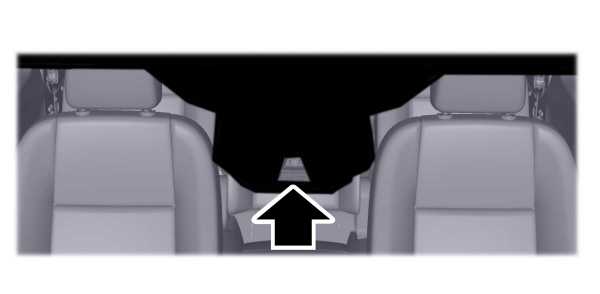


 WARNING:
You are responsible for controlling your vehicle at all times. The system is designed to be an aid and does not relieve you of your responsibility to drive with due care and attention. Failure to follow this instruction could result in the loss of control of your vehicle, personal injury or death.
WARNING:
You are responsible for controlling your vehicle at all times. The system is designed to be an aid and does not relieve you of your responsibility to drive with due care and attention. Failure to follow this instruction could result in the loss of control of your vehicle, personal injury or death. WARNING:
Pay close attention to changing road conditions such as entering or leaving a highway, on roads with intersections or roundabouts, roads without visible lanes of travel, roads that are winding, slippery, unpaved, or steep slopes.
WARNING:
Pay close attention to changing road conditions such as entering or leaving a highway, on roads with intersections or roundabouts, roads without visible lanes of travel, roads that are winding, slippery, unpaved, or steep slopes. WARNING:
The system may not detect stationary or slow moving vehicles below
10 km/h (6 mph).
WARNING:
The system may not detect stationary or slow moving vehicles below
10 km/h (6 mph). WARNING:
Do not use the system when towing a trailer that has aftermarket electronic trailer brake controls. Failure to follow this instruction could result in the loss of control of your vehicle, personal injury or death.
WARNING:
Do not use the system when towing a trailer that has aftermarket electronic trailer brake controls. Failure to follow this instruction could result in the loss of control of your vehicle, personal injury or death. WARNING:
The system is not a crash warning or avoidance system.
WARNING:
The system is not a crash warning or avoidance system. WARNING:
The system does not detect pedestrians or objects in the road.
WARNING:
The system does not detect pedestrians or objects in the road. WARNING:
The system does not detect oncoming vehicles in the same lane.
WARNING:
The system does not detect oncoming vehicles in the same lane. WARNING:
Do not use the system in poor visibility, for example fog, heavy rain, spray or snow.
WARNING:
Do not use the system in poor visibility, for example fog, heavy rain, spray or snow. WARNING:
Do not use tire sizes other than those recommended because this can affect the normal operation of the system. Failure to do so may result in a loss of vehicle control, which could result in serious injury.
WARNING:
Do not use tire sizes other than those recommended because this can affect the normal operation of the system. Failure to do so may result in a loss of vehicle control, which could result in serious injury. |
The system adjusts the vehicle speed to maintain the set gap between you and the vehicle in front of you in the same lane. You can select four gap settings.
The system uses a radar that projects a beam directly in front of your vehicle.

The adaptive cruise controls are on the steering wheel.
Switching Adaptive Cruise Control On
 Press to set the system in standby mode.
Press to set the system in standby mode.
The indicator, current gap setting and set speed appear in the information display.
Setting the Adaptive Cruise Speed
Drive to the required speed.
 Press the toggle button upward to set the current speed.
Press the toggle button upward to set the current speed.Take your foot off the accelerator pedal.
The indicator, current gap setting and set speed appear in the information display.

A vehicle graphic appears in the information display if the system detects a vehicle in front of you.
Note:
When adaptive cruise control is active, the speedometer may vary slightly from the set speed displayed in the information display.
Setting the Adaptive Cruise Speed When Your Vehicle is Stationary
- Follow a vehicle to a complete stop.
- Keep the brake pedal fully pressed.
- Press and release SET+ or SET-.
The set speed adjusts to
30 km/h (20 mph).
The indicator, current gap setting and set speed appear in the information display.
Following a Vehicle
 WARNING:
When following a vehicle that is braking, your vehicle does not always decelerate quickly enough to avoid a crash without driver intervention. Apply the brakes when necessary. Failure to follow this instruction could result in personal injury or death.
WARNING:
When following a vehicle that is braking, your vehicle does not always decelerate quickly enough to avoid a crash without driver intervention. Apply the brakes when necessary. Failure to follow this instruction could result in personal injury or death. WARNING:
The system only warns of vehicles detected by the radar sensor. In some cases there may be no warning or a delayed warning. Apply the brakes when necessary. Failure to follow this instruction could result in personal injury or death.
WARNING:
The system only warns of vehicles detected by the radar sensor. In some cases there may be no warning or a delayed warning. Apply the brakes when necessary. Failure to follow this instruction could result in personal injury or death. |
When a vehicle ahead of you enters the same lane or a slower vehicle is ahead in the same lane, the vehicle speed adjusts to maintain a preset gap distance.A vehicle graphic appears in the information display.
Note:
When you are following a vehicle and you switch on a direction indicator, adaptive cruise control may provide a small temporary acceleration to help you pass.
Your vehicle maintains a consistent gap from the vehicle ahead until:- The vehicle in front of you accelerates to a speed above the set speed.
- The vehicle in front of you moves out of the lane you are in.
- You set a new gap distance.
The system applies the brakes to slow your vehicle to maintain a safe gap distance from the vehicle in front. The system only applies limited braking. You can override the system by applying the brakes.
If the system determines that its maximum braking level is not sufficient, an audible warning sounds when the system continues to brake. Take immediate action.
Following a Vehicle to a Complete Stop
If your vehicle follows a vehicle to a complete stop and remains stationary for less than three seconds, your vehicle accelerates from a stationary position to follow the vehicle ahead.
If your vehicle follows a vehicle to a complete stop and remains stationary for more than three seconds, press RES or the accelerator pedal to follow the vehicle ahead.
Note:
The brakes may emit noise when applied by the system.
Setting the Gap Distance
 You can decrease or increase the distance between your vehicle and the vehicle in front by pressing the gap control.
You can decrease or increase the distance between your vehicle and the vehicle in front by pressing the gap control.Note:
It is your responsibility to select a gap appropriate to the driving conditions.

The selected gap appears in the information display as shown by the bars in the image. You can select four gap settings.
Adaptive Cruise Control Distance Between Vehicle Settings
| Set Speed | Graphic Display - Bars Indicated Between Vehicles | Time Gap - Seconds | Distance Gap | Dynamic Behavior |
|---|---|---|---|---|
| km/h (mph) | m (yd) | |||
| 100 (62) | 1 | 1 | 28 (31) | Sport. |
| 100 (62) | 2 | 1.4 | 39 (43) | Normal. |
| 100 (62) | 3 | 1.8 | 50 (55) | Normal. |
| 100 (62) | 4 | 2.2 | 61 (67) | Comfort. |
When you switch the ignition on, the system selects the last chosen gap setting.
Overriding the System
 WARNING:
If you override the system by pressing the accelerator pedal, it does not automatically apply the brakes to maintain a gap from any vehicle ahead.
WARNING:
If you override the system by pressing the accelerator pedal, it does not automatically apply the brakes to maintain a gap from any vehicle ahead. |
Use the accelerator pedal to intentionally exceed the set speed limit.
When you override the system, the vehicle graphic disappears from the information display.
Changing the Set Speed
 Press the toggle button upward to increase the set speed.
Press the toggle button upward to increase the set speed. |  Press the toggle button downward to decrease the set speed.
Press the toggle button downward to decrease the set speed. |
You can adjust the set speed in small or large increments. Press the toggle button upward or downward once to adjust the set speed in small increments. Press and hold the toggle button upward or downward to adjust the set speed in large increments.
The system may apply the brakes to slow your vehicle to the new set speed. The set speed continuously displays in the information display when the system is active.
Canceling the Set Speed
 Press the button once or tap the brake pedal.
Press the button once or tap the brake pedal.The last set speed displays with a strikethrough and the last gap setting appears but does not erase.
Resuming the Set Speed
 Press the button.
Press the button. The vehicle speed returns to the previously set speed and gap setting. The set speed continuously shows in the information display when the system is active.
Note:
Only use resume if you are aware of the set speed and intend to return to it.
Automatic Cancellation
The system could cancel if any of the following occur:- The tires lose traction.
- You apply the parking brake.
Parking Brake Application
Automatic parking brake application and cancellation occurs if any of the following occur:- You unfasten the seatbelt and open the door after you stop your vehicle.
- Your vehicle remains stationary for longer than three minutes.
Hilly Condition Usage
Select a lower gear when the system is active and you are driving downhill on steep grades, for example in mountainous areas. The system needs additional engine braking in these situations to reduce the load on the brake system to prevent it from overheating.
Note:
A tone sounds and the system turns off if it applies brakes for an extended period of time. This allows the brakes to cool. The system operates after the brakes cool.
Switching Adaptive Cruise Control Off
 Press the button once with the system in standby mode.
Press the button once with the system in standby mode.Note:
The set speed erases when you switch the system off.
Detection Issues
 WARNING:
On rare occasions, detection issues can occur due to the road infrastructures, for example bridges, tunnels and safety barriers. In these cases, the system may brake late or unexpectedly. At all times, you are responsible for controlling your vehicle, supervising the system and intervening, if required.
WARNING:
On rare occasions, detection issues can occur due to the road infrastructures, for example bridges, tunnels and safety barriers. In these cases, the system may brake late or unexpectedly. At all times, you are responsible for controlling your vehicle, supervising the system and intervening, if required. WARNING:
If the system malfunctions, have your vehicle checked as soon as possible.
WARNING:
If the system malfunctions, have your vehicle checked as soon as possible. |
The radar has a limited field of view. It does not detect all vehicles in all situations and could detect vehicles later that you expect. The lead vehicle graphic does not display if the system does not detect a vehicle in front of you.
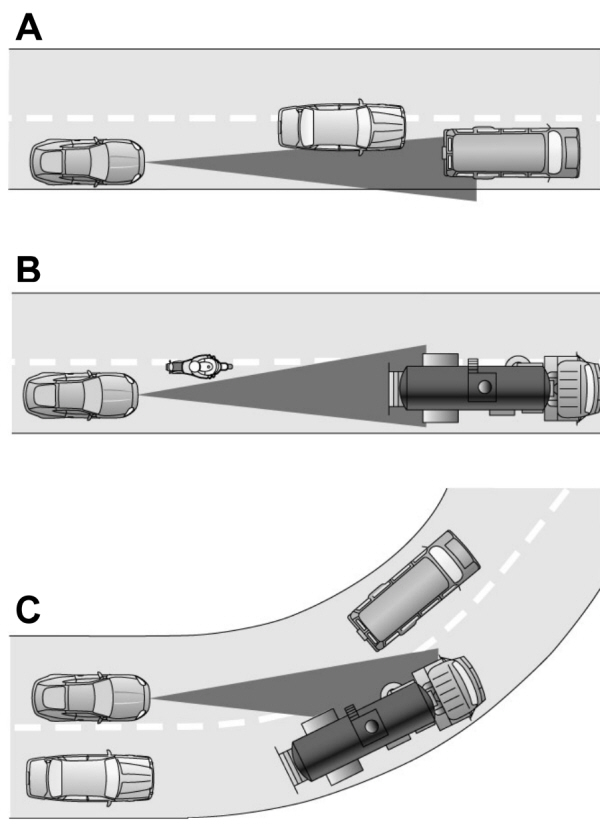
Detection issues can occur: AB C |
In these cases, the system may brake late or unexpectedly. You should stay alert and take action when necessary.
If something hits the front of your vehicle or damage occurs, the radar-sensing zone may change. This could cause missed or false vehicle detection
System Not Available
- A blocked sensor.
- High brake temperature.
- A failure in the system or a related system.
- The system does not detect a lead vehicle after you stop, or driving at low speeds.
Adaptive Cruise Control System Sensors
 WARNING:
The system may not operate properly if the sensor is blocked. Keep the windshield free from obstruction.
WARNING:
The system may not operate properly if the sensor is blocked. Keep the windshield free from obstruction. |
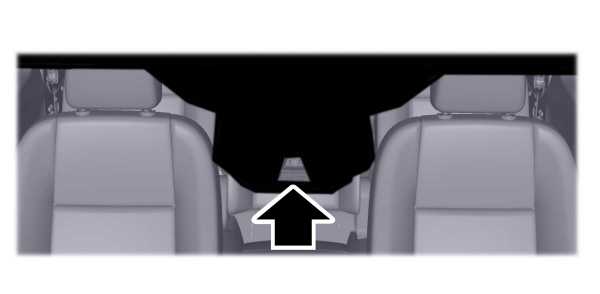
The camera is mounted behind the interior mirror.

The radar is behind the front grille below the license plate.
A message displays if something obstructs the radar signals from the sensor. The system cannot detect a vehicle ahead and does not function when something blocks the sensor.
Note:
You cannot see the sensor, it is behind a fascia panel.
Note:
Keep the front of your vehicle free of dirt, metal badges or objects. Vehicle front protectors, aftermarket lights, additional paint or plastic coatings could also degrade sensor performance.
| Cause | Action |
|---|---|
| The surface of the radar in the radiator grille is dirty or obstructed. | Clean the radiator grille in front of the radar or remove any obstruction. |
| The surface of the radar is clean but the message remains in the display. | Wait a short period of time. It may take several minutes for the radar to detect that it is free from obstruction. |
| Heavy rain or snow interfere with the radar signals. | Do not use the system in these conditions because it may not detect any vehicles ahead. |
| Swirling water, snow or ice on the surface of the road interfere with the radar signals. | Do not use the system in these conditions because it may not detect any vehicles ahead. |
| You are in a desert or remote area with no other vehicles and no roadside objects. | Wait for a short period of time or switch to normal cruise control. |
Due to the nature of radar technology, a blocked sensor message could display when the sensor is not blocked. This can happen, for example, when driving in sparse rural or desert environments. A false blocked condition self clears or clears after you switch the ignition off and on.
Switching to Normal Cruise Control
 WARNING:
Normal cruise control will not brake when your vehicle is approaching slower vehicles. Always be aware of which mode you have selected and apply the brakes when necessary.
WARNING:
Normal cruise control will not brake when your vehicle is approaching slower vehicles. Always be aware of which mode you have selected and apply the brakes when necessary. |
You can change from adaptive cruise control to cruise control using the information display.
To switch between adaptive cruise control and normal cruise control, use the information display controls on the steering wheel to select the following:
| Menu Item | Action |
|---|---|
Driver Assist. | Press the menu button. |
Cruise Control | Press the OK button. |
Mode | Press the OK button.Press the toggle button upward or downward to choose your required setting.Press the OK button. |
 The cruise control indicator replaces the adaptive cruise control indicator if you select normal cruise control.The gap setting does not display, the system does not automatically respond to lead vehicles and adaptive braking does not activate. The system remembers the last setting when you start your vehicle.
The cruise control indicator replaces the adaptive cruise control indicator if you select normal cruise control.The gap setting does not display, the system does not automatically respond to lead vehicles and adaptive braking does not activate. The system remembers the last setting when you start your vehicle. |
Adaptive Cruise Control Indicator
 The indicator appears when you switch the system on.
The indicator appears when you switch the system on.The indicator appears in the information display when the system is in standby mode and when you set the adaptive cruise speed.
Adaptive Cruise Control Information Messages
| Message | Action |
|---|---|
Adaptive Cruise Not Available Sensor Blocked See Manual | The radar has reduced visibility. |
Adaptive Cruise Not Available | The system is not available. |
Adaptive Cruise Malfunction | The system has malfunctioned.Have your vehicle checked as soon as possible. |
Adaptive Cruise Control Speed Too Low To Activate | You have switched the system on when your vehicle speed is too low. |
Normal Cruise Active Adaptive Braking Off | You have switched normal cruise control on. Adaptive braking turns off. |
Adaptive Cruise Control With Lane Centering
 WARNING:
You are responsible for controlling your vehicle at all times. The system is designed to be an aid and does not relieve you of your responsibility to drive with due care and attention. Failure to follow this instruction could result in the loss of control of your vehicle, personal injury or death.
WARNING:
You are responsible for controlling your vehicle at all times. The system is designed to be an aid and does not relieve you of your responsibility to drive with due care and attention. Failure to follow this instruction could result in the loss of control of your vehicle, personal injury or death. WARNING:
Pay close attention to changing road conditions such as entering or leaving a highway, on roads with intersections or roundabouts, roads without visible lanes of travel, roads that are winding, slippery, unpaved, or steep slopes.
WARNING:
Pay close attention to changing road conditions such as entering or leaving a highway, on roads with intersections or roundabouts, roads without visible lanes of travel, roads that are winding, slippery, unpaved, or steep slopes. WARNING:
Do not use the system in poor visibility, for example fog, heavy rain, spray or snow.
WARNING:
Do not use the system in poor visibility, for example fog, heavy rain, spray or snow. WARNING:
Large contrasts in outside lighting can limit sensor performance.
WARNING:
Large contrasts in outside lighting can limit sensor performance. WARNING:
The sensor may incorrectly track lane markings as other structures or objects. This can result in a false or missed warning.
WARNING:
The sensor may incorrectly track lane markings as other structures or objects. This can result in a false or missed warning. WARNING:
The system will not operate if the sensor cannot track the road lane markings.
WARNING:
The system will not operate if the sensor cannot track the road lane markings. |
The system is designed to help keep your vehicle in the center of the lane by applying continuous assistance steering torque input toward the lane center on highways.
Note:
The assistance steering torque is limited and may not be sufficient for all driving situations.
Note:
In exceptional conditions, the system may deviate from the center line.
The system only operates when the all of the following occur:- You have adaptive cruise control with stop-and-go on.
- The system detects lane markings.
- Your hands are on the steering wheel at all times.
- The vehicle is centered in the lane.
Note:
The system may not function if the front camera or sensor is blocked or not available.
Switching Lane Centering On and Off
 Press and release the button.
Press and release the button. The indicator appears in the information display.When the system is on, the color of the indicator changes to indicate the system status.
Gray indicates the system is on but inactive.
Green indicates the system is active and applying assistance steering torque input to keep your vehicle in the center of the lane.
The system activates when it detects valid lane markings. If it does not detect valid lane markings, the system stays inactive until valid markings are available.
The system may not correctly operate in any of the following conditions:- The lane is too narrow or wide.
- The system does not detect lane markings or when lanes merge or split.
- Limited steering torque input is applied.
- Areas under construction or new infrastructure.
- When modifications to the steering system have been made.
- When using a spare tire.
When the system is active and the direction indicator is switched on, the system immediately cancels. The system remains in standby mode as long as the direction indicator is engaged. The system re-activates automatically once the vehicle is centered in a lane and the direction indicator is switched off.
When the system is active and detects no steering activity for a certain period of time, the system alerts you to put your hands on the steering wheel. If you do not react to the warnings the system cancels and slows your vehicle down to idle speeds while maintaining steering control.
The system also alerts you if your vehicle crosses lane markings without detected steering activity.
Note:
The system may detect a light grip or touch on the steering wheel as hands off driving.
You can override the system at any time by steering your vehicle.
Automatic Cancellation
 WARNING:
Do not use the system if any changes or modifications to the steering wheel have been made. Any changes or modifications to the steering wheel could affect the functionality or performance of the system. Failure to follow this instruction could result in the loss of control of your vehicle, personal injury or death.
WARNING:
Do not use the system if any changes or modifications to the steering wheel have been made. Any changes or modifications to the steering wheel could affect the functionality or performance of the system. Failure to follow this instruction could result in the loss of control of your vehicle, personal injury or death. |
When the system is cancelled due to an external condition, for example, no lane markings are available and your hands are on the steering wheel, a tone sounds and a message appears in the information display.
When the system is cancelled due to an external condition, for example, no lane markings are available and your hands are not on the steering wheel, the system immediately alerts you to take control of the vehicle. If this alert is ignored, the system slows the vehicle while maintaining steering control.
 If your vehicle starts to slow down, you must contribute to the steering control and press and release the button or briefly press the accelerator pedal to regain full system performance.
If your vehicle starts to slow down, you must contribute to the steering control and press and release the button or briefly press the accelerator pedal to regain full system performance.- The lane becomes too wide or narrow.
- The system cannot detect valid lane markings.
- Lane markings are crossed.
- The curve of the road is too sharp.
Note:
The system disables until the next key cycle if your vehicle slows down due to driver inactivity twice within a key cycle.
Blocked Sensors
 WARNING:
The system may not operate properly if the sensor is blocked. Keep the windshield free from obstruction.
WARNING:
The system may not operate properly if the sensor is blocked. Keep the windshield free from obstruction. |
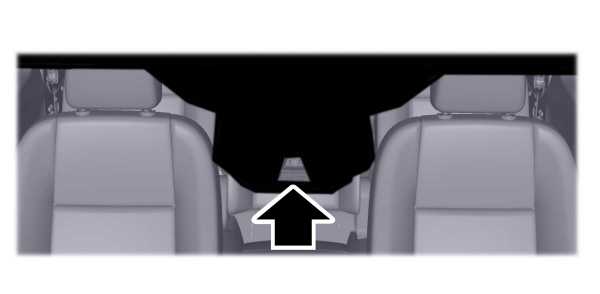
The camera is mounted behind the interior mirror.

The radar is behind the front grille below the license plate.
Note:
You cannot see the radar, it is behind a fascia panel.
A message displays if something obstructs the radar signals from the sensor. The system cannot detect a vehicle ahead and does not function when something blocks the sensor.
Note:
Keep the front of your vehicle free of dirt, metal badges or objects. Vehicle front protectors, aftermarket lights, additional paint or plastic coatings could also degrade sensor performance.
Lane Centering Information Messages
| Message | Action |
|---|---|
Lane Centering Assist Not Available | The system is not available. If it is still not available the next time you switch the ignition on, the system has malfunctioned.Have your vehicle checked as soon as possible. |
Adaptive Cruise Control With Speed Sign Recognition (If Equipped)
 WARNING:
You are responsible for controlling your vehicle at all times. The system is designed to be an aid and does not relieve you of your responsibility to drive with due care and attention. Failure to follow this instruction could result in the loss of control of your vehicle, personal injury or death.
WARNING:
You are responsible for controlling your vehicle at all times. The system is designed to be an aid and does not relieve you of your responsibility to drive with due care and attention. Failure to follow this instruction could result in the loss of control of your vehicle, personal injury or death. |
The system combines speed sign recognition with adaptive cruise control. The system allows you to set the vehicle speed to the speed limit detected by the speed sign recognition system. For example, if the speed sign recognition system detects a
80 km/h (50 mph) speed limit, the vehicle speed is set to
80 km/h (50 mph).
Note:
The system does not set the vehicle speed to speed limits shown with a supplementary traffic sign in the information display.
Note:
You can override the set speed at any time.
Note:
The adaptive cruise control gap setting normally operates.
Switching Between the Cruise Control Modes
You can change between the cruise control modes using the information display.
To switch between the cruise control modes, use the information display controls on the steering wheel to select the following:
| Menu Item | Action |
|---|---|
Driver Assist. | Press the menu button. |
Cruise Control | Press the OK button. |
Mode | Press the OK button.Press the toggle button upward or downward to choose your required setting.Press the OK button. |
Intelligent Mode

If you select this mode, a bracket appears around the set speed and the detected speed limit sign in the information display. The system is designed to set the vehicle speed to the speed limit detected by the speed sign recognition system before your vehicle passes the speed limit sign.
Under certain conditions, the system may not adjust the vehicle speed until after your vehicle passes the speed limit sign.
Note:
The set speed adjusts when the system detects a different maximum speed limit.
If the system does not detect a speed limit, the vehicle speed remains at the current set speed.
Automatic Cancellation
If the speed sign recognition system detects a speed limit below the minimum adaptive cruise control set speed, a tone sounds and the system returns to standby mode.
Adjusting the Set Speed Tolerance Settings
You can set a permanent speed tolerance that is above or below the detected speed limit through the tolerance menu in the information display.
To adjust the speed tolerance setting, use the information display controls on the steering wheel to select the following:
| Menu item | Description and action |
|---|---|
Driver Assist. | Press the menu button. |
Cruise Control | Press the OK button. |
Tolerance | Press the OK button. Press the toggle button upward or downward to choose your required speed setting.Press the OK button. |
Adaptive Mode
If you select this mode, adaptive cruise control operates with manual set speed input. The system does not set the vehicle speed to the speed limit detected by the speed sign recognition system.
Normal Mode
If you select this mode, normal cruise control operates. The gap setting does not display, the system does not automatically respond to lead vehicles and adaptive braking does not activate.
Adaptive Cruise Control With Speed Sign Recognition Information Messages
| Message | Action |
|---|---|
Adaptive Cruise Control Speed Sign Recognition Not Available | Navigation system based speed limit information is not available. If the message continues to appear, have your vehicle checked as soon as possible. |
Thank You For Your Feedback
