This view of the Owner's Manual contains the very latest information, which may vary slightly from the printed Owner's Manual originally provided with your vehicle. It may also describe content that is not on or operates differently on your vehicle. Please consider the Owner's Manual originally provided with your vehicle as the primary source of information for your vehicle.

The information contained in this publication was correct at the time of release.In the interest of continuous development, we reserve the right to change specifications, design or equipment at any time without notice or obligation.No part of this publication may be reproduced, transmitted, stored in a retrieval system or translated into any language in any form by any means without our written permission.Errors and omissions excepted.
Copyright © 2024 Ford Motor Company
Audio Unit - Vehicles With: SYNC

 Press and release the button to open the media source menu.
Press and release the button to open the media source menu.
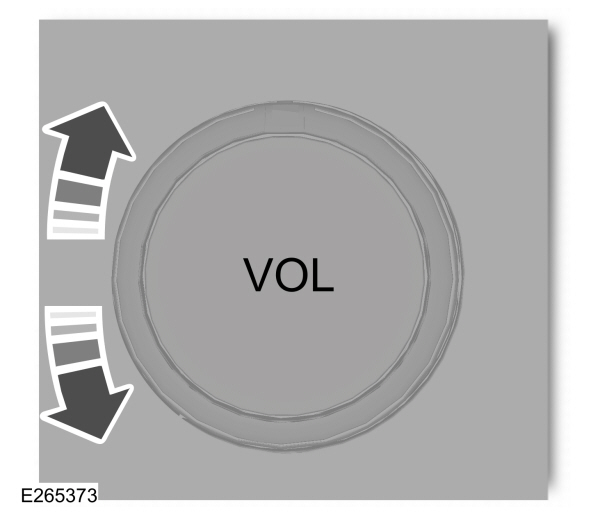
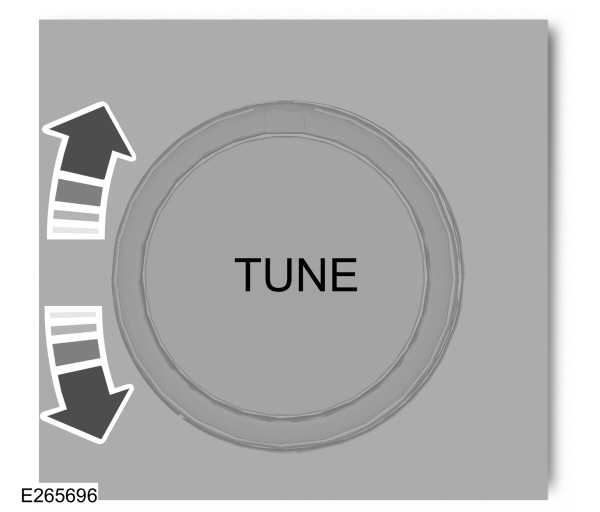
 WARNING:
Driving while distracted can result in loss of vehicle control, crash and injury. We strongly recommend that you use extreme caution when using any device that may take your focus off the road. Your primary responsibility is the safe operation of your vehicle. We recommend against the use of any hand-held device while driving and encourage the use of voice-operated systems when possible. Make sure you are aware of all applicable local laws that may affect the use of electronic devices while driving.
WARNING:
Driving while distracted can result in loss of vehicle control, crash and injury. We strongly recommend that you use extreme caution when using any device that may take your focus off the road. Your primary responsibility is the safe operation of your vehicle. We recommend against the use of any hand-held device while driving and encourage the use of voice-operated systems when possible. Make sure you are aware of all applicable local laws that may affect the use of electronic devices while driving. |

Accessing the Apps Menu
 Press and release the button to access the apps menu. Follow the on-screen prompts to make your selection.
Press and release the button to access the apps menu. Follow the on-screen prompts to make your selection. |
Accessing the Clock Settings
 Press and release the button to access the clock setting.
Press and release the button to access the clock setting.Use the center arrow controls to change the hours and minutes. |
Accessing the Media Source Menu
 Press and release the button to open the media source menu.
Press and release the button to open the media source menu.You can press this multiple times to change to a SYNC-Media device or scroll through the media sources using the arrow buttons. Press OK to select a source.
Accessing the Information Menu
 Press and release the button to access the information menu. Follow the on-screen prompts to make your selection.
Press and release the button to access the information menu. Follow the on-screen prompts to make your selection. |
Accessing the Phone Features
 Press and release the button to access the phone features of the SYNC system.
Press and release the button to access the phone features of the SYNC system. |
Accessing the Settings Menu
 Press and release the button to access the settings menu. Follow the on-screen prompts to make your selection.
Press and release the button to access the settings menu. Follow the on-screen prompts to make your selection. |
Accessing the Sound Settings
 Press and release the button to access settings for Treble, Midrange, Bass, Fade and Balance.
Press and release the button to access settings for Treble, Midrange, Bass, Fade and Balance. |
Adjusting the Volume
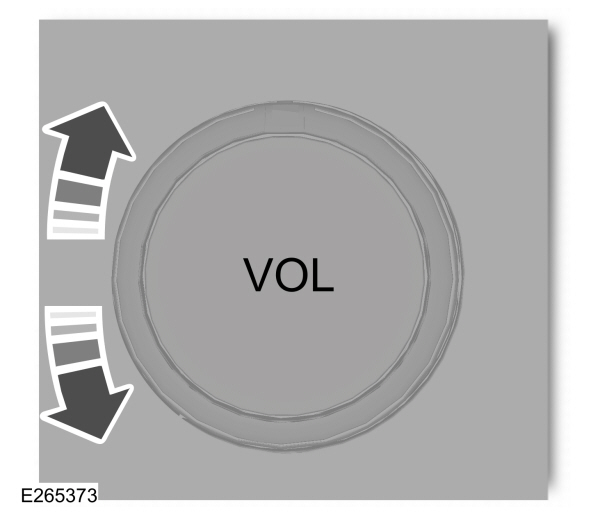
Turn to adjust the volume.
Changing Radio Stations
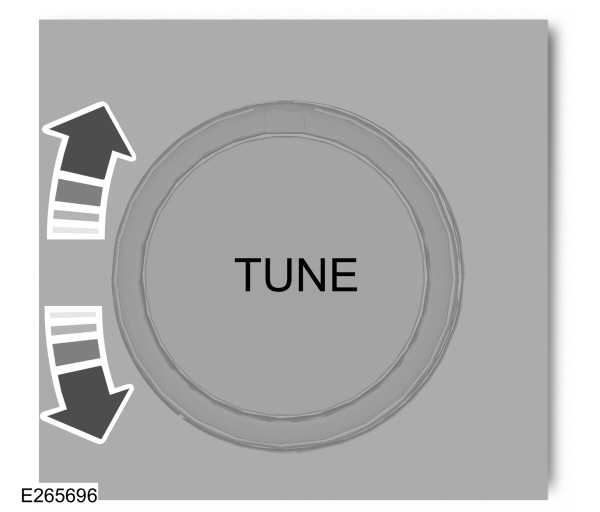
In radio mode, turn to search through the radio frequency band.
Listening to the Radio
 Press and release the button to listen to the radio or change the radio frequency band.
Press and release the button to listen to the radio or change the radio frequency band. |
Playing or Pausing Media
 Press and release the button to either play or pause the audio.
Press and release the button to either play or pause the audio. |
Switching the Audio Unit On and Off
 Press and release the button.
Press and release the button. |
Switching the Display On and Off
 Press and release the button.
Press and release the button. |
Switching Repeat Mode On and Off
 Press and release the button to repeat the current media source.
Press and release the button to repeat the current media source. |
Switching Shuffle Mode On and Off
 Press and release the button to shuffle the current media source.
Press and release the button to shuffle the current media source. |
Using a Cell Phone
 Press and release to either answer an incoming phone call or to make a phone call.
Press and release to either answer an incoming phone call or to make a phone call. |  Press and hold to end a phone call.
Press and hold to end a phone call. |
Using the Display Control
Use the up and down arrow buttons to select the various settings. When you make your selection, press the left and right arrow buttons to change the settings.
 Press and release to confirm a selection.
Press and release to confirm a selection. |
Using the Number Block
In radio mode, store and recall your favorite radio stations. To store a favorite station press and hold until the sound returns.
In phone mode, enter a phone number.
Using Seek, Fast Forward and Reverse

| 
|
In radio mode, select a frequency band and press and release either button. The system stops at the first station it finds in that direction.
Thank You For Your Feedback
