This view of the Owner's Manual contains the very latest information, which may vary slightly from the printed Owner's Manual originally provided with your vehicle. It may also describe content that is not on or operates differently on your vehicle. Please consider the Owner's Manual originally provided with your vehicle as the primary source of information for your vehicle.

The information contained in this publication was correct at the time of release.In the interest of continuous development, we reserve the right to change specifications, design or equipment at any time without notice or obligation.No part of this publication may be reproduced, transmitted, stored in a retrieval system or translated into any language in any form by any means without our written permission.Errors and omissions excepted.
Copyright © 2024 Ford Motor Company
General Information
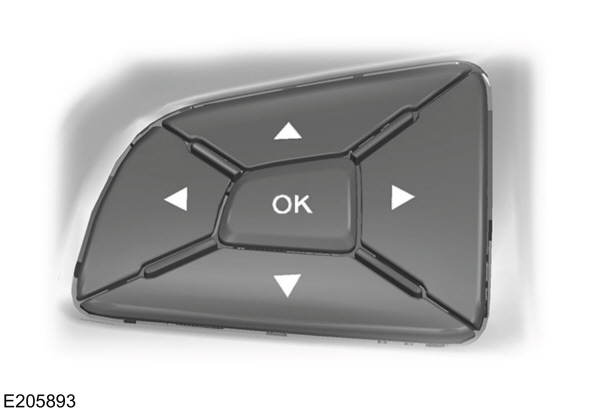
 This icon gives you the ability to switch a feature on or off. A check in the box indicates the feature is enabled, and unchecked indicates the feature is disabled.
This icon gives you the ability to switch a feature on or off. A check in the box indicates the feature is enabled, and unchecked indicates the feature is disabled.
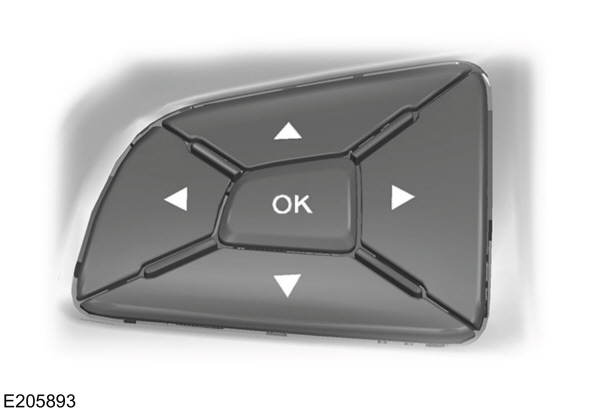
 WARNING:
Driving while distracted can result in loss of vehicle control, crash and injury. We strongly recommend that you use extreme caution when using any device that may take your focus off the road. Your primary responsibility is the safe operation of your vehicle. We recommend against the use of any hand-held device while driving and encourage the use of voice-operated systems when possible. Make sure you are aware of all applicable local laws that may affect the use of electronic devices while driving.
WARNING:
Driving while distracted can result in loss of vehicle control, crash and injury. We strongly recommend that you use extreme caution when using any device that may take your focus off the road. Your primary responsibility is the safe operation of your vehicle. We recommend against the use of any hand-held device while driving and encourage the use of voice-operated systems when possible. Make sure you are aware of all applicable local laws that may affect the use of electronic devices while driving. |
Note:
Your vehicle may or may not be equipped with all the messages listed in this chapter. Your vehicle will not display messages of systems it is not equipped with.
Various systems on your vehicle can be controlled using the information display controls on the steering wheel. Corresponding information is displayed in the information display.
Information Display Controls (Type 1 and Type 2)
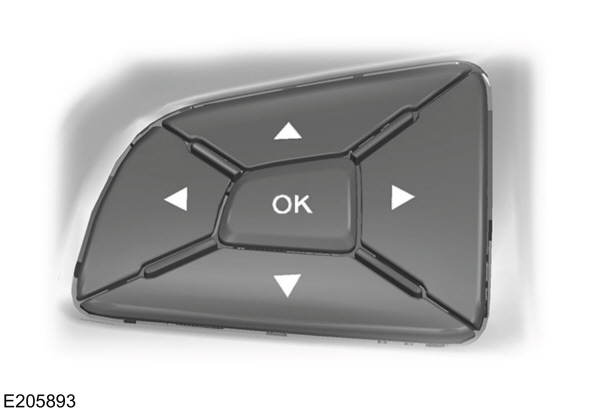
- Press the up or down arrow buttons to scroll through the list.
- Press the right arrow button to enter a sub-menu.
- Press the left arrow button to exit a menu.
- Press and hold the left arrow button at any time to return to the main menu display (escape button).
- Press the OK button to choose and confirm settings or messages.
Menu
You can access the menu using the information display control.
 This icon gives you the ability to switch a feature on or off. A check in the box indicates the feature is enabled, and unchecked indicates the feature is disabled.
This icon gives you the ability to switch a feature on or off. A check in the box indicates the feature is enabled, and unchecked indicates the feature is disabled.Note:
Some options may appear slightly different or not at all if the items are optional.
| Trip 1 and 2 | ||
|---|---|---|
| Digital Speedo | ||
Distance to E | ||
Trip Odometer | ||
Trip Timer | ||
Average Fuel | ||
Outside Temp. | ||
| All Values1 |
1Type 2
- Digital Speedometer - Shows the speed your vehicle is traveling.
- Distance to E - Shows the approximate distance your vehicle can travel before running out of fuel.
- Trip Odometer — Registers the distance of individual journeys.
- Trip Timer — The timer stops when you turn your vehicle off and restarts when you restart your vehicle.
- Average Fuel — Shows the average fuel economy for a given trip.
- Outside Temperature — Shows the outside air temperature.
- All Values — Shows the Distance to E, Trip Odometer, Trip Timer and Average Fuel.
Note:
Press and hold OK on the current screen to reset the respective trip, distance, time and fuel information.
| Fuel Economy |
|---|
Distance to E |
Inst Fuel Econ |
| Average Fuel |
| Fuel History 1 |
Average Speed |
| All Values 1 |
Auto StartStop |
1 Type 2
- Distance to Empty - Shows the approximate distance your vehicle can travel before running out of fuel.
- Inst Fuel Economy - Shows a visual graph of your instantaneous fuel economy along with your Avg MPG since the function was last reset.
- Average Fuel — Shows the average fuel economy for a given trip.
- Fuel History - Shows a bar chart of your fuel history.
- Average Speed — Shows your average speed for a given trip.
- All Values — Shows all fuel economy values (DTE, Inst Fuel Econ, Avg Fuel).
- Auto StartStop - Available Auto Start-Stop messaging will provide details about what is happening with your system. See Information Messages.
Note:
You can reset your average fuel economy by pressing and holding the OK button on the left hand steering wheel controls.
| Driver Assist | |||
|---|---|---|---|
Traction control | |||
| Cross Traffic2 | |||
| Cruise Control2 | Enter the submenu and select your setting | ||
| Driver Alert2 | Enter the submenu and select your setting | ||
Hill Start Assist | |||
| Lane Keeping System2 | Enter the submenu and select your setting | ||
Pre-Collision | Enter the submenu and select your setting | ||
Rear Park Aid | |||
| Speed Limiter2 | Enter the submenu and select your setting | ||
Tire Monitor | |||
Tire Pressure | |||
Trailer Sway | |||
2Type 2
| Settings | ||||||
|---|---|---|---|---|---|---|
Vehicle | Auto Engine Off | |||||
Easy Entry/Exit | ||||||
Lighting | Enter the submenu and select your setting | |||||
Locks | Enter the submenu and select your setting | |||||
Neutral Tow | Hold OK to Initialize Neutral Tow | |||||
Oil Life Reset | oil Life XXX% - Hold OK to Reset | |||||
Remote Start | Enter the submenu and select your setting | |||||
Windows | Enter the submenu and select your setting | |||||
Wipers | Enter the submenu and select your setting | |||||
MyKey | Create MyKey | Hold OK to Create MyKey | ||||
911 Assist | Enter the submenu and select your setting | |||||
| Do Not Disturb | Enter the submenu and select your setting | |||||
| Traction Control | Enter the submenu and select your setting | |||||
| Max Speed | Enter the submenu and select your setting | |||||
| Speed Minder | Enter the submenu and select your setting | |||||
| Volume Limiter | ||||||
| Clear MyKeys | Hold OK to Clear All MyKeys | |||||
| Display Setup | Distance | Enter the submenu and select your setting | ||||
| Temperature | Enter the submenu and select your setting | |||||
| Tire Pressure | Enter the submenu and select your setting | |||||
| Language | Enter the submenu and select your setting | |||||
Information Display Controls (Type 3)
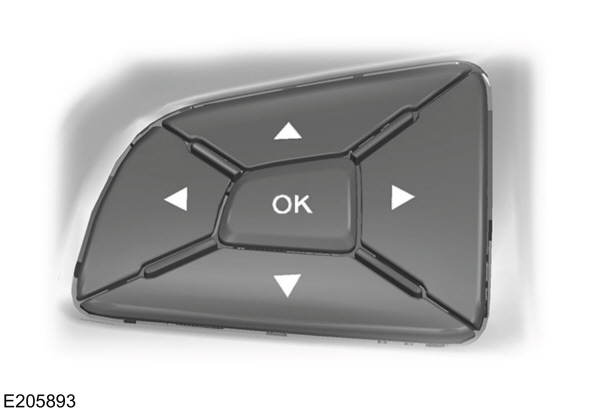
- Press the up or down arrow buttons to scroll through the list.
- Press the right arrow button to enter a sub-menu.
- Press the left arrow button to exit a menu.
- Press and hold the left arrow button at any time to return to the main menu display (escape button).
- Press the OK button to choose and confirm settings or messages.
Main menu
From the main menu bar on the left side of the information display, you can choose from the following categories:
- Display Mode
- Trip 1 & 2
- Fuel Economy
- Driver Assist
- Settings
Scroll up or down to highlight one of the categories, then press the right arrow key or OK to enter into that category. Press the left arrow key as needed to exit back to the main menu.
Display Mode
Use the up/down arrow buttons to choose between the following display options.
Display Mode | ||
|---|---|---|
Distance to Empty | ||
Tach and Gauges | ||
Off Road | ||
Digital Speedometer | ||
Tire Pressure | ||
Average Speed |
Trip 1 & 2
You can access the menu using the information display control.
Note:
Some options may appear slightly different or not at all if the items are optional.
Trip 1 & 2 | ||
|---|---|---|
| All Values |
All Values — shows all trip values (Trip Timer, Odometer and Average Fuel).
- Trip Odometer — Shows your accumulated trip distance.
- Trip Timer— The timer stops when you turn your vehicle off and restarts when you restart your vehicle.
- Average Fuel — Shows your average fuel economy for a given trip.
Note:
You can reset your trip information by pressing and holding the OK button on the left hand steering wheel controls.
Fuel Economy
Use the left and right arrow buttons to choose the desired fuel economy display.
Fuel Economy |
|---|
Fuel Economy |
Fuel History |
Auto StartStop |
- Fuel Economy - Shows a visual graph of your instantaneous fuel economy, average fuel economy and distance to empty.
- Fuel History - Shows a bar chart of your fuel history from the past 30 min, average fuel economy and distance to empty.
- Auto StartStop - Available Auto Start-Stop messaging will provide details about what is happening with your system. See Information Messages.
Note:
You can reset your average fuel economy by pressing and holding the OK button on the left hand steering wheel controls.
Driver Assist
In this mode, you can configure different driver setting choices.
Note:
Some items are optional and may not appear.
Driver Assist | |||||
|---|---|---|---|---|---|
Blind Spot | Blind spot | ||||
| Trailer | Enter the submenu and select your setting | ||||
| Trailer Length | Enter the submenu and select your setting | ||||
Cross Traffic Alert | |||||
Hill Start Assist | |||||
Rear Park Aid | |||||
Trailer Sway | |||||
Chimes | Enter the submenu and select your setting | ||||
Cruise Control | Enter the submenu and select your setting | ||||
Driver Alert | Enter the submenu and select your setting | ||||
Lane Keeping Sys | Enter the submenu and select your setting | ||||
Pre-Collision | Enter the submenu and select your setting | ||||
Tire Monitor | Tire Monitor | ||||
Settings
In this mode, you can configure different driver setting choices.
Note:
Some items are optional and may not appear.
Settings | ||||||
|---|---|---|---|---|---|---|
Vehicle | Alarm | Enter the submenu and select your setting | ||||
Auto Engine Off | ||||||
Lighting | Enter the submenu and select your setting | |||||
Locks | Enter the submenu and select your setting | |||||
Neutral Tow | Enter the submenu and select your setting | |||||
Oil Life Reset | XXX% - Hold OK to Reset | |||||
Remote Start | Enter the submenu and select your setting | |||||
Seatbelts | ||||||
Windows | Enter the submenu and select your setting | |||||
Wipers | Enter the submenu and select your setting | |||||
MyKey | Mykey Status | Mykey Status | ||||
Create MyKey | Hold OK to Create MyKey | |||||
911 Assist | Always On or User Selectable | |||||
Do Not Disturb | Enter the submenu and select your setting | |||||
Traction Control | Enter the submenu and select your setting | |||||
Max Speed | Enter the submenu and select your setting | |||||
Speed Minder | Enter the submenu and select your setting | |||||
Volume Limiter | ||||||
Clear MyKeys | Hold OK to Clear All MyKeys | |||||
Display Setup | Measurement Units | Enter the submenu and select your setting | ||||
Temperature | Enter the submenu and select your setting | |||||
Gauge Display | Enter the submenu and select your setting | |||||
Tire Pressure | Enter the submenu and select your setting | |||||
Language | Enter the submenu and select your setting | |||||
Thank You For Your Feedback
