
The information contained in this publication was correct at the time of release.In the interest of continuous development, we reserve the right to change specifications, design or equipment at any time without notice or obligation.No part of this publication may be reproduced, transmitted, stored in a retrieval system or translated into any language in any form by any means without our written permission.Errors and omissions excepted.
Copyright © 2024 Ford Motor Company
Entertainment
 Select the entertainment option on the feature bar.
Select the entertainment option on the feature bar.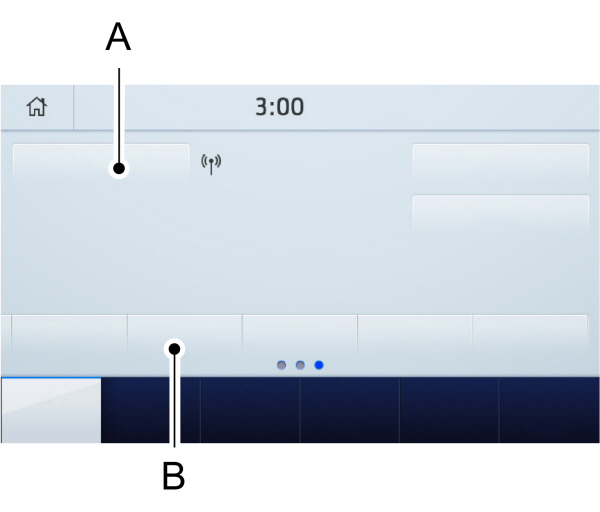

 Select the repeat icon to repeat tracks.
Select the repeat icon to repeat tracks.
 Select USB.
Select USB. Select the repeat icon to repeat tracks.
Select the repeat icon to repeat tracks.
 Select the entertainment option on the feature bar.
Select the entertainment option on the feature bar.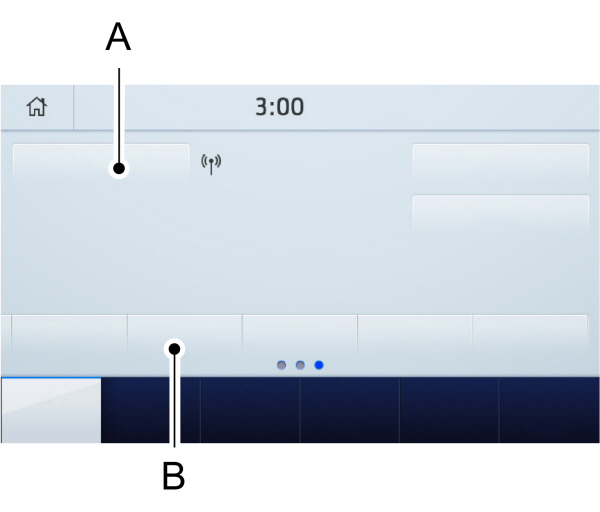
| A B |
You can access these options using the touchscreen or voice commands.
Using the Radio
Setting a Radio Station Using the Touchscreen
Directly Tuning a Radio Station
Select Sources.
Select AM or FM.
Select Frequency.
Enter the frequency of the radio station and select Enter.
Note:
You must enter the frequency to two decimal places.
Selecting a Radio Station From a List
Select Sources.
Select FM or DAB.
Select Station.
Select a radio station from the list.
Switching Traffic Announcements On
Select Traffic (TA).
Note:
If you switch traffic announcements on, traffic announcements broadcast by radio stations interrupt the current audio source to help you plan your route.
Storing a Radio Station
You can use the different sets of presets to allow different drivers to store their favorite radio stations.
Set a radio station.
Select Presets.
Note:
Only do this if you wish to select a different set of presets.
Press and hold one of the preset buttons.
Note:
The radio briefly mutes to indicate the radio station has been stored.
Streaming Music From a Bluetooth® Device.
Check the compatibility of your device on the regional Ford website.
Pair your device. See
Phone.
Select Sources.

- Select Bluetooth®.
Searching for Tracks on Bluetooth® Device.
Select Browse.
Select a track.
Note:
Select the cover art to view information about the current track.
Repeating Tracks on Bluetooth® Device.
 Select the repeat icon to repeat tracks.
Select the repeat icon to repeat tracks.Note:
You can repeat one track or all tracks on an audio format Bluetooth® Device.You can repeat one track, all tracks or all tracks in one folder on a Bluetooth® Device.
Note:
A small number one appears next to the repeat icon to indicate that a track is set to repeat. A small folder icon appears next to it to indicate that a folder is set to repeat
Playing Tracks on Bluetooth® Device in a Random Order.
 Select to play tracks in a random order.
Select to play tracks in a random order. |
Playing Music From a USB or Media Player
Connect your device to a USB port.
Select Sources.
 Select USB.
Select USB.Note:
The system indexes your music before you can play it.
Searching for Tracks on a USB or Media Player
Select Browse.
Select a track.
Note:
Select the cover art to view information about the current track.
Note:
You can also browse by album, artist, audiobook, genre, playlist, podcast or track name.
Repeating Tracks on a USB or Media Player
 Select the repeat icon to repeat tracks.
Select the repeat icon to repeat tracks.Note:
You can repeat one track or all tracks on an audio format USB or media player. You can repeat one track, all tracks or all tracks in one folder on a USB or media player.
Note:
A small number one appears next to the repeat icon to indicate that a track is set to repeat. A small folder icon appears next to it to indicate that a folder is set to repeat
Supported Devices
The system supports most USB and media players, including iOS and Android devices.
Supported File Formats
The system supports the following file formats:- MP3, MP4, WMA, WAV, AAC, AIFF, APE, DSD, and FLAC audio file formats.
- MP3, WMA, WAV, M4A, M4B, AAC, and FLAC file extensions.
- FAT, exFAT, and NTFS file systems.
Audio File Metadata
The system organizes files on your USB or media player by metadata tags. Metadata tags contain information about the file. If the metadata tags for the files on your USB or media player contain no information, the system classifies them as unknown. The system can index up to 50000 tracks on a USB device or media player, and up to 10 devices.
Thank You For Your Feedback
