This view of the Owner's Manual contains the very latest information, which may vary slightly from the printed Owner's Manual originally provided with your vehicle. It may also describe content that is not on or operates differently on your vehicle. Please consider the Owner's Manual originally provided with your vehicle as the primary source of information for your vehicle.

The information contained in this publication was correct at the time of going to print.In the interest of continuous development, we reserve the right to change specifications, design or equipment at any time without notice or obligation.No part of this publication may be reproduced, transmitted, stored in a retrieval system or translated into any language in any form by any means without our written permission.Errors and omissions excepted.
Copyright © 2024 Ford Motor Company
Setting the Charging Schedule and Preferences
 You can schedule charging to take advantage of lower-cost electricity rates during off-peak hours if you have signed up for a time of use pricing plan with your utility provider. You can also set an upper charge limit for your battery and a departure time and cabin temperature so your vehicle is ready to go when you are.
You can schedule charging to take advantage of lower-cost electricity rates during off-peak hours if you have signed up for a time of use pricing plan with your utility provider. You can also set an upper charge limit for your battery and a departure time and cabin temperature so your vehicle is ready to go when you are. Access the vehicle drawer on the touchscreen.
Access the vehicle drawer on the touchscreen.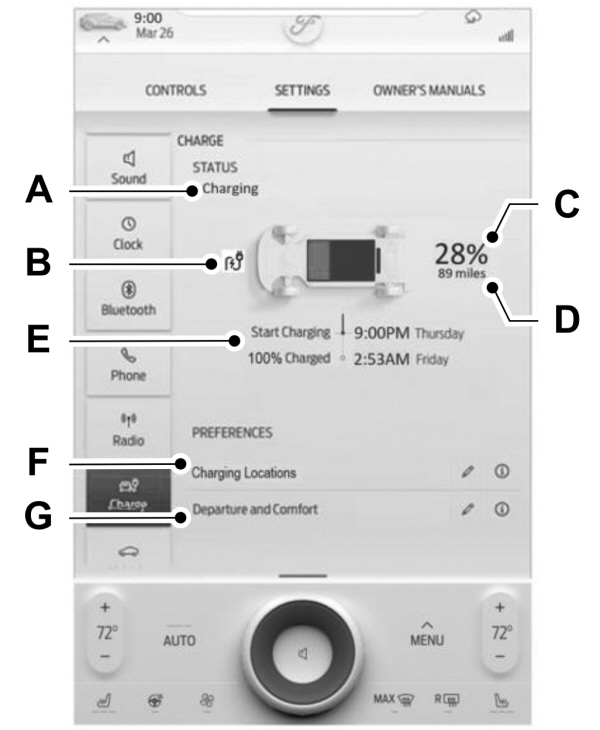
 Press the edit button to set preferred charge times for a specific charging location.
Press the edit button to set preferred charge times for a specific charging location.  Press the edit button for departure and comfort settings.
Press the edit button for departure and comfort settings.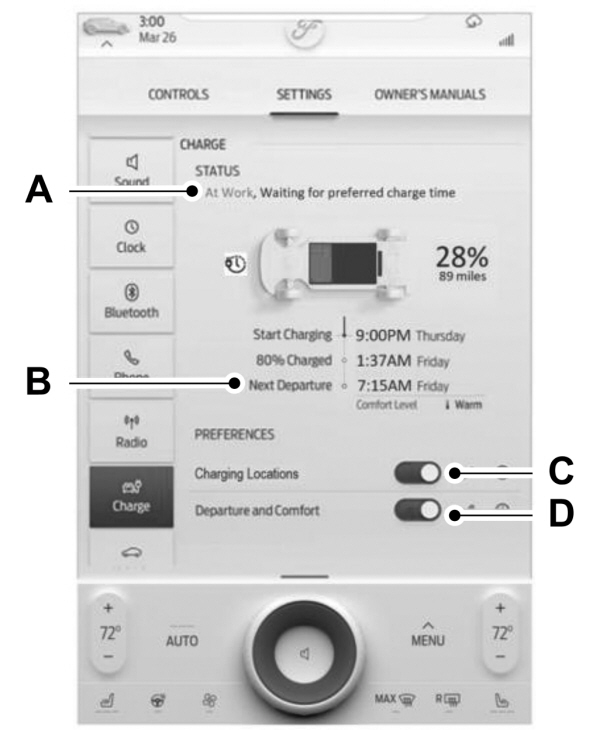
 Press the edit button for charging locations on the charge settings screen.
Press the edit button for charging locations on the charge settings screen.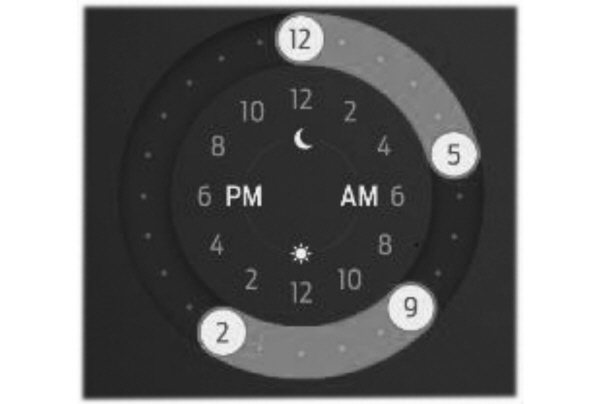
 You can schedule charging to take advantage of lower-cost electricity rates during off-peak hours if you have signed up for a time of use pricing plan with your utility provider. You can also set an upper charge limit for your battery and a departure time and cabin temperature so your vehicle is ready to go when you are.
You can schedule charging to take advantage of lower-cost electricity rates during off-peak hours if you have signed up for a time of use pricing plan with your utility provider. You can also set an upper charge limit for your battery and a departure time and cabin temperature so your vehicle is ready to go when you are.Scheduled charging can be set up in the on vehicle display or in the FordPass app.
To view your charge settings:
 Access the vehicle drawer on the touchscreen.
Access the vehicle drawer on the touchscreen.- Press Settings on the touchscreen.
- Press Charge.
Charge Settings Screen
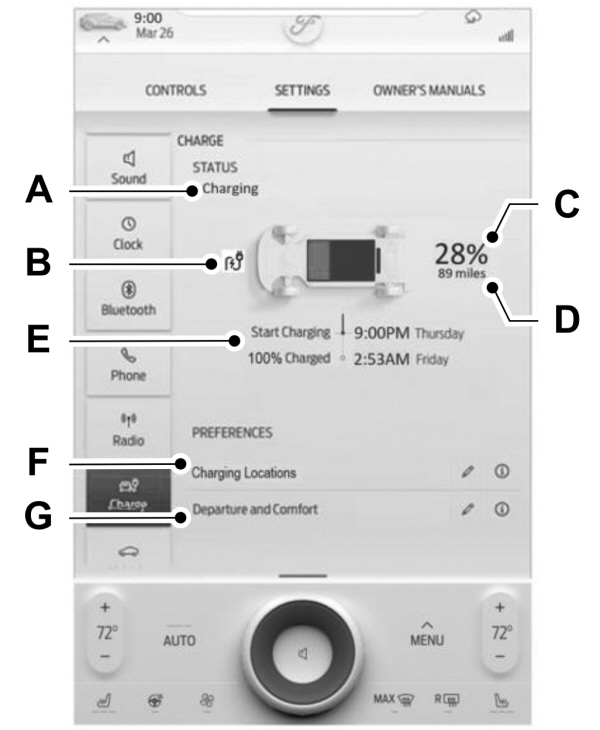
| A B C D E F G |
Charge Status
Shows the present state of charging system.
| Charge Status | Details |
|---|---|
| Will charge when plugged in | The vehicle is unplugged and will start charging once plugged in. |
| Will wait for preferred charging time | The vehicle is unplugged at a location with charging time preferences enabled. Charging is scheduled to start at the time displayed based on your settings. You must plug in prior to the start time shown for the vehicle to begin charging at that time. |
| Waiting for preferred charging time | The vehicle is plugged in at a location with charging time preferences enabled. Charging starts at the time displayed, which is based on your charge time settings. |
| Charging stopped | The vehicle is plugged in and charging has been stopped through the FordPass app. |
| Charging | The vehicle is plugged in and charging. |
| Fast charging | The vehicle is plugged into a DC Fast Charge station and charging. |
| Charged | The vehicle finished charging to the max charge limit setting. |
| Charging 12V battery | The vehicle is plugged in and charging the 12V battery. |
| Conditioning the cabin | The vehicle is plugged in and the climate control system is operating according to the departure and comfort settings. |
| Conditioning the battery | The vehicle is plugged in and conditioning the high voltage battery. |
| Vehicle charging fault | The vehicle is plugged in and there is a fault within the vehicle charging system. Unplug and plug back in. If the fault is still present, contact your authorized EV certified dealer. |
| Charge station fault | The vehicle is plugged in and a fault has been detected with the charge station or charging cord. Check the charging cord and the charging station or electrical supply. |
| Charge station not detected | A charging coupler has been plugged into the vehicle but there is no connection with a charging power source. |
| Charge station paused | The vehicle is plugged in and charging has been paused at the charge station. |
Charging Time Information
When charging, the start and estimated end time displays. When fast charging, the end time is replaced with the estimated time at 80% charge until the charge reaches 80%, then the estimated time at 100% charge is displayed.
When your vehicle is at a saved charging location and not plugged in, the start and end times display based on known charging infrastructure.
Note:
Charging time information is estimated. Certain conditions could result in longer charging times. See
Charging Your Vehicle.
High Voltage Battery State of Charge
Displays the remaining charge percentage with 100% representing the total amount of energy you can get from an external charge.
Estimated Vehicle Driving Range
Displays the estimated distance the vehicle can travel with the present high voltage battery charge level. See
Vehicle Range Display.
Charge Status Icons
Displays when your vehicle is plugged in.
 Not charging due to a fault.
Not charging due to a fault. |  Not currently charging.
Not currently charging. |
 Charging.
Charging. |  Waiting to charge based on charge time settings.
Waiting to charge based on charge time settings. |
Charging Locations
 Press the edit button to set preferred charge times for a specific charging location.
Press the edit button to set preferred charge times for a specific charging location. Your vehicle prioritizes charging based on your preferred time settings. You can set two preferred charging time windows for weekdays and two for weekends. This feature allows you to take advantage of electric utility rate plans that offer lower pricing during certain times of day. Contact your utility company to see what plans are available.
Note:
Your vehicle will charge during your preferred time windows. Charging outside these windows only occurs when additional charging time is needed to reach the maximum charge level set for this location by your next departure time. In this case, the vehicle will typically begin charging right away after plugging in.
Note:
You can also access this feature using the FordPass app.
Departure and Comfort
 Press the edit button for departure and comfort settings.
Press the edit button for departure and comfort settings. Setting departure times allows you to control charging schedules and warm or cool your cabin and the high voltage battery when your vehicle is plugged in, so your vehicle is ready to drive when you are. By setting a departure time, your vehicle can use your charge time settings to minimize your electricity costs but still prioritize finishing charging before your scheduled departure. The calendar view allows you to program two departure times per day for each day of the week.
Note:
By using energy from your charging source while plugged in, battery temperature can be managed for best driving performance and less energy will be needed for heating or cooling of the cabin at the start of your drive. This helps maximize your driving range.
Note:
You can also access this feature using the FordPass app.
Additional information and settings are displayed on the charge settings screen once charging locations and departure and comfort have been set up.
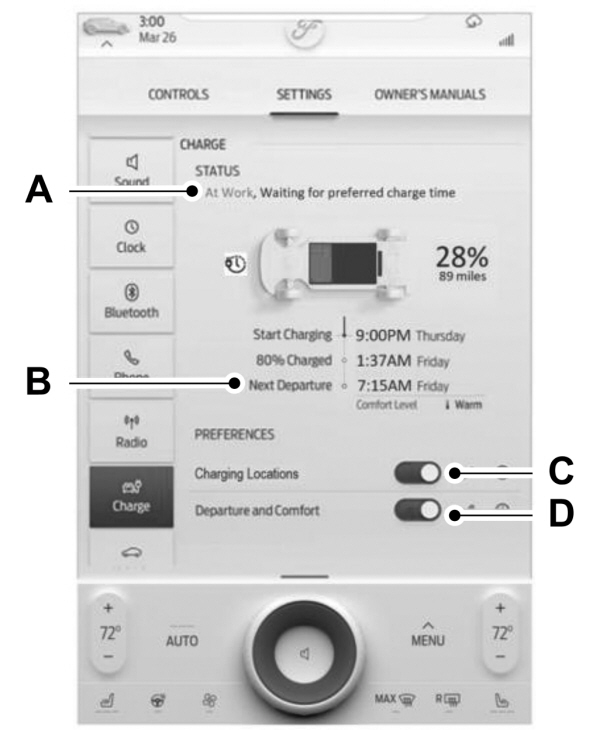
| A B C D |
Charging Location Name
Displays when your vehicle is at a saved charging location.
Next Departure Time and Cabin Comfort Level
Displays the next departure time and associated cabin comfort setting.
On/Off Switch for Charging Locations
This switch is visible when your vehicle is at a saved charging location. Use this switch to turn your settings off and on for this location only. Switching off for this location does not delete your settings, however, you must switch back on to re-enable them.
On/Off Switch for Departure and Comfort
This switch is visible when you have at least one departure time set. Use this switch to turn all departure times off and on. Switching off departure and comfort does not delete your settings, however, you must switch back on to re-enable them.
Charging Location Setup
Follow these steps to set time and charge level preferences for a charging location.
 Press the edit button for charging locations on the charge settings screen.
Press the edit button for charging locations on the charge settings screen.- Select an address from the list of recent charge locations. If the previously saved charge locations are not listed, then you must first select add new location. You can also edit settings for previously saved locations.
- Confirm that this is the location you want to save with the help of the map view. Edit the location name if desired and set a maximum charge level. Press next.
Note:
Charging will stop when your vehicle reaches the maximum charge level setting.
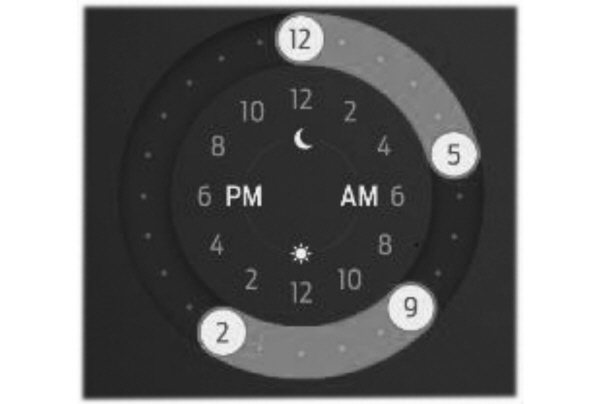
- Set preferred charging times for weekday and/or weekend by pressing and dragging along the 24 hour time wheel. You can set up to two blocks of time (charge windows). Press next once you have your desired time settings for weekday and weekend.
Note:
Selecting all or none of the 24 hours results in any time of day given equal priority for charging.
- The summary screen displays your settings for this location. Press save or press the left arrow to go back and change your settings. Whenever your vehicle is at a saved charging location, the charge settings screen displays the location name, and the charging times are based on your preferred time settings for that location plus the next departure time.
Note:
Reaching your max charge level by your next departure time is always the priority. When charge times are set, charging outside your preferred charging time windows could be necessary in order to finish by your next departure time. In this case, the vehicle will typically begin charging right away after plugging in.
Departure and Comfort Setup
Follow these steps to set departure times and cabin comfort level.
- Press the edit button for departure and comfort on the charge settings screen.
- Select a time for each day of the week you want your settings to apply. Select the hour and minutes as well as your desired comfort level. Your selected days/times now display your departure and comfort settings. Press Save to apply your settings. The next departure display on the charge settings screen will update appropriately.
Note:
Save your departure settings before selecting additional days/times. The process must be repeated in order to add additional unique departure times and comfort levels.
Note:
Cabin conditioning comfort level may vary depending on if you plug into a normal household outlet or a higher power outlet or charging station. The power available for conditioning is limited to the charging station power available. At low ambient temperatures and low charge power, a small amount of high voltage battery power in addition to the charging power could be used to heat the cabin.
Note:
The departure and comfort settings can also be accessed through the separate vehicle settings departure and comfort button. Press the edit button from this screen to begin the settings process outlined above.
Thank You For Your Feedback
