This view of the Owner's Manual contains the very latest information, which may vary slightly from the printed Owner's Manual originally provided with your vehicle. It may also describe content that is not on or operates differently on your vehicle. Please consider the Owner's Manual originally provided with your vehicle as the primary source of information for your vehicle.

The information contained in this publication was correct at the time of release.In the interest of continuous development, we reserve the right to change specifications, design or equipment at any time without notice or obligation.No part of this publication may be reproduced, transmitted, stored in a retrieval system or translated into any language in any form by any means without our written permission.Errors and omissions excepted.
Copyright © 2024 Ford Motor Company
General Information - Vehicles With: 6.5 Inch Instrument Cluster Display Screen
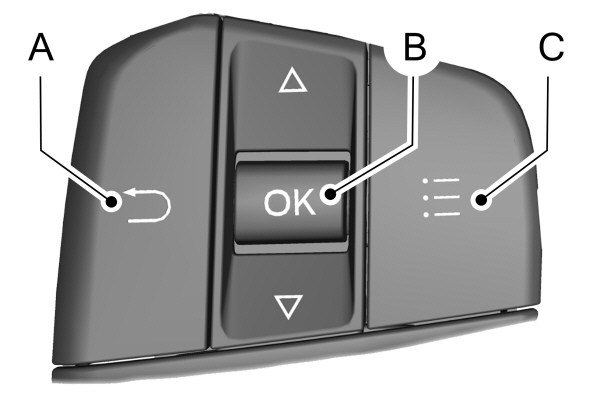
 This icon indicates a feature's status. A check in the box indicates the feature is on, and unchecked indicates the feature is off.
This icon indicates a feature's status. A check in the box indicates the feature is on, and unchecked indicates the feature is off.
 WARNING:
Driving while distracted can result in loss of vehicle control, crash and injury. We strongly recommend that you use extreme caution when using any device that may take your focus off the road. Your primary responsibility is the safe operation of your vehicle. We recommend against the use of any hand-held device while driving and encourage the use of voice-operated systems when possible. Make sure you are aware of all applicable local laws that may affect the use of electronic devices while driving.
WARNING:
Driving while distracted can result in loss of vehicle control, crash and injury. We strongly recommend that you use extreme caution when using any device that may take your focus off the road. Your primary responsibility is the safe operation of your vehicle. We recommend against the use of any hand-held device while driving and encourage the use of voice-operated systems when possible. Make sure you are aware of all applicable local laws that may affect the use of electronic devices while driving. |
You can control various systems on your vehicle using the information display controls on the steering wheel.Corresponding information appears in the instrument cluster display.
Instrument Cluster Display Controls
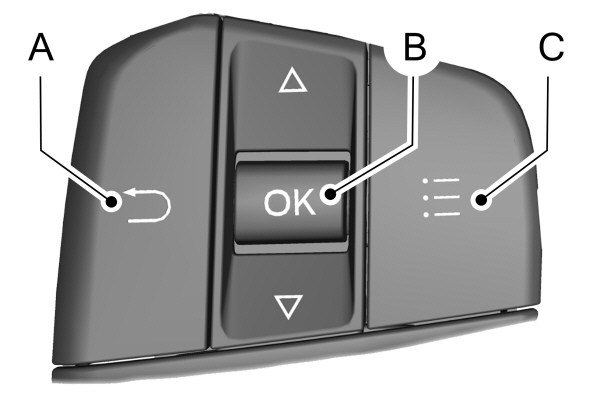
| A B C |
Return Button
Use the return button to go back or to exit.
OK Button
Use the OK button to make a selection.You can also use it to scroll through a menu.
Menu Button
Use the menu button on the main screen to display the submenu.
6 Inch Display Menu
 This icon indicates a feature's status. A check in the box indicates the feature is on, and unchecked indicates the feature is off.
This icon indicates a feature's status. A check in the box indicates the feature is on, and unchecked indicates the feature is off.Note:
Some options may appear slightly different or not at all if the items are optional.
Note:
Some MyKey menu options only appear if MyKey is enabled and at least one MyKey is programmed.
Select Screens
| Select Screens |
|---|
| Menu options covered in Personalized Settings. See Personalized Settings. |
Audio
Audio |
|---|
| Menu options covered in the SYNC chapter. See General Information. |
Navigation
Navigation |
|---|
| Menu options covered in the SYNC chapter. See General Information. |
Phone
Phone |
|---|
| Menu options covered in the SYNC chapter. See General Information. |
Settings
| Settings | ||
|---|---|---|
Brake Coach | ||
Oil Life | Percent Oil Life Indication XXX% Hold Ok to Reset | |
Tire Monitor | Hold Ok to Reset | |
Neutral Tow | Hold Ok to Initialize | |
Note:
Additional vehicle settings are available through your touchscreen. See
Settings.
Display Setup
| Display Setup | ||
|---|---|---|
| Speedometer units | ||
| Driving History1 | Hold Ok to Reset | |
1Hybrid only
Note:
Additional display settings are available through your touchscreen. See
Settings.
Hybrid Display Information (If Equipped)
Unique hybrid vehicle information displays on your instrument cluster display when you shut off your vehicle or come to a stop.
Brake Coach
Appears after the vehicle has come to a stop. It coaches you to brake in a manner that maximizes the amount of energy returned through the regenerative braking system.
The percent displayed indicates the regenerative braking efficiency, with 100% representing the maximum amount of energy recovery.
Note:
While regenerative braking works in all drive modes, the brake coach display may not be available in all drive modes.
Brake coach can be turned on or off in the settings menu.
Trip Summary
Displays upon shutting off your vehicle. The values are cumulative since you last started your vehicle.
The information shown is the same as the This Trip on demand screen. See
Personalized Settings.
- Please note that Ford will not respond to individual feedback.
- Please provide detailed feedback regarding any inaccuracies in the content or any missing content in the Owner's Manual.
- Your feedback will be investigated, and any necessary changes will be updated in the online Owner's Manual.
Your input is valuable in helping us improve our Owner's Manual. Thank you for taking the time to provide your feedback.
