This view of the Owner's Manual contains the very latest information, which may vary slightly from the printed Owner's Manual originally provided with your vehicle. It may also describe content that is not on or operates differently on your vehicle. Please consider the Owner's Manual originally provided with your vehicle as the primary source of information for your vehicle.

The information contained in this publication was correct at the time of release.In the interest of continuous development, we reserve the right to change specifications, design or equipment at any time without notice or obligation.No part of this publication may be reproduced, transmitted, stored in a retrieval system or translated into any language in any form by any means without our written permission.Errors and omissions excepted.
Copyright © 2024 Ford Motor Company
General Information - Vehicles With: 4.2 Inch Instrument Cluster Display Screen
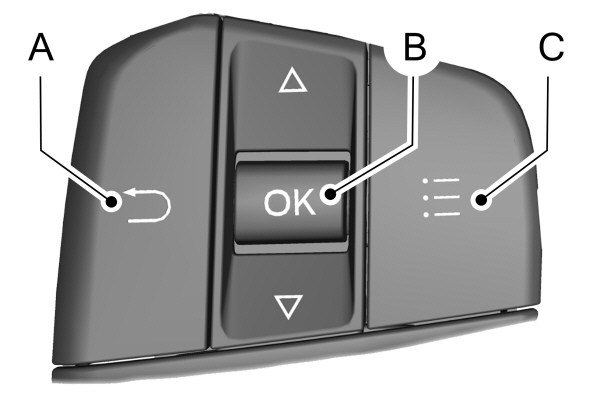
 This icon shows the features on or off status. A check in the box indicates the feature is on, and unchecked indicates the feature is off.
This icon shows the features on or off status. A check in the box indicates the feature is on, and unchecked indicates the feature is off.
 WARNING:
Driving while distracted can result in loss of vehicle control, crash and injury. We strongly recommend that you use extreme caution when using any device that may take your focus off the road. Your primary responsibility is the safe operation of your vehicle. We recommend against the use of any hand-held device while driving and encourage the use of voice-operated systems when possible. Make sure you are aware of all applicable local laws that may affect the use of electronic devices while driving.
WARNING:
Driving while distracted can result in loss of vehicle control, crash and injury. We strongly recommend that you use extreme caution when using any device that may take your focus off the road. Your primary responsibility is the safe operation of your vehicle. We recommend against the use of any hand-held device while driving and encourage the use of voice-operated systems when possible. Make sure you are aware of all applicable local laws that may affect the use of electronic devices while driving. |
You can control various systems on your vehicle using the quick action menu (QAM) buttons on the right-hand side of the steering wheel. The information display provides the corresponding information.
Information Display Controls
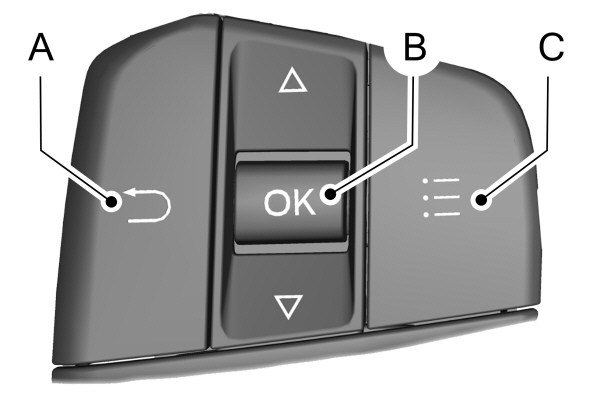
| A B C |
Return Button
Use the return button to go back or to exit.
OK Button
Use the OK button to make a selection.You can also use it to scroll through a menu.
Menu Button
Use the menu button on the main screen to display the submenu.
4 Inch Display Menu
 This icon shows the features on or off status. A check in the box indicates the feature is on, and unchecked indicates the feature is off.
This icon shows the features on or off status. A check in the box indicates the feature is on, and unchecked indicates the feature is off.Note:
Some options may appear different or not at all if the items are optional.
Note:
Some MyKey menu options only appear if MyKey is enabled and at least one MyKey is programmed.
Trip Menu
| Trip Menu | ||
|---|---|---|
Trip 1 | ||
Trip 2 | ||
Reset Individual Values | Select Your Setting | |
Configure View | Select Your Setting | |
- Trip Odometer - Registers the distance traveled of individual journeys or the total distance since the function was last reset.
- Trip Timer - Registers the elapsed time of individual journeys or the total time since the function was last reset.
- Average Fuel - Indicates the average fuel consumption of individual journeys or the average fuel consumption since the function was last reset.
- Average Speed - Indicates the average vehicle speed of individual journeys or the average vehicle speed since the function was last reset.
- Distance to Empty - Indicates the approximate distance your vehicle can travel on the fuel remaining in the tank. Changes in driving pattern can cause the value to not only decrease but also increase or stay constant for periods of time.
Note:
Hold OK to reset fuel history and average fuel economy.
MyView
MyView | ||
|---|---|---|
Digital Speedometer | ||
Fuel Economy | ||
Trip/Audio | ||
Calm Screen |
Navigation
Navigation |
|---|
| Menu options covered in the SYNC chapter. See General Information. |
Audio
Audio |
|---|
| Menu options covered in the SYNC chapter. See General Information. |
Phone
Phone |
|---|
| Menu options covered in the SYNC chapter. See General Information. |
Settings
Settings | ||
|---|---|---|
Information | Contains vehicle status information. Select Your Setting. | |
Display | Language | Select Your Setting |
Measure unit | ||
Temperature unit | ||
Tire Pressure | ||
Driver Assistance | Select Your Setting | |
Vehicle Maintenance | Oil Level | Select Your Setting |
Oil Life | ||
| Brake Fluid Life | ||
Tire Pressure | ||
MyKey | MyKey Info | |
Create MyKey | ||
Note:
Additional vehicle settings are available through your touchscreen. See
Settings.
- Please note that Ford will not respond to individual feedback.
- Please provide detailed feedback regarding any inaccuracies in the content or any missing content in the Owner's Manual.
- Your feedback will be investigated, and any necessary changes will be updated in the online Owner's Manual.
Your input is valuable in helping us improve our Owner's Manual. Thank you for taking the time to provide your feedback.
