Contacting Us
Introduction
Symbols Glossary
Data Privacy
Visual Search
Child Safety
- Child Safety Precautions
- Booster Seats
- Child Safety Locks
Child Restraint Anchor Points
Child Restraints
Installing Child Restraints
Seatbelts
- Seatbelt Precautions
- Fastening and Unfastening the Seatbelts
- Adjusting the Seatbelts During Pregnancy
- Adjusting the Seatbelt Height
- Adjusting the Seatbelt Length
- Checking the Seatbelts
- Seatbelt Extensions
Sensitive Locking Mode
Automatic Locking Mode
Seatbelt Reminder
Personal Safety System™
Airbags
- How Do the Front Airbags Work
- How Do the Side Airbags Work
- How Do the Knee Airbags Work
- How Does the Safety Canopy™ Work
- Airbag Precautions
- Properly Adjusting the Driver and Front Passenger Seats
- Children and Airbags
- Crash Sensors and Airbag Indicator
- Disposing of Airbags
Front Passenger Sensing System
Pedestrian Alert System
911 Assist (If Equipped)
Keys and Remote Controls
Phone as a Key (If Equipped)
MyKey™ - Vehicles With: 12 Inch Screen
MyKey™ - Vehicles With: 15 Inch Screen
Doors and Locks
- Doors and Locks Audible Warnings
Operating the Doors From Outside Your Vehicle
Operating the Doors From Inside Your Vehicle
Autounlock (If Equipped)
Autolock (If Equipped)
Mislock (If Equipped)
Doors and Locks – Troubleshooting
Keyless Entry (If Equipped)
Keyless Entry Keypad (If Equipped)
Walk Away Lock
Easy Entry and Exit (If Equipped)
Tailgate - Vehicles With: Manual Tailgate
- Tailgate Precautions
- Removing and Installing the Tailgate
- Tailgate Work Surface (If Equipped)
Opening the Tailgate
Tailgate Step (If Equipped)
Tailgate - Vehicles With: Power Tailgate
- Tailgate Precautions
- Removing and Installing the Tailgate
- Tailgate Work Surface
Opening the Tailgate
Closing the Tailgate
Tailgate Step (If Equipped)
Tailgate – Troubleshooting
Security
- What Is the Anti-Theft Alarm System
- How Does the Anti-Theft Alarm System Work
- What Is the Perimeter Alarm
- What Are the Interior Sensors (If Equipped)
- What Are the Inclination Sensors (If Equipped)
- What Is the Battery Backup Alarm
- Arming the Anti-Theft Alarm System
- Disarming the Anti-Theft Alarm System
Passive Anti-Theft System
Anti-Theft Alarm System (If Equipped)
Anti-Theft Alarm System Settings (If Equipped)
Security – Troubleshooting
Power Running Boards (If Equipped)
Steering Wheel
- Adjusting the Steering Wheel - Vehicles With: Manual Adjustable Steering Column
- Adjusting the Steering Wheel - Vehicles With: Power Adjustable Steering Column
- Resetting the Stopping Position - Vehicles With: Power Adjustable Steering Column
- Horn
- Switching the Heated Steering Wheel On and Off (If Equipped)
- Switching the Heated Steering Wheel On and Off - Vehicles With: 12 Inch Screen (If Equipped)
Adjustable Pedals (If Equipped)
Wipers and Washers
- Checking the Wiper Blades
- Replacing the Front Wiper Blades
- Wipers and Washers Videos
Autowipers
Washers
Wipers and Washers – Troubleshooting
Exterior Lighting
- Exterior Lighting Control
- Using the Turn Signal Lamps
- Switching the Daytime Running Lamps On and Off - Vehicles With: Configurable Daytime Running Lamps/15 Inch Screen
- Switching the Daytime Running Lamps On and Off - Vehicles With: Configurable Daytime Running Lamps/12 Inch Screen
- Switching the Daytime Running Lamps On and Off - Vehicles With: Daytime Running Lamps (DRL)
- Switching the Cargo Lamps On
- Switching the Spot Lamps On and Off
- Exterior Lamp Indicators
- Exterior Lamps On Audible Warning
- How Does Automatic High Beam Control Work
- Automatic High Beam Control Precautions
- Automatic High Beam Control Requirements
- Automatic High Beam Control Limitations
- Switching Automatic High Beam Control On and Off - Vehicles With: 12 Inch Screen
- Switching Automatic High Beam Control On and Off - Vehicles With: 15 Inch Screen
- Automatic High Beam Control Indicators
- Overriding Automatic High Beam Control
- How Does Glare Free Lighting Work
- Glare Free Lighting Precautions
- Glare Free Lighting Requirements
- Glare Free Lighting Limitations
- Switching Glare Free Lighting On and Off - Vehicles With: 12 Inch Screen
- Switching Glare Free Lighting On and Off - Vehicles With: 15 Inch Screen
- Glare Free Lighting Indicators
- Overriding Glare Free Lighting
- Exterior Lighting Videos
Headlamps – Troubleshooting
Autolamps
Exterior Lamps
Exterior Zone Lighting (If Equipped)
Automatic High Beam Control
Automatic High Beam Control – Troubleshooting
Glare Free Lighting
Glare Free Lighting – Troubleshooting
Adaptive Front Lighting
Interior Lighting
- Switching All of the Interior Lamps On and Off
- Switching the Front Interior Lamps On and Off
- Switching the Rear Interior Lamps On and Off
- Adjusting the Instrument Panel Lighting Brightness
Interior Lamp Function
Ambient Lighting (If Equipped)
Cargo Lamps
Interior Lighting – Troubleshooting
Windows
Interior Mirror
- Interior Mirror Precautions
- Manually Dimming the Interior Mirror
Auto-Dimming Interior Mirror (If Equipped)
Exterior Mirrors
Moonroof (If Equipped)
Instrument Cluster
- Instrument Cluster Overview
- Power Gauge
- Speedometer
- Vehicle Range Display
- High Voltage Battery Gauge
- High Voltage Battery Temperature Gauge
- Electric Motor Temperature Gauge
- What Are the Instrument Cluster Warning Lamps
- Instrument Cluster Warning Lamps
- What Are the Instrument Cluster Indicators
- Instrument Cluster Indicators
Instrument Cluster Display
Personalized Settings - Vehicles With: 12 Inch Screen
Personalized Settings - Vehicles With: 15 Inch Screen
Trip Computer
Remote Start
Climate Control - Vehicles With: 12 Inch Screen
- Identifying the Climate Control Unit
- Switching Climate Control On and Off
- Switching Recirculated Air On and Off
- Switching Air Conditioning On and Off
- Switching Defrost On and Off
- Switching Maximum Defrost On and Off
- Switching Maximum Cooling On and Off
- Switching the Heated Rear Window On and Off (If Equipped)
- Setting the Blower Motor Speed
- Switching the Heated Mirrors On and Off
- Setting the Temperature
- Directing the Flow of Air
- Climate Control Hints
Driver Focused Mode
Climate Control - Vehicles With: 15 Inch Screen
- Identifying the Climate Control Unit
- Switching Climate Control On and Off
- Switching Recirculated Air On and Off
- Switching Air Conditioning On and Off
- Switching Defrost On and Off
- Switching Maximum Defrost On and Off
- Switching Maximum Cooling On and Off
- Switching the Electric Heater On and Off
- Switching the Heated Rear Window On and Off
- Setting the Blower Motor Speed
- Switching the Heated Mirrors On and Off
- Setting the Temperature
- Directing the Flow of Air
- Climate Control Hints
Driver Focused Mode
Interior Air Quality
Front Seats
- Front Seat Precautions
- Sitting in the Correct Position
Manual Seats (If Equipped)
Power Seats (If Equipped)
Massage Seats (If Equipped)
Heated Seats (If Equipped)
Ventilated Seats (If Equipped)
Rear Seats (If Equipped)
Rear Occupant Alert System (If Equipped)
- What is the Rear Occupant Alert System
- How Does the Rear Occupant Alert System Work
- Rear Occupant Alert System Precautions
- Rear Occupant Alert System Limitations
- Switching Rear Occupant Alert System On and Off - Vehicles With: 12 Inch Screen
- Switching Rear Occupant Alert System On and Off - Vehicles With: 15 Inch Screen
- Rear Occupant Alert System Indicators
- Rear Occupant Alert System Audible Warnings
Memory Function (If Equipped)
Garage Door Opener (If Equipped)
USB Ports
Onboard Generator
- What Is the Onboard Generator
- Onboard Generator Precautions
- Locating the Outlets
- Onboard Generator Indicators
- Switching the Outlets On and Off - Vehicles With: 12 Inch Screen
- Switching the Outlets On and Off - Vehicles With: 15 Inch Screen
- Setting the High Voltage Battery Reserve Limit
- Resetting Ground Fault Detection
- Resetting the Circuit Breaker - Vehicles With: 9.6kW
Onboard Generator – Troubleshooting
Center Console Work Surface (If Equipped)
- Using the Center Console Work Surface
Center Console Work Surface – Troubleshooting
Wireless Accessory Charger (If Equipped)
Storage
Cup Holders
Glove Compartment
Glasses Holder
Starting and Powering Off
- Starting and Powering Off Precautions
- Starting the Vehicle
- Powering Off
- Restarting the Vehicle After Powering Off
- Accessing the Passive Key Backup Position
Vehicle Power Down Timer
Starting and Powering Off – Troubleshooting
High Voltage Battery
Charging Your Vehicle
- What is AC Charging
- What is DC Charging
- Charging Your Vehicle Precautions
- Charging Equipment
- Locating the Charge Port
- Charge Port Indicators
- Setting the Charging Schedule and Preferences
- Using FordPass and Charging
- Charging Your Vehicle Hints
AC Charging
DC Charging
Charging Your Vehicle – Troubleshooting
Intelligent Backup Power
- What Is Intelligent Backup Power
- How Does Intelligent Backup Power Work
- Intelligent Backup Power Requirements
- Pairing a Charge Station - Vehicles With: 12 Inch Screen
- Pairing a Charge Station - Vehicles With: 15 Inch Screen
- Intelligent Backup Power Settings - Vehicles With: 12 Inch Screen
- Intelligent Backup Power Settings - Vehicles With: 15 Inch Screen
- Transferring Power - Vehicles With: 12 Inch Screen
- Transferring Power - Vehicles With: 15 Inch Screen
Intelligent Backup Power – Troubleshooting
Electric Motor
- Electric Motor Precautions
- Shifting Your Vehicle Into Gear
- Stowing the Selector Lever - Vehicles With: Console Shift
Selector Positions
Temporary Neutral Mode
Automatic Return to Park (P)
Four-Wheel Drive
Electronic Locking Differential
Brakes
- Brake Precautions
- Brake Over Accelerator
- Locating the Brake Fluid Reservoir
- Checking the Brake Fluid
- Brake Fluid Specification
Anti-Lock Braking System
Brakes – Troubleshooting
Electric Parking Brake
- What Is the Electric Parking Brake
- Applying the Electric Parking Brake
- Applying the Electric Parking Brake in an Emergency
- Manually Releasing the Electric Parking Brake
- Automatically Releasing the Electric Parking Brake
- Electric Parking Brake Audible Warning
- Releasing the Electric Parking Brake if the Vehicle Battery Has Run Out of Charge
Electric Parking Brake – Troubleshooting
Reverse Brake Assist (If Equipped)
- What Is Reverse Brake Assist
- How Does Reverse Brake Assist Work
- Reverse Brake Assist Precautions
- Switching Reverse Brake Assist On and Off - Vehicles With: 12 Inch Screen
- Switching Reverse Brake Assist On and Off - Vehicles With: 15 Inch Screen
- Overriding Reverse Brake Assist
- Reverse Brake Assist Indicators
Reverse Brake Assist – Troubleshooting
Hill Start Assist
- What Is Hill Start Assist
- How Does Hill Start Assist Work
- Hill Start Assist Precautions
Hill Start Assist – Troubleshooting
Auto Hold
Traction Control
- What Is Traction Control
- How Does Traction Control Work
- Switching Traction Control On and Off
- Traction Control Indicator
Traction Control – Troubleshooting
Stability Control
Steering
- Steering Videos
Electric Power Steering
Steering – Troubleshooting
Parking Aids (If Equipped)
- Parking Aid Precautions
- Switching Parking Aid On and Off - Vehicles With: 12 Inch Screen
- Switching Parking Aid On and Off - Vehicles With: 15 Inch Screen
- Parking Aid Indicators - Vehicles With: 12 Inch Screen
- Parking Aid Indicators - Vehicles With: 15 Inch Screen
- Parking Aids Videos
Rear Parking Aid (If Equipped)
Front Parking Aid (If Equipped)
Side Parking Aid (If Equipped)
Parking Aids – Troubleshooting
Rear View Camera
360 Degree Camera (If Equipped)
Active Park Assist
Cruise Control
Adaptive Cruise Control (If Equipped)
- How Does Adaptive Cruise Control With Stop and Go Work
- Adaptive Cruise Control Precautions
- Adaptive Cruise Control Limitations
- Switching Adaptive Cruise Control On and Off
- Adaptive Cruise Control Automatic Cancellation
- Setting the Adaptive Cruise Control Speed
- Setting the Adaptive Cruise Control Gap
- Canceling the Set Speed
- Resuming the Set Speed
- Overriding the Set Speed
- Adaptive Cruise Control Indicators
- Switching From Adaptive Cruise Control to Cruise Control - Vehicles With: 12 Inch Screen
- Switching From Adaptive Cruise Control to Cruise Control - Vehicles With: 15 Inch Screen
- How Does Lane Centering Work
- Lane Centering Precautions
- Lane Centering Requirements
- Lane Centering Limitations
- Switching Lane Centering On and Off - Vehicles With: 12 Inch Screen
- Switching Lane Centering On and Off - Vehicles With: 15 Inch Screen
- Lane Centering Alerts
- Lane Centering Automatic Cancellation
- Lane Centering Indicators
- How Does Intelligent Adaptive Cruise Control Work
- Intelligent Adaptive Cruise Control Precautions
- Intelligent Adaptive Cruise Control Requirements
- Intelligent Adaptive Cruise Control Limitations
- Switching Intelligent Mode On and Off - Vehicles With: 12 Inch Screen
- Switching Intelligent Mode On and Off - Vehicles With: 15 Inch Screen
- Adjusting the Set Speed Tolerance - Vehicles With: 12 Inch Screen
- Adjusting the Set Speed Tolerance - Vehicles With: 15 Inch Screen
- Intelligent Adaptive Cruise Control Alerts
- Intelligent Adaptive Cruise Control Indicators - Vehicles With: 12 Inch Screen
- Intelligent Adaptive Cruise Control Indicators - Vehicles With: 15 Inch Screen
Lane Centering
Intelligent Adaptive Cruise Control
BlueCruise (If Equipped)
- What Is BlueCruise
- How Does BlueCruise Work
- BlueCruise Precautions
- BlueCruise Requirements
- BlueCruise Limitations
- BlueCruise Settings - Vehicles With: 12 Inch Screen
- BlueCruise Settings - Vehicles With: 15 Inch Screen
- Switching BlueCruise On and Off
- BlueCruise Alerts
- BlueCruise Automatic Cancellation
- BlueCruise Indicators
BlueCruise – Troubleshooting
Drive Mode Control
- What Is Drive Mode Control
- How Does Drive Mode Control Work
- Selecting a Drive Mode
Drive Mode Control – Troubleshooting
One Pedal Drive
Lane Keeping System
- What Is the Lane Keeping System
- How Does the Lane Keeping System Work
- Lane Keeping System Precautions
- Lane Keeping System Limitations
- Switching the Lane Keeping System On and Off
- Switching the Lane Keeping System Mode - Vehicles With: 12 Inch Screen
- Switching the Lane Keeping System Mode - Vehicles With: 15 Inch Screen
- Lane Keeping System Indicators
Alert Mode
Aid Mode
Alert and Aid Mode
Lane Keeping System – Troubleshooting
Blind Spot Information System
- What Is Blind Spot Information System
- How Does Blind Spot Information System Work
- Blind Spot Information System Precautions
- Blind Spot Information System Limitations
- Blind Spot Information System Requirements
- Switching Blind Spot Information System On and Off - Vehicles With: 12 Inch Screen
- Switching Blind Spot Information System On and Off - Vehicles With: 15 Inch Screen
- Locating the Blind Spot Information System Sensors
- Blind Spot Information System Indicators
Blind Spot Information System With Trailer Coverage (If Equipped)
Blind Spot Information System – Troubleshooting
Cross Traffic Alert (If Equipped)
- What Is Cross Traffic Alert
- How Does Cross Traffic Alert Work
- Cross Traffic Alert Precautions
- Cross Traffic Alert Limitations
- Switching Cross Traffic Alert On and Off - Vehicles With: 12 Inch Screen
- Switching Cross Traffic Alert On and Off - Vehicles With: 15 Inch Screen
- Locating the Cross Traffic Alert Sensors
- Cross Traffic Alert Indicators
Cross Traffic Alert – Troubleshooting
Pre-Collision Assist
- What Is Pre-Collision Assist
- How Does Pre-Collision Assist Work
- Pre-Collision Assist Precautions
- Pre-Collision Assist Limitations
- Switching Pre-Collision Assist On and Off - Vehicles With: 15 Inch Screen
- Switching Pre-Collision Assist On and Off - Vehicles With: 12 Inch Screen
- Locating the Pre-Collision Assist Sensors
Distance Indication
Distance Alert
Automatic Emergency Braking
Evasive Steering Assist
Speed Sign Recognition (If Equipped)
- What Is Speed Sign Recognition
- How Does Speed Sign Recognition Work
- Speed Sign Recognition Precautions
- Speed Sign Recognition Limitations
- Speed Sign Recognition Indicators
- Setting the Speed Sign Recognition Speed Warning - Vehicles With: 12 Inch Screen
- Setting the Speed Sign Recognition Speed Warning - Vehicles With: 15 Inch Screen
- Setting the Speed Sign Recognition Speed Tolerance - Vehicles With: 12 Inch Screen
- Setting the Speed Sign Recognition Speed Tolerance - Vehicles With: 15 Inch Screen
Speed Sign Recognition – Troubleshooting
Driver Alert
Load Carrying
Luggage Compartment
- Luggage Compartment Precautions
- Using the Frunk Emergency Release
- Installing and Removing the Luggage Compartment Cover
- Adjusting the Luggage Compartment Load Floor
Opening the Frunk
Closing the Frunk
Luggage Compartment Anchor Points
Luggage Compartment – Troubleshooting
Pickup Bed
Connecting a Trailer
Towing a Trailer
- Towing a Trailer Precautions
- Trailer Brake Precautions
- Towing a Trailer Limitations
- Loading Your Trailer
- Trailer Towing Hints
- Launching or Retrieving a Boat or Personal Watercraft
Towing Weights and Dimensions
Towing a Trailer – Troubleshooting
Integrated Trailer Brake Controller (If Equipped)
- What Is the Integrated Trailer Brake Controller
- Integrated Trailer Brake Controller Precautions
- Using the Integrated Trailer Brake Controller
- Adjusting the Integrated Trailer Brake Controller Mode
Integrated Trailer Brake Controller – Troubleshooting
Trailer Sway Control
Trailer Reversing Aid - Vehicles With: Pro Trailer Backup Assist
- What Is the Trailer Reversing Aid
- How Does the Trailer Reversing Aid Work
- Trailer Reversing Aid Precautions
- Switching the Trailer Reversing Aid On and Off
- Using the Trailer Reversing Aid Controller
- Using the Trailer Reverse Guidance Views - Vehicles With: 12 Inch Screen
- Using the Trailer Reverse Guidance Views - Vehicles With: 15 Inch Screen
Setting Up the Trailer Reversing Aid for a Conventional Trailer
Trailer Reversing Aid – Troubleshooting
Trailer Reversing Aid - Vehicles With: Trailer Reverse Guidance (TRG)
- What Is the Trailer Reversing Aid
- How Does the Trailer Reversing Aid Work
- Trailer Reversing Aid Precautions
- Switching the Trailer Reversing Aid On and Off
- Using the Trailer Reverse Guidance Views
Setting Up the Trailer Reversing Aid for a Conventional Trailer
Trailer Reversing Aid – Troubleshooting
Trailer Hitching Assistance (If Equipped)
Smart Hitch (If Equipped)
Onboard Scales (If Equipped)
Trailer Backup Assistance
- What is Trailer Backup Assistance
- How Does Trailer Backup Assistance Work
- Trailer Backup Assistance Precautions
- Switching Trailer Backup Assistance On and Off
- Using the Trailer Backup Assistance Controller
- Using the Trailer Backup Assistance Views - Vehicles With: 12 Inch Screen
- Using the Trailer Backup Assistance Views - Vehicles With: 15 Inch Screen
Setting Up the Trailer Backup Assistance for a Conventional Trailer
Trailer Backup Assistance – Troubleshooting
Trailer Reverse Guidance
- What Is Trailer Reverse Guidance
- How Does Trailer Reverse Guidance Work
- Trailer Reverse Guidance Precautions
- Switching Trailer Reverse Guidance On and Off
- Using Trailer Reverse Guidance Views
- Trailer Reverse Guidance Videos
Setting Up Trailer Reverse Guidance for a Conventional Trailer
Trailer Reverse Guidance – Troubleshooting
Driving Hints
Crash and Breakdown Information
- Roadside Assistance
- High Voltage Battery Vehicle Precautions
- Switching the Hazard Flashers On and Off
- Post-Collision Braking
- Transporting the Vehicle
Jump Starting the Vehicle
Post-Crash Alert System
Automatic Crash Shutoff
Recovery Towing
Towing Your Vehicle
Fuses
- Fuse Precautions
- Identifying Fuse Types
Under Hood Fuse Box
Body Control Module Fuse Box
Fuses – Troubleshooting
Maintenance
- Maintenance Precautions
- Opening and Closing the Hood
- Under Hood Overview
- Checking the Coolant
- Adjusting the Headlamps
12V Battery
12V Battery – Troubleshooting
Exterior Bulbs
Interior Bulbs
Vehicle Care
- Cleaning Products
- Repairing Minor Paint Damage
- Waxing Your Vehicle
Cleaning the Exterior
Cleaning the Interior
Storing Your Vehicle
Wheel and Tire Information
Tire Care
Tire Pressure Monitoring System
Changing a Road Wheel
Capacities and Specifications
Vehicle Identification
Vehicle Identification Number
Connected Vehicle
- What Is a Connected Vehicle
- Connected Vehicle Requirements
- Connected Vehicle Limitations
- Connecting the Vehicle to a Wi-Fi Network - Vehicles With: 12 Inch Screen
- Connecting the Vehicle to a Wi-Fi Network - Vehicles With: 15 Inch Screen
- Connected Vehicle Settings
Connecting the Vehicle to a Mobile Network
Connected Vehicle – Troubleshooting
Vehicle Wi-Fi Hotspot - Vehicles With: 12 Inch Screen
- Creating a Vehicle Wi-Fi Hotspot
- Changing the Vehicle Wi-Fi Hotspot Name or Password
Vehicle Wi-Fi Hotspot – Troubleshooting
Vehicle Wi-Fi Hotspot - Vehicles With: 15 Inch Screen
- Creating a Vehicle Wi-Fi Hotspot
- Changing the Vehicle Wi-Fi Hotspot Name or Password
Vehicle Wi-Fi Hotspot – Troubleshooting
Audio System - Vehicles With: 12 Inch Screen
- Audio System Precautions
- Identifying the Audio Unit
- Switching the Audio Unit On and Off
- Selecting the Audio Source
- Playing or Pausing the Audio Source
- Adjusting the Volume
- Switching Shuffle Mode On and Off
- Switching Repeat Mode On and Off
- Setting a Memory Preset
- Muting the Audio
- Adjusting the Sound Settings
- Setting the Clock and Date
- Switching the Display On and Off
AM/FM Radio
Digital Radio (If Equipped)
Satellite Radio (If Equipped)
Audio System – Troubleshooting
Audio System - Vehicles With: 15 Inch Screen
- Audio System Precautions
- Switching the Audio Unit On and Off
- Selecting the Audio Source
- Playing or Pausing the Audio Source
- Adjusting the Volume
- Switching Shuffle Mode On and Off
- Switching Repeat Mode On and Off
- Setting a Memory Preset
- Muting the Audio
- Adjusting the Sound Settings
- Setting the Clock and Date
AM/FM Radio
Digital Radio (If Equipped)
Satellite Radio (If Equipped)
Audio System – Troubleshooting
Center Display - Vehicles With: 12 Inch Screen
Center Display - Vehicles With: 15 Inch Screen
Voice Interaction
Alexa Built-In
- What is Alexa Built-In
- Alexa Built-In Requirements
- Signing In to Your Account - Vehicles With: 12 Inch Screen
- Signing In to Your Account - Vehicles With: 15 Inch Screen
- Using Alexa Built-In
- Alexa Built-In Settings - Vehicles With: 12 Inch Screen
- Alexa Built-In Settings - Vehicles With: 15 Inch Screen
Phone - Vehicles With: 12 Inch Screen
Phone - Vehicles With: 15 Inch Screen
Bluetooth® - Vehicles With: 12 Inch Screen
Bluetooth® - Vehicles With: 15 Inch Screen
Apps - Vehicles With: 12 Inch Screen
Apps - Vehicles With: 15 Inch Screen
Personal Profiles
Navigation - Vehicles With: 12 Inch Screen
- Connected Navigation
- Accessing Navigation
- Navigation Map Updates
- Setting a Destination Using the Text Entry Screen
- Setting a Destination Using the Map Screen
- Setting a Destination Using Trip Planner
- Setting a Destination Using a Predictive Destination
- Setting a Destination Using a Recent Destination
- Setting a Destination Using a Saved Destination
- Setting a Destination Using a Point of Interest
- Trailer Towing Navigation
Adjusting the Map
Live Traffic
Setting a Destination
Waypoints
Route Guidance
Navigation - Vehicles With: 15 Inch Screen
- Connected Navigation
- Accessing Navigation
- Navigation Map Updates
- Setting a Destination Using the Text Entry Screen
- Setting a Destination Using the Map Screen
- Setting a Destination Using Trip Planner
- Setting a Destination Using a Predictive Destination
- Setting a Destination Using a Recent Destination
- Setting a Destination Using a Saved Destination
- Setting a Destination Using a Point of Interest
- Trailer Towing Navigation
Adjusting the Map
Live Traffic
Setting a Destination
Waypoints
Route Guidance
Driver Identification (If Equipped)
- How Does Driver Identification Work
- Signing In as a Driver
Driver Identification – Troubleshooting
Vehicle Software Updates
Vehicle System Reset
Accessories
Ford Protect
Scheduled Maintenance
Customer Information
- Rollover Warning
- The Better Business Bureau Auto Line Program
- The Mediation and Arbitration Program
- Ordering a Canadian French Owner's Manual
- Reporting Safety Defects in the United States
- Reporting Safety Defects in Canada
- Blind Spot Information System Sensors
- Body Control Module
- Cruise Control Module
- Keys and Remote Controls
- Passive Anti-Theft System
- Radio Transceiver Module
- SYNC
- Tire Pressure Monitoring System Sensors - Vehicles With: 315 MHz Sensors
- Tire Pressure Monitoring System Sensors - Vehicles With: 433 MHz Sensors
- Wireless Accessory Charging Module
- Perchlorate
- Replacement Parts Recommendation
- Mobile Communications Equipment
- End User License Agreement
Radio Frequency Certification Labels
Appendices
This view of the Owner’s Manual contains the very latest information, which may vary slightly from the printed Owner’s Manual originally provided with your vehicle. It may also describe content that is not on or operates differently on your vehicle. Please consider the Owner’s Manual originally provided with your vehicle as the primary source of information for your vehicle.

The information contained in this publication was correct at the time of going to print.In the interest of continuous development, we reserve the right to change specifications, design or equipment at any time without notice or obligation.No part of this publication may be reproduced, transmitted, stored in a retrieval system or translated into any language in any form by any means without our written permission.Errors and omissions excepted.
Copyright © 2024 Ford Motor Company
Setting the Charging Schedule and Preferences
 You can schedule charging to take advantage of lower cost electricity rates during off-peak hours if you have signed up for a time of use pricing plan with your utility provider. You can also set a max charge limit for your battery and a departure time and cabin temperature so your vehicle is ready to go when you are.
You can schedule charging to take advantage of lower cost electricity rates during off-peak hours if you have signed up for a time of use pricing plan with your utility provider. You can also set a max charge limit for your battery and a departure time and cabin temperature so your vehicle is ready to go when you are.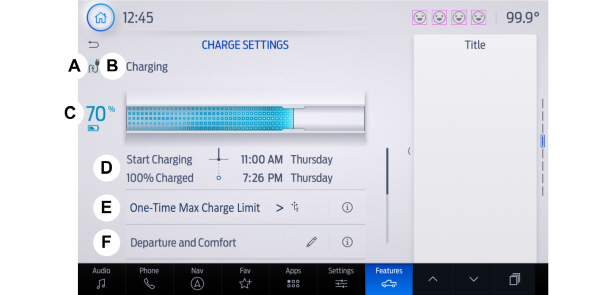
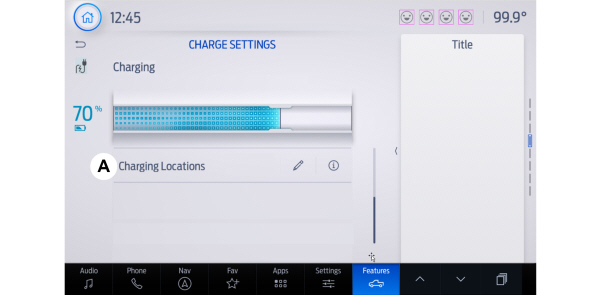
 Press the edit button for departure and comfort settings.
Press the edit button for departure and comfort settings. Press the edit button to set preferred charging times for a specific charging location.
Press the edit button to set preferred charging times for a specific charging location.  Press the edit button for charging locations on the charge settings screen.
Press the edit button for charging locations on the charge settings screen.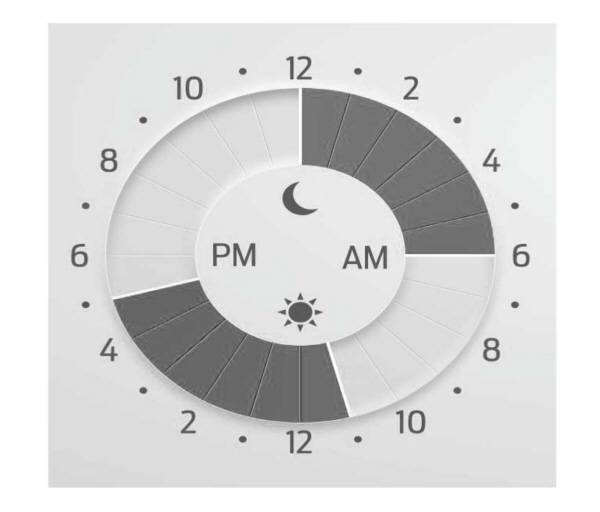
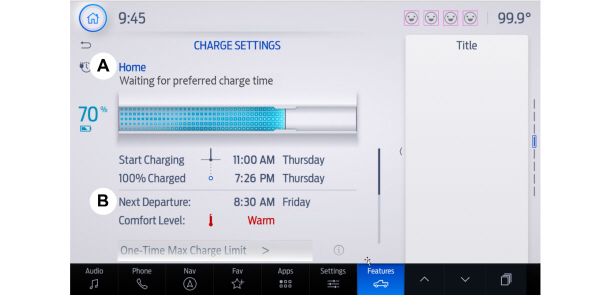
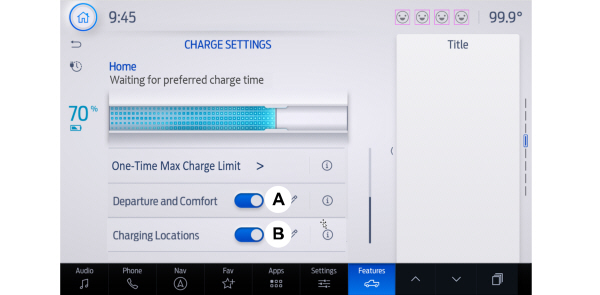
 You can schedule charging to take advantage of lower cost electricity rates during off-peak hours if you have signed up for a time of use pricing plan with your utility provider. You can also set a max charge limit for your battery and a departure time and cabin temperature so your vehicle is ready to go when you are.
You can schedule charging to take advantage of lower cost electricity rates during off-peak hours if you have signed up for a time of use pricing plan with your utility provider. You can also set a max charge limit for your battery and a departure time and cabin temperature so your vehicle is ready to go when you are.Scheduled charging can be set up on the touchscreen or in the FordPass app.
To view your charge settings:
- Press Features on the touchscreen.
- Press Charge Settings on the touchscreen.
Charge Settings Screen
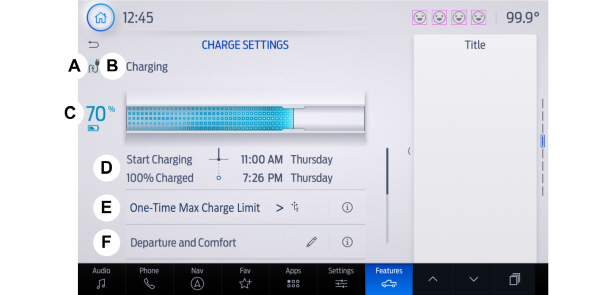
| A B C D E F |
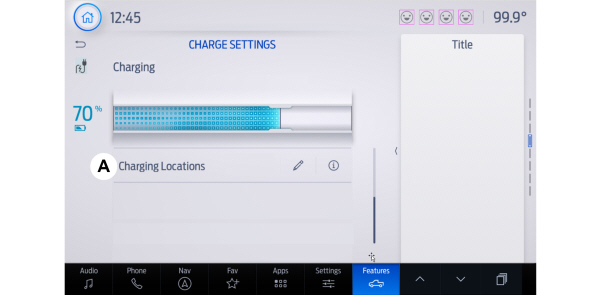
| A |
Charging Status Icons
Displays when your vehicle is plugged in.
 Not charging due to a fault.
Not charging due to a fault. |  Not currently charging.
Not currently charging. |
 Charging.
Charging. |  Waiting to charge based on charge time settings.
Waiting to charge based on charge time settings. |
 Transferring power.
Transferring power. |
Charging Status
Shows the present state of the charging system.
| Charge Status | Action |
|---|---|
| Will charge when plugged in | The vehicle is unplugged and begins charging once plugged in. |
| Will wait for preferred charging time | The vehicle is unplugged at a location with charging time preferences enabled. Charging is scheduled to start at the time displayed based on your vehicle settings. You must plug your vehicle in prior to the start time to begin charging at that time. |
| Waiting for preferred charging time | The vehicle is plugged in at a location with charging time preferences enabled. Charging starts at the time displayed, which is based on your charge time settings. |
| Charging stopped | The vehicle is plugged in and charging has been stopped through the FordPass app. |
| Charging | The vehicle is plugged in and charging. |
| Fast charging | The vehicle is plugged into a DC Fast Charge station and charging. |
| Charged | The vehicle finished charging to the max charge limit setting. |
| Charging 12V battery | The vehicle is plugged in and charging the 12V battery. |
| Conditioning the cabin | The vehicle is plugged in and the climate control system is operating according to the departure and comfort settings. |
| Conditioning the battery | The vehicle is plugged in and conditioning the high voltage battery. |
| Vehicle charging fault | The vehicle is plugged in and there is a fault within the vehicle charging system. Unplug and plug back in. If the fault is still present, contact your authorized EV certified dealer. |
| Charging station fault | The vehicle is plugged in and a fault has been detected with the charge station or charging cord. Check the charging cord and the charging station or electrical supply. |
| Charging station not detected | A charging coupler has been plugged into the vehicle but there is no connection with a charging power source. |
| Charging station paused | The vehicle is plugged in and charging has been paused at the charge station. |
| Transferring power | The vehicle is plugged in and power is being transferred using the intelligent backup power system. |
High Voltage Battery State of Charge
Displays the remaining charge percentage with 100% representing the total amount of energy you can get from an external charge.
Charging Time Information
When charging, the start and estimated end time displays.
When your vehicle is at a saved charging location and not plugged in, the start and end times display based on known charging infrastructure.
Note:
Charging time information is estimated. Certain conditions could result in longer charging times. See
Charging Your Vehicle.
One-Time Max Charge Limit
Select to set a one-time max charge limit.
To temporarily adjust the charge level at which charging stops, you can set a one-time max charge limit which only applies to your next charging session. If the vehicle is already plugged in, the one-time max charge limit applies to the current charging session. The one-time max charge limit expires after one charging event. The vehicle then reverts to your saved charging location max charge setting or system default if not at a saved charging location.
Note:
If connected to a DC fast charger and charging has stopped, you must unplug and plug back in for a new one-time max charge limit to be applied.
Departure and Comfort
 Press the edit button for departure and comfort settings.
Press the edit button for departure and comfort settings. Setting departure times allows you to control charging schedules and warm or cool your cabin and the high voltage battery when your vehicle is plugged in, so your vehicle is ready to drive when you are. By setting a departure time, your vehicle can use your charging time preferences to minimize your electricity costs but still prioritize finishing charging before your scheduled departure. The calendar view allows you to program two departure times per day for each day of the week.
Note:
By using energy from your charging source while plugged in, battery temperature can be managed for best driving performance and less energy is needed for heating or cooling of the cabin at the start of your drive. This helps maximize your driving range.
Note:
You can also access this feature using the FordPass app.
Departure and Comfort Setup
Follow these steps to set departure times and cabin comfort level.
- Press the edit button for departure and comfort on the charge settings screen.
- Select a time for each day of the week you want your settings to apply. Select the hour and minutes as well as your desired comfort level. Your selected days/times now display your departure and comfort settings. Press Save to apply your settings. The next departure display on the charge settings screen updates appropriately.
Note:
Save your departure settings before selecting additional days/times. Repeat the process to add additional unique departure times and comfort levels.
Note:
Cabin conditioning comfort level may vary depending on whether you plug into a normal household outlet or a higher power outlet or charging station. The power available for conditioning is limited to the charging station power available. At low ambient temperatures and low charge power, a small amount of high voltage battery power in addition to the charging power could be used to heat the cabin.
Note:
Departure and comfort settings do not apply when connected to a DC fast charger.
Charging Locations
 Press the edit button to set preferred charging times for a specific charging location.
Press the edit button to set preferred charging times for a specific charging location. Your vehicle prioritizes charging based on your preferred time settings. You can set two preferred charging time windows for weekdays and two for weekends. This feature allows you to take advantage of electric utility rate plans that offer lower pricing during certain times of day. Contact your utility company to see what plans are available.
Note:
Your vehicle charges during your preferred time windows. Charging outside these windows only occurs when additional charging time is needed to reach the maximum charge limit set for this location by your next departure time. In this case, the vehicle begins charging right away after plugging in.
Note:
You can also access this feature using the FordPass app.
Charging Location Setup
Follow these steps to set time and charge level preferences for a charging location.
Note:
Charging location settings do not apply to DC fast chargers.
 Press the edit button for charging locations on the charge settings screen.
Press the edit button for charging locations on the charge settings screen.- Select an address from the list of recent charge locations. If the previously saved charge locations are not listed, then you must first select add new location. You can also edit settings for previously saved locations.
Note:
To save a charging location, the vehicle must have previously charged at that location.
- Confirm that this is the location you want to save with the help of the map view. Edit the location name if desired and set a maximum charge limit. Press next.
Note:
Depending on the GPS location, the address on the navigation may not precisely match up with your charging location. Confirm on the map that the pin is in the expected location.
Note:
Charging stops when your vehicle reaches the maximum charge limit setting.
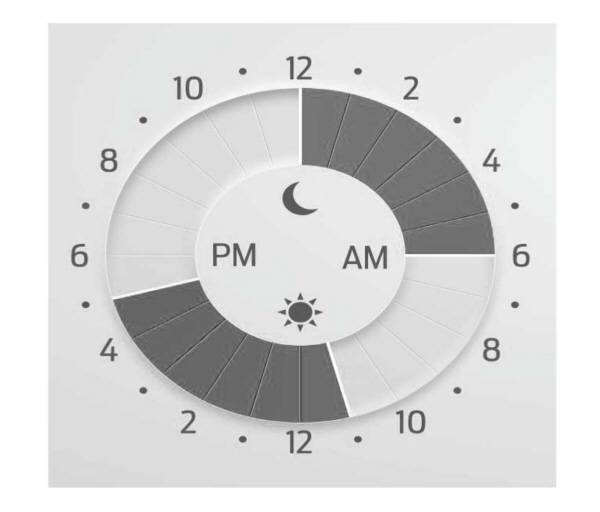
- Set preferred charging times for weekday and/or weekend by pressing and dragging along the 24 hour time wheel. You can set up to two blocks of time (charge windows). Press next once you have your desired time settings for weekday and weekend.
Note:
Selecting all or none of the 24 hours results in any time of day given equal priority for charging.
- The summary screen displays your settings for this location. Press save or press the left arrow to go back and change your settings. Whenever your vehicle is at a saved charging location, the charge settings screen displays the location name, and the charging times based on your preferred time settings for that location plus the next departure time.
Note:
Reaching your max charge limit by your next departure time is always the priority. When charging time preferences are set, charging outside your preferred charging time windows could be necessary to finish by your next departure time. In this case, the vehicle begins charging immediately after plugging in. Charging pauses when the rest of the charge can be done within the preferred charging windows.
Additional information and settings are displayed on the charge settings screen once charging locations and departure and comfort have been set up.
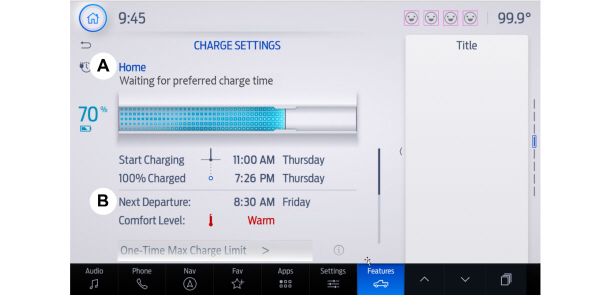
| A B |
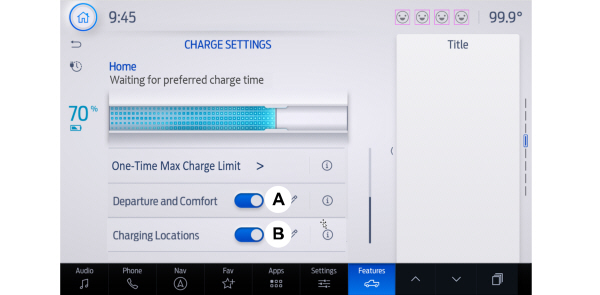
| A B |
Charging Location Name
Displays when your vehicle is at a saved charging location.
Next Departure Time and Cabin Comfort Level
Displays the next departure time and associated cabin comfort setting.
On/Off Switch for Departure and Comfort
This switch is visible when you have at least one departure time set. Use this switch to turn all departure times off and on. Switching off departure and comfort does not delete your settings, however, you must switch back on to re-enable them.
On/Off Switch for Charging Locations
This switch is visible when your vehicle is at a saved charging location. Use this switch to turn your settings off and on for this location only. Switching off for this location does not delete your settings, however, you must switch back on to re-enable them.
Note:
If the charging locations switch is off, the vehicle begins charging to 100% once plugged in.
Thank You For Your Feedback
